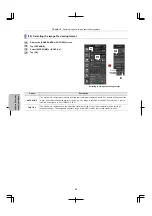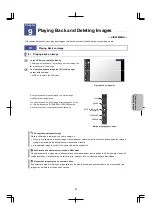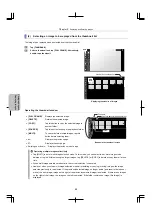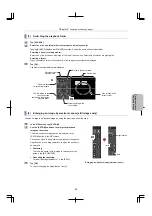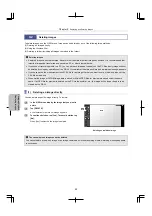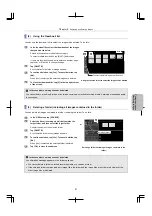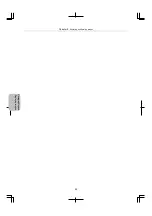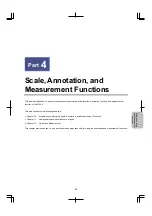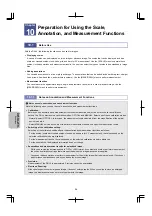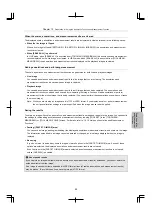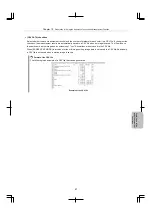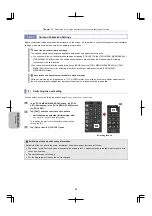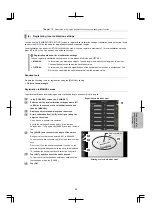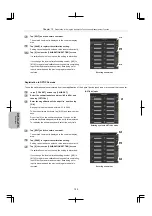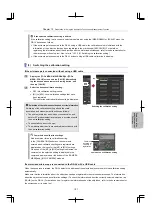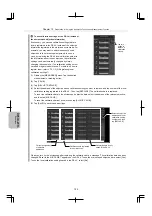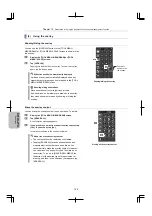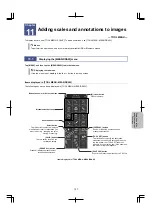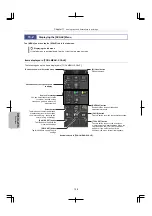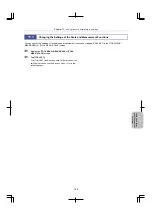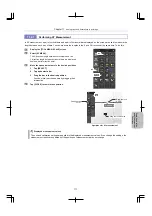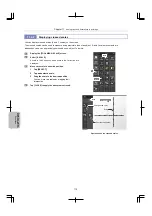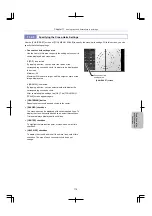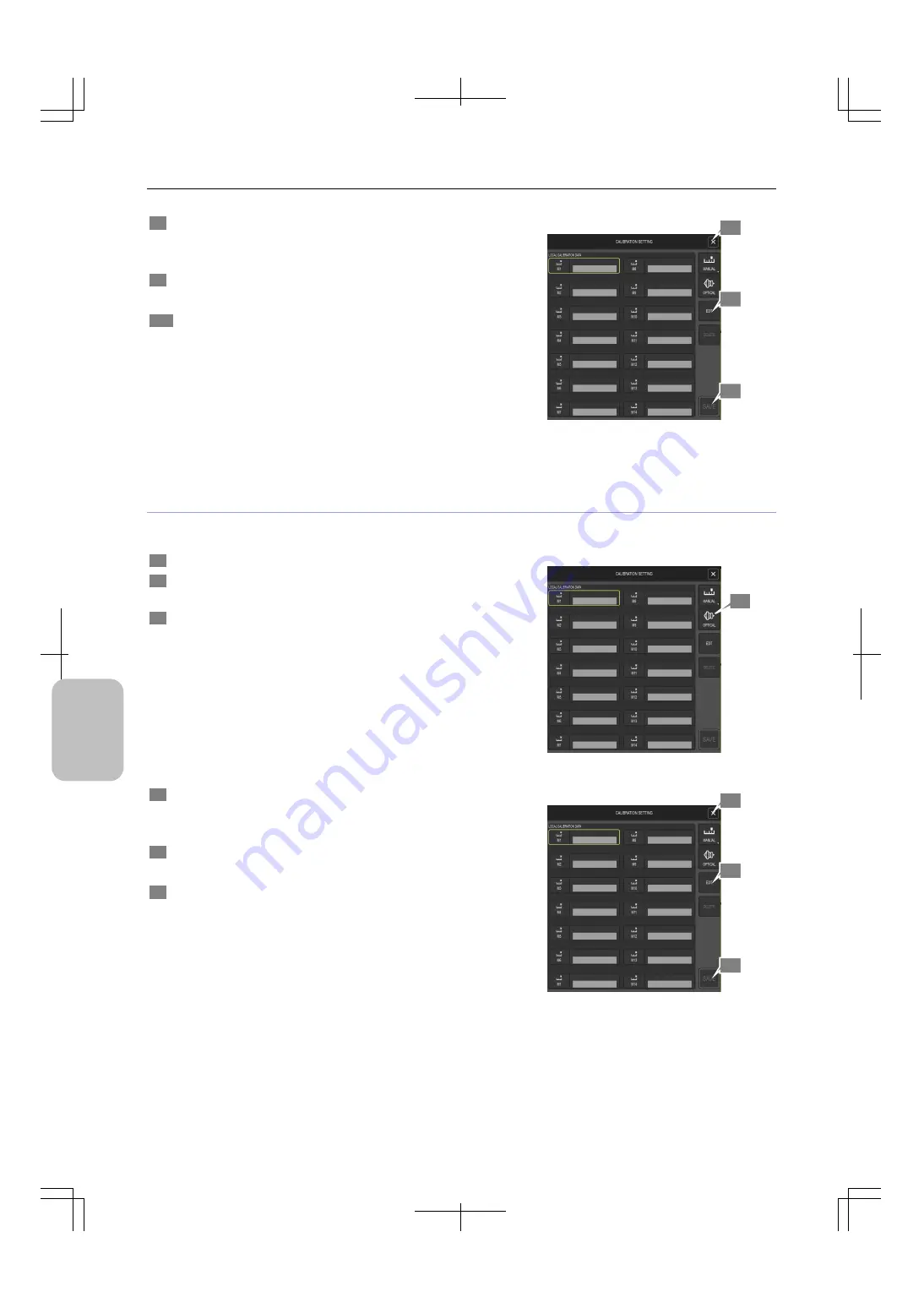
Chapter 10
Preparation for Using the Annotation Function and Measurement Function
100
Scale, Ann
ota
tion,
and Me
asur
ement
F
unctions
8
Tap [EDIT], and then enter a comment.
The entered comment is displayed in the comment display
area.
9
Tap [SAVE] to register the calibration setting.
Setting cannot be saved unless a value is entered correctly.
10
Tap [X] to close the [CALIBRATION SETTING] screen.
If a calibration value is not saved, the setting is discarded.
If you change the local calibration setting number ([M1] to
[M14]) to register new calibration settings before completing
input of both parameter and comment, data being set or
input is discarded and the previously registered data is
restored.
Entering a comment
Registration in OPTICAL mode
To use the calibration value calculated from the magnification of the optical device (such as a microscope) that you enter:
1
In the [TOOL SET] screen, tap [CALIB SET].
2
Select the calibration data container (M1 to M14), and
then tap [OPTICAL].
3
Enter the magnification of the objective, and then tap
[OK].
Range of values that can be entered: 0.1 to 999.9
To use the software keyboard, tap [&123] and show number
keys.
Do not tap [X] on the software keyboard. If you do so, the
software keyboard disappears with the entry field displayed.
To redisplay the software keyboard, select the entry field.
[OPTICAL] mode
Entering a value in OPTICAL mode
4
Tap [EDIT], and then enter a comment.
The entered comment is displayed in the comment display
area.
5
Tap [SAVE] to register the calibration setting.
Setting cannot be saved unless a value is entered correctly.
6
Tap [X] to close the [CALIBRATION SETTING] screen.
If a calibration value is not saved, the setting is discarded.
If you change the local calibration setting number ([M1] to
[M14]) to register new calibration settings before completing
input of both parameter and comment, data being set or
input is discarded and the previously registered data is
restored.
Entering a comment
8
2
4
5
6
9
10