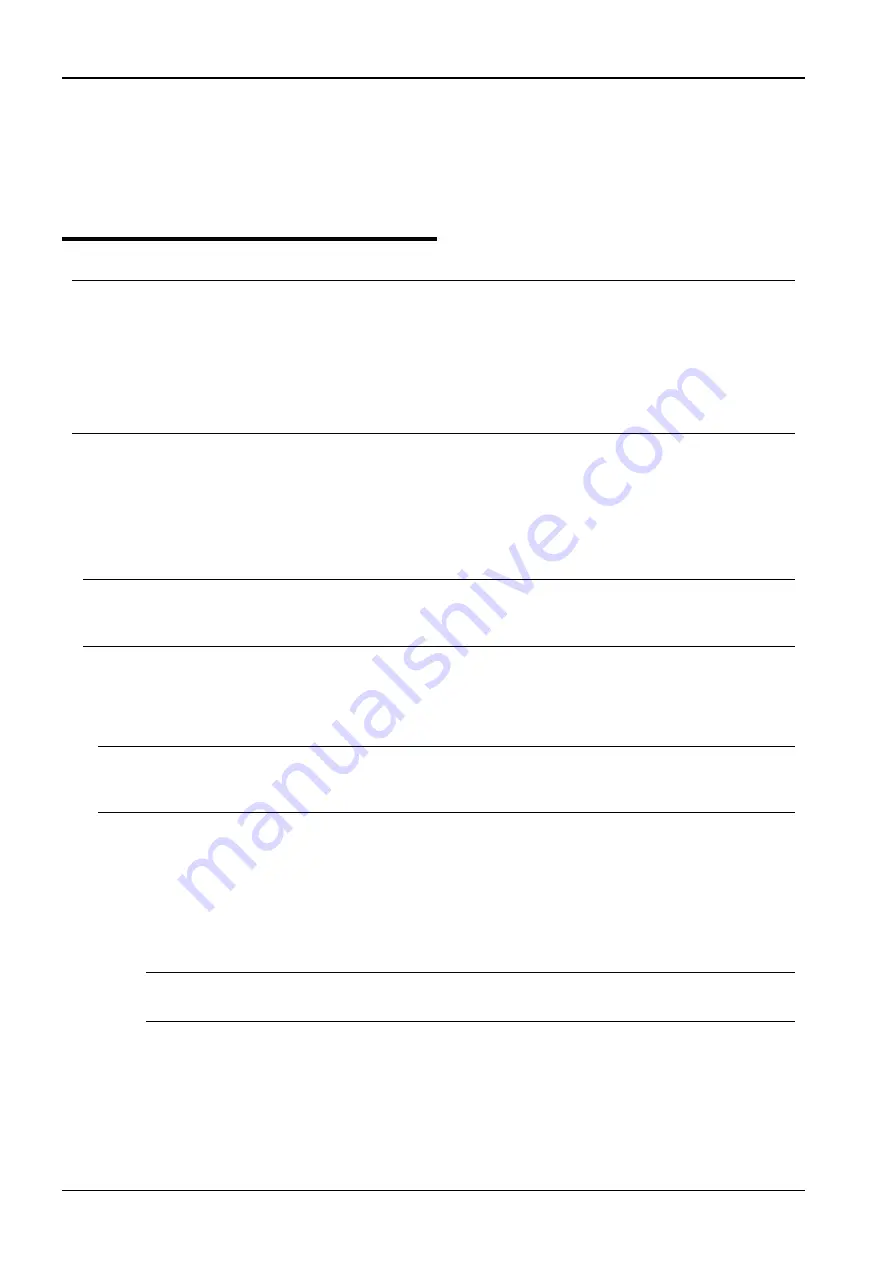
NovaScale R620 User Guide
6.
Connect the network cable and cables for PCI boards.
7.
The installed CPU/IO module will start automatically.
8.
Confirm that the PCI board is correctly recognized by POST and OS.
Setup of Optional PCI Board
IMPORTANT:
To enable the fault-tolerant feature of the optional device, identical PCI boards must be installed to the slots with
the same number in CPU/IO module#0 and CPU/IO module#1.
The BIOS settings need to be modified when mounting some optional PCI boards. To change the BIOS settings,
start the BIOS setup utility to change the [Boot Monitoring] configuration in [Server] – [Monitoring
Configuration]. See chapter 4 for more details.
For the supported connecting devices, contact your sales agent.
1000BASE-T 1ch board set
1000BASE-SX 1ch board set
1000BASE-T 2ch board set
IMPORTANT:
For LAN cable’s connector, use a RJ-45 connector which is compliant with IEC8877 standard. If any other connector
is used, it may not be removed easily.
List of slots to install optional PCI boards
Refer to “List of option PCI boards and installable slots:” on page 8-31.
Driver installation procedure
TIPS:
To perform this procedure, you have to log on the system as an Administrator or a member of the Administrators
group.
For NovaScale/ft Server series, use two option PCI boards in a pair to make dual configuration.
After installing OS, install drivers in the following procedure and make dual configuration of the PCI boards.
Follow the steps below to install the driver and establish a dual configuration:
1.
Mount the 1000BASE-T 1ch board set, 1000BASE-SX 1ch board set to the slots with the same number in
CPU/IO module #0 and #1, and then start Windows Server 2003.
After the OS is started, drivers are installed automatically.
IMPORTANT:
If the [Digital Signature Not Found] dialog box appears, click the [Yes] button.
2.
Set a dual LAN configuration.
Refer to chapter 3 for the dual configuration of the network.
Now the 1000BASE-T 1ch board set, 1000BASE-SX 1ch board set, or 1000BASE-T 2ch board set is installed.
8-34
Summary of Contents for Bull NovaScale R620 Series
Page 1: ...User s Guide Bull NovaScale R620...
Page 2: ......
Page 17: ...NovaScale R620 User Guide Water cooling kit 1 4...
Page 74: ...NovaScale R620 User Guide 7 Configure the mirror of the extended volume 3 15...
Page 122: ...NovaScale R620 User Guide Exit Move the cursor onto Exit to display the Exit menu 4 23...
Page 345: ...This page is deliberately left empty...
Page 346: ......























