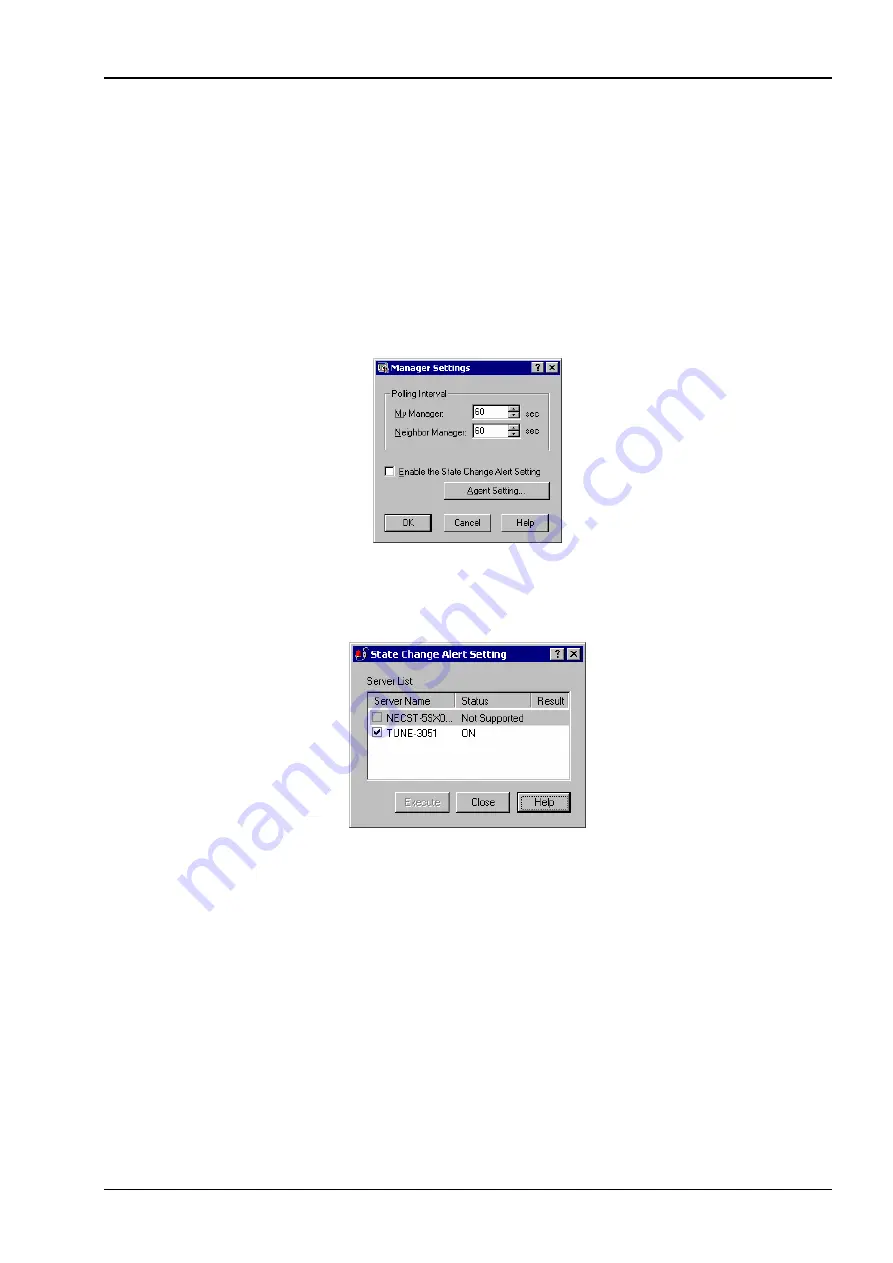
NovaScale R620 User Guide
Refreshing View based on State Change Alert Setting
A new function is supported so that ESMPRO Manager window will be updated on a system state change basis (in other
words, whenever necessary). This function is OFF by default. See the [Setting] below about how to turn it ON.
ESMPRO Manager window is updated by one minute-interval polling by default. Therefore, there is some time-lag for
ESMPRO Manager to recognize changes in Agent. By using this function, the time-lag can be reduced. However, it may
consume a little bit more network band width since each state change will be notified to ESMPRO Manager as some
kind of alert.
[Setting]
1.
Select [All Programs]
→
[Esmpro] from the start menu and click [Manager Settings].
[Manager Settings] dialog box
2.
Check [Enable the State Change Alert Setting].
3.
Click the [Agent Setting...] button.
[State Change Alert Setting] dialog box
4.
Check the name of servers sending the state change alert to the Manager when the Agent recognizes changes in
the state.
Click the [Execute] button for the setting change to take effect.
5.
Refer to “To change the settings of the SNMP Service:” in “Preparation before Setup” in Chapter 5 of the User’s
Guide (Setup) to configure destinations to send state change alerts. (This server sends state change alerts by
SNMP).
5-73
Summary of Contents for Bull NovaScale R620 Series
Page 1: ...User s Guide Bull NovaScale R620...
Page 2: ......
Page 17: ...NovaScale R620 User Guide Water cooling kit 1 4...
Page 74: ...NovaScale R620 User Guide 7 Configure the mirror of the extended volume 3 15...
Page 122: ...NovaScale R620 User Guide Exit Move the cursor onto Exit to display the Exit menu 4 23...
Page 345: ...This page is deliberately left empty...
Page 346: ......






























