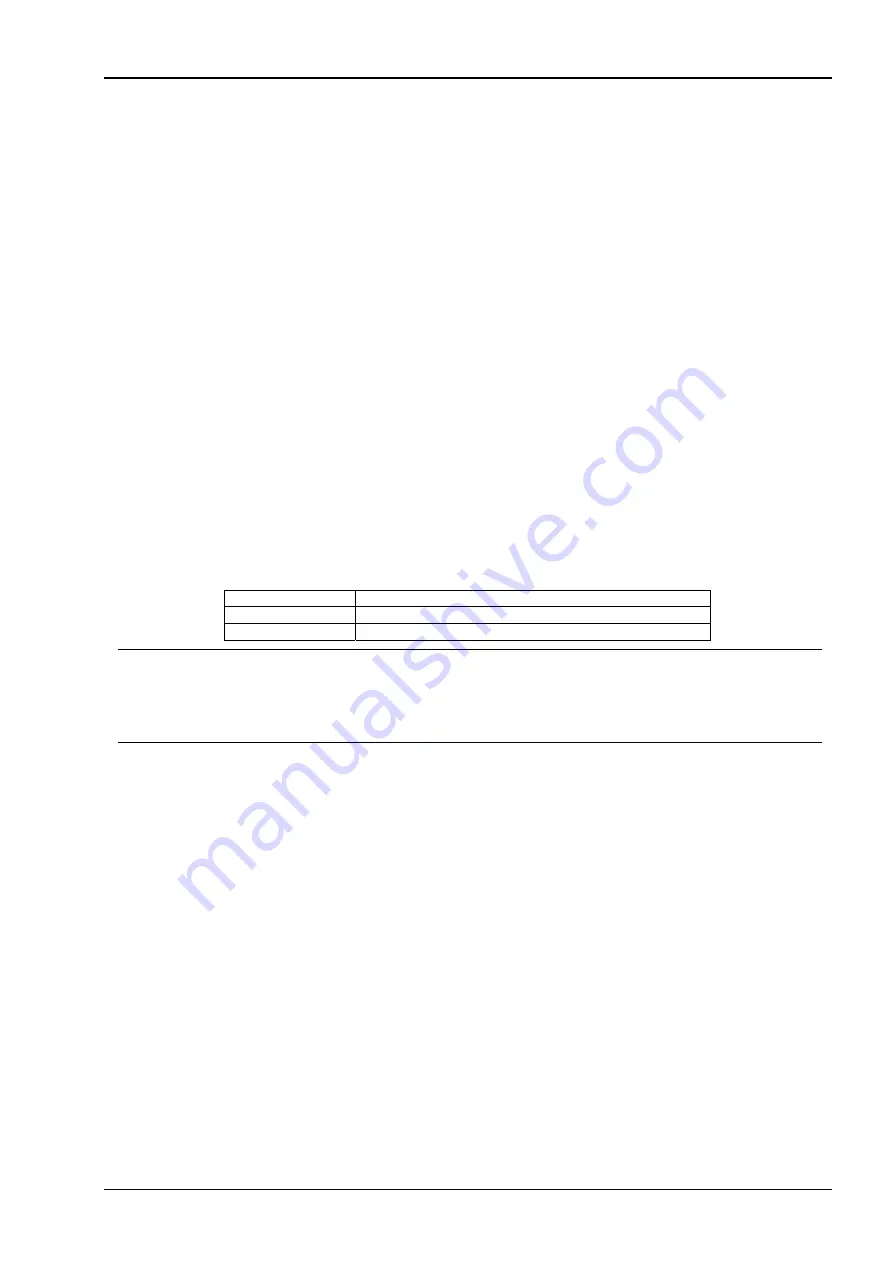
NovaScale R620 User Guide
ESMPRO Manager and ESMPRO Agent exchange information through SNMP Service. If the server status monitoring
by ESMPRO Manager is on (default: ON), ESMPRO Manager regularly issues a request to ESMPRO Agent to get the
current status of the server. In response, ESMPRO Agent checks the status of the server. As a result, the CPU load ratio
of SNMP Service increases temporarily.
If you have trouble of terminating a movie player application, turn off the server status monitoring by ESMPRO
Manager or extend the monitoring interval.
Current Status of Temperature, Voltage and Fan Sensors
Some modes are equipped with temperature/voltage/fan sensors that do not have information on status, current values,
rpm, threshold etc. Therefore, if you view such a sensor on ESMPRO Manager, it may be displayed as follows:
The status becomes “Unknown” (greyed out) on the data viewer.
The current value or rpm becomes “Unknown” on data viewer.
The status is greyed out on the Web component data viewer.
The current value or rpm becomes blank on the Web component data viewer.
Even if the sensor is displayed like stated above, it is monitoring the server.
Actions to Take When Temperature/Voltage Error Occurs on CPU/PCI Modules
At the time when a temperature or voltage error occurs on CPU/PCI module (CPU/IO module), necessary actions will
differ depending on its status as shown below. You can check the status of each module from the data viewer of
ESMPRO Manager or Server Maintenance Utility.
Status Actions
Duplex
Stop the failed CPU/PCI module (CPU/IO module).
Simplex
Shut down the system.
TIPS:
If the status is “Empty Absent,” the module is not mounted. Sensor monitoring is not conducted.
If disks are mounted on PCI modules (IO modules), the status of both modules is “Simplex” while the disks are
mirrored. Temperature or voltage error occurring during disk mirroring will result in the system to shut down.
CPU Information
In [CPU Information] of Data Viewer’s system tree, the external clock is listed as “Unknown.”
When [ft] Tree Appears on Date Viewer in an Incorrect Manner
If you open a Data Viewer immediately after the system starts up, the tree or the state of a Data Viewer may not be
displayed correctly due to high load of the system. In about 20 minutes after the system start-up, when a pop-up
message (below) which prompts you to reconstruct a Data Viewer appears, click [OK]. The Data Viewer will be
reconstructed and the tree and the status will be displayed correctly. If the [ft] tree is not displayed, register the server
again (delete the icon and then register it) on the integrated viewer.
Floppy Disk Drive Name
After switching on and off the power of the CPU/PCI module (CPU/IO module), the floppy disk drive name of [I/O
Device] on Data Viewer may be different from the name that is recognized by the OS.
(Example: drive name on Data Viewer: “A”
drive name recognized by the OS: “B”)
Check the floppy disk drive name on Explorer.
5-23
Summary of Contents for Bull NovaScale R620 Series
Page 1: ...User s Guide Bull NovaScale R620...
Page 2: ......
Page 17: ...NovaScale R620 User Guide Water cooling kit 1 4...
Page 74: ...NovaScale R620 User Guide 7 Configure the mirror of the extended volume 3 15...
Page 122: ...NovaScale R620 User Guide Exit Move the cursor onto Exit to display the Exit menu 4 23...
Page 345: ...This page is deliberately left empty...
Page 346: ......
















































