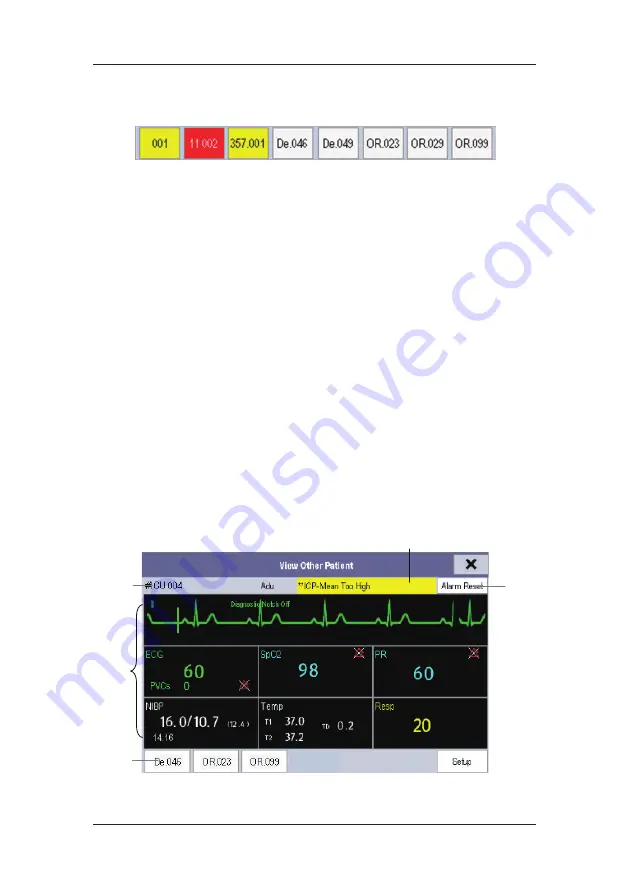
6-5
6.4.2 Viewing the Care Group Overview Bar
The Care Group overview bar locates at the bottom of the [
View Other Patient
] window. In
the overview bar, the department and bed label for any Care Group beds are displayed. The
color in which a Care Group bed appears matches its status:
Red: indicates the bed is giving high-level physiological alarms, such as nurse call or
event.
Yellow: indicates the bed is giving medium- or low-level physiological alarms, or
medium-level technical alarms.
Blue: indicates the bed is giving low-level technical alarms.
Grey: indicates the bed fails to be networked or stays in the standby mode.
You can view a Care Group bed’s alarms by selecting it from the care group, and as well you
can select the [
View This Patient
] button to view this bed in the [
View Other Patient
]
window.
For more details about Care Group alarms, refer to
7
Alarms
.
6.4.3 Understanding the View Other Patient Window
When you first open the [
View Other Patient
] window, the patient monitor automatically
selects a monitor from the network to display in the [
View Other Patient
] window.
(1)
(2)
(3)
(4)
(5)
Summary of Contents for uMEC10
Page 1: ...uMEC10 uMEC12 uMEC15 Patient Monitor Operator s Manual ...
Page 2: ......
Page 24: ...1 6 FOR YOUR NOTES ...
Page 29: ...2 5 2 3 2 uMEC12 uMEC15 1 6 7 2 8 9 10 3 4 5 ...
Page 36: ...2 12 FOR YOUR NOTES ...
Page 50: ...3 14 FOR YOUR NOTES ...
Page 58: ...4 8 FOR YOUR NOTES ...
Page 72: ...6 8 FOR YOUR NOTES ...
Page 118: ...8 28 FOR YOUR NOTES ...
Page 174: ...18 8 FOR YOUR NOTES ...
Page 186: ...20 6 FOR YOUR NOTES ...
Page 192: ...21 6 FOR YOUR NOTES ...
Page 202: ...23 4 FOR YOUR NOTES ...
Page 206: ...24 4 FOR YOUR NOTES ...
Page 224: ...26 10 FOR YOUR NOTES ...
Page 248: ...B 8 FOR YOUR NOTES ...
Page 266: ...C 18 FOR YOUR NOTES ...
Page 280: ...E 6 FOR YOUR NOTES ...
Page 286: ...F 6 FOR YOUR NOTES ...
Page 287: ......
Page 288: ...PN 046 008784 00 1 0 ...
















































