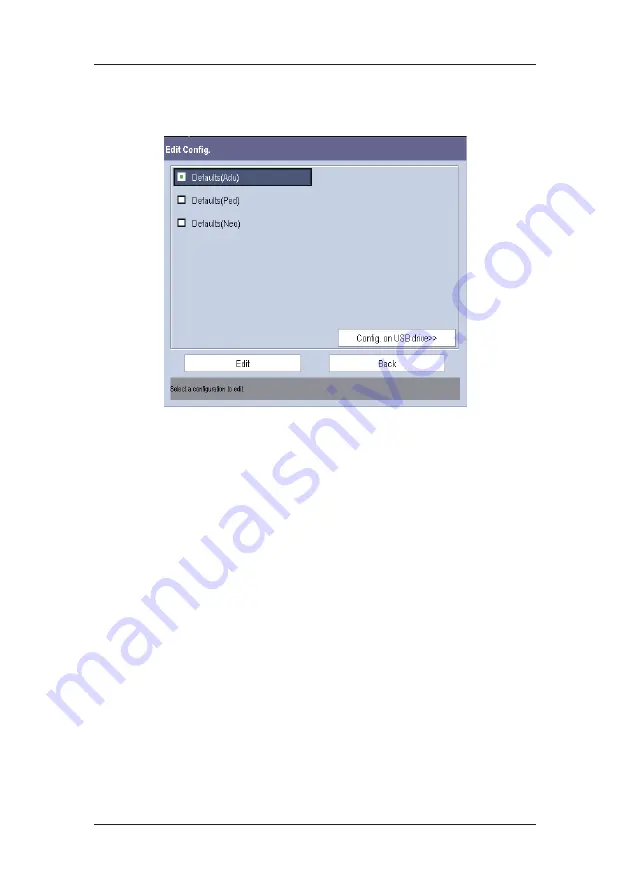
5-4
2.
The popup menu shows the existing configurations on the monitor. Selecting [
Config.
on USB drive >>
] will show the existing configurations on the USB drive. Select the
desired configuration and then select the [
Edit
] button. The following menu appears.
3. Select
[
Alarm Setup >>
], [
Screen Setup >>
] or [
Parameter >>
] to enter the
corresponding menu in which settings can be changed. The changed items of alarm
setup will be marked in red.
4.
You can select [
Save
] or [
Save as
] to save the changed configuration. Select [
Save
] to
overwrite the original configuration. Select [
Save as
] to save the changed configuration
in another name.
5.6 Deleting a Configuration
1. Select
[
Delete Config. >>
] in the [
Manage Configuration
] menu.
2.
The popup menu shows the existing user configurations on the monitor. Selecting
[
Config. on USB drive >>
] will show the existing user configurations on the USB drive.
Select the user configurations you want to delete and then select [
Delete
].
3. Select
[
Yes
] in the popup.
Summary of Contents for uMEC10
Page 1: ...uMEC10 uMEC12 uMEC15 Patient Monitor Operator s Manual ...
Page 2: ......
Page 24: ...1 6 FOR YOUR NOTES ...
Page 29: ...2 5 2 3 2 uMEC12 uMEC15 1 6 7 2 8 9 10 3 4 5 ...
Page 36: ...2 12 FOR YOUR NOTES ...
Page 50: ...3 14 FOR YOUR NOTES ...
Page 58: ...4 8 FOR YOUR NOTES ...
Page 72: ...6 8 FOR YOUR NOTES ...
Page 118: ...8 28 FOR YOUR NOTES ...
Page 174: ...18 8 FOR YOUR NOTES ...
Page 186: ...20 6 FOR YOUR NOTES ...
Page 192: ...21 6 FOR YOUR NOTES ...
Page 202: ...23 4 FOR YOUR NOTES ...
Page 206: ...24 4 FOR YOUR NOTES ...
Page 224: ...26 10 FOR YOUR NOTES ...
Page 248: ...B 8 FOR YOUR NOTES ...
Page 266: ...C 18 FOR YOUR NOTES ...
Page 280: ...E 6 FOR YOUR NOTES ...
Page 286: ...F 6 FOR YOUR NOTES ...
Page 287: ......
Page 288: ...PN 046 008784 00 1 0 ...






























