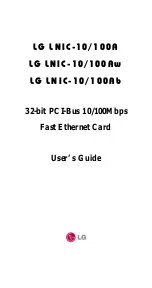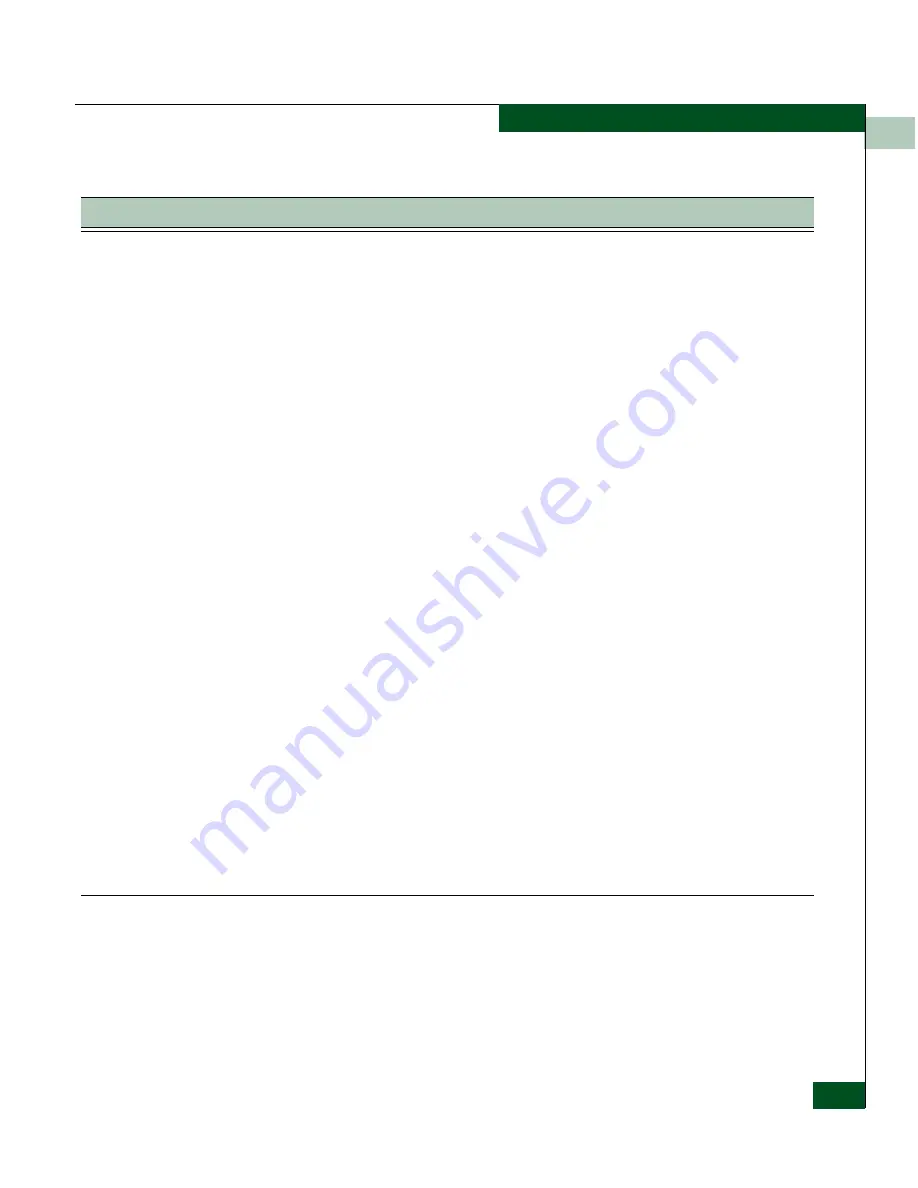
8
Troubleshooting
8-7
SAN Router Troubleshooting
You aren’t sure which FC port type to
assign.
FC port parameters that you can configure through the FC/Ethernet Port Configuration
dialog box in the Element Manager include:
• FC Auto - Ports that automatically sense whether the type of connection is F_Port
or FL_Port. Use FC-Auto for connecting FC devices such as host bus adapters and
storage targets. This will negotiate either arbitrated loop or point-to-point
connections with the connected devices.
• F_Port - A port to which non-loop N_Ports are attached.
• FL_Port - A port to which one or more NL_Ports in an arbitrated loop are attached.
• L_Port - Private loop or filer mode. In this mode, the port will come up in loop mode
without requesting devices to do FLOGI; in other words, the connecting device is
forced to be a private device. Most NAS filers need the port to be configured in this
mode.
• R_Port - A fabric extension port used to establish inter-switch links (ISLs) between
a SAN Routers and FC switches. R_Port allows you to interconnect, zone, and
manage existing fabrics with mSANs. R_Port is an added-cost option; it is not
available in the basic SAN Router software package. Use R_Port to establish
inter-switch links (ISLs) between FC switches and SAN Routers. R_Port allows you
to interconnect, zone and manage existing fabrics with mSANs
You don’t know whether to set your FC
devices to Arbitrated Loop or
Point-to-Point.
The SAN Router will support either arbitrated loop or point-to-point. Certain host bus
adapter drivers or firmware have preferred modes in which they will try to negotiate
one topology and revert to the other if that is not available. This is an unreliable method
therefore we recommend you set your devices to point-to-point or arbitrated loop only
mode.
The management station cannot access
the management port of the SAN Router
from a different subnet. Telnet access
does not work. Cannot open the Element
Manager for the SAN Router.
The SAN router has not been configured to reach the subnet.
1. Check whether IP connectivity exists to a different host in the SAN Router
management subnet.
2. Try opening the Element Manager on a host residing on the same subnet as the
SAN Router management port. In the Element Manger, select
Configuration
>
Port
>
Management
to display the
Management
Port Configuration
dialog box. The
management port subnet mask should be correct; it should not be 0.0.0.0. Select
Edit Gateway
to display the
Static Routing Configuratio
n dialog box.
Select
Edit
under the
Permanent static route for management
area at the bottom of the dialog
box, Set the
Permanent route next hop
to the next hop gateway IP address of the
subnet.
3. Select
File
>
Save Configuration
, then
File
>
Reset System
to enable the changes.
Table 8-2
SAN Router Problems and Solutions (Continued)
Problem
Meaning and Solution
Summary of Contents for Eclipse 2640 SAN
Page 1: ...Eclipse 2640 SAN Router Administration and Configuration Manual P N 620 00203 020 REV A...
Page 10: ...x Eclipse 2640 SAN Router Administration and Configuration Manual Figures...
Page 18: ...xviii Eclipse 2640 SAN Router Administration and Configuration Manual...
Page 186: ...6 6 38 Eclipse 2640 SAN Router Administration and Configuration Manual Viewing Statistics...
Page 276: ...Eclipse 2640 SAN Router Administration and Configuration Manual i 4 Index...