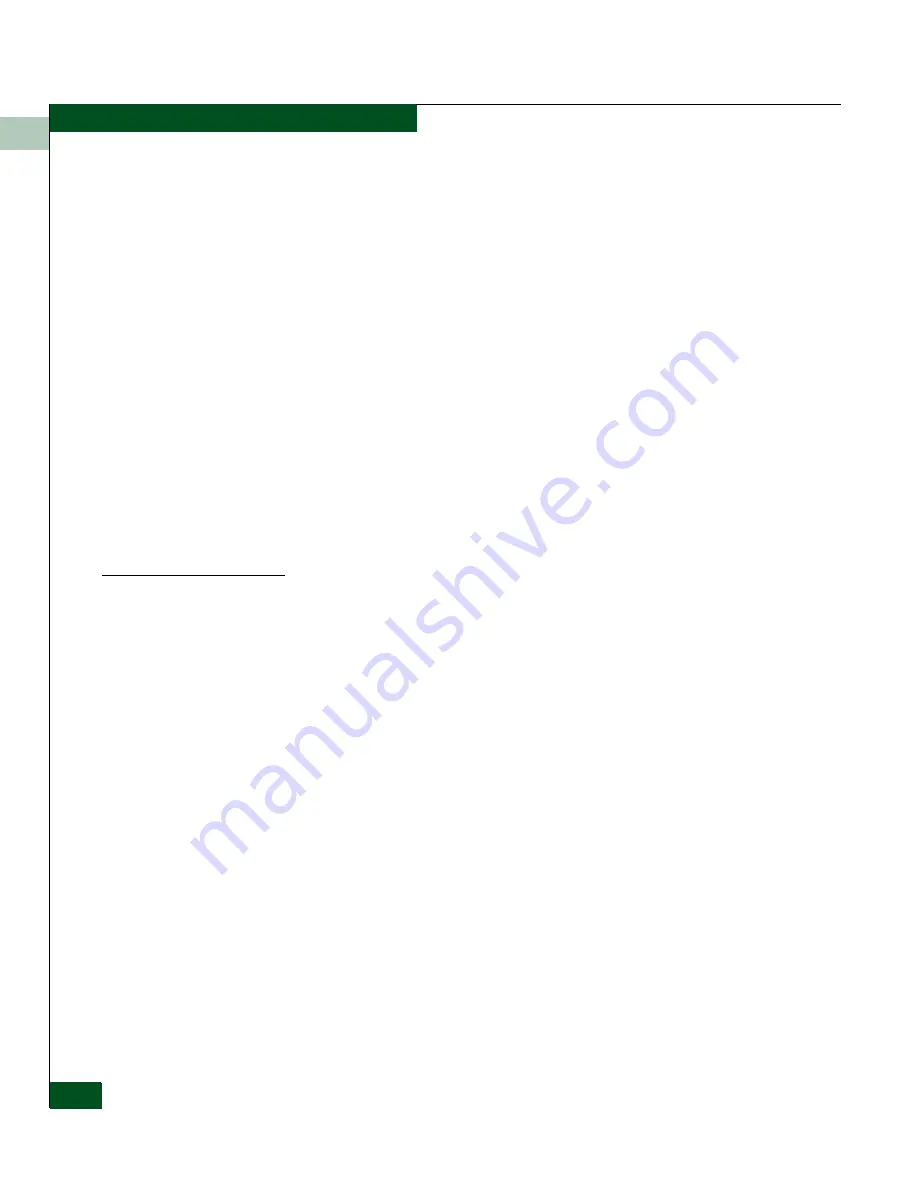
4
4-28
Eclipse™ 2640 SAN Router Administration and Configuration Manual
Example Configurations and Procedures
• Select iFCP under
iSCSI/iFCP Parameters
and enter the
following information:
• Port IP- 192.168.27.130
• Subnet Mask- 255.255.255.0
• Next Hop Gateway Address: 0.0.0.0
• Internal address: 192.168.17.131
• Select
OK
.
13. Select
Configuration
>
iFCP
>
Setup
to display the
iFCP Setup
dialog
box, and enter
130
for the Local mSAN ID. Click
OK
.
14. Select
File
>
Save Configuration
and click
OK
.
15. Select
File
>
Reset the System
and click
OK
.
16. Verify in the Element Manager if the iFCP port is up and showing
a TCP icon on the port, with a green port outline, after the SAN
Router comes up again.
Setting up Remote and Exported Connections and Zones
1. Open the Element Manager for the SAN Router 192.168.12.130.
2. Select
Configuration
>
iFCP
>
Remote Connections
option.
• Click
Add
to create a new remote connection and select port
13.
• Enter the IP address for the other SAN Router iFCP port 13
(192.168.27.131).
3. Select
Configuration
>
iFCP
>
Remote Connections
for the remote SAN
Router in the Element Manager.
• Click
Add
to create a new remote connection and select port
13.
• Enter the IP address for the opposite SAN Router’s port 13
which is set as iFCP port (192.168.27.130).
4. Open a
SANvergence Manager
window for both SAN Routers and
add two SANs, 192.168.12.130 and 192.168.12.131.
5. Select the
mSAN Configuration
window for the 192.168.12.130
SAN Router.
Summary of Contents for Eclipse 2640 SAN
Page 1: ...Eclipse 2640 SAN Router Administration and Configuration Manual P N 620 00203 020 REV A...
Page 10: ...x Eclipse 2640 SAN Router Administration and Configuration Manual Figures...
Page 18: ...xviii Eclipse 2640 SAN Router Administration and Configuration Manual...
Page 186: ...6 6 38 Eclipse 2640 SAN Router Administration and Configuration Manual Viewing Statistics...
Page 276: ...Eclipse 2640 SAN Router Administration and Configuration Manual i 4 Index...






























