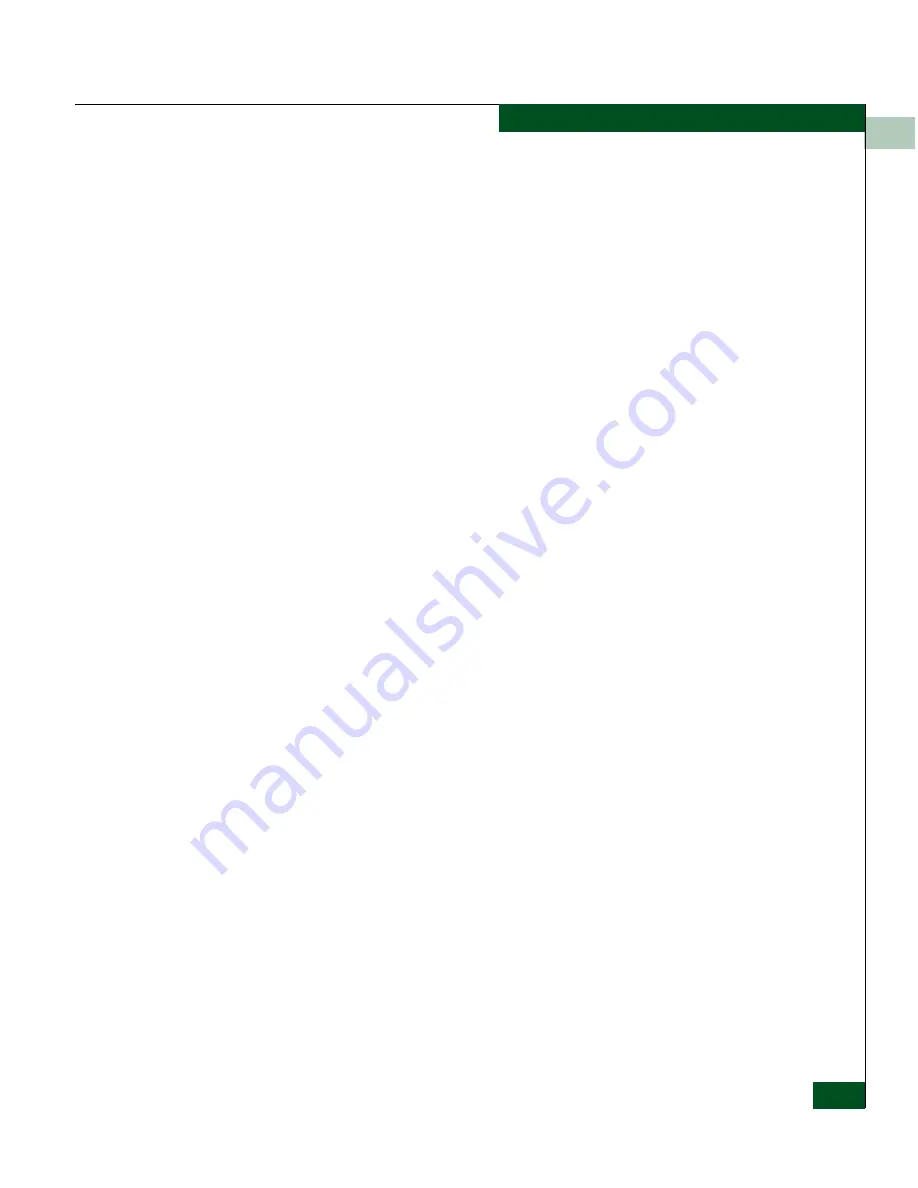
3
Configuring RADs and mSAN Connections
3-5
Configuring the FC Ports for Router-Attached Devices
3. Type a label for this port in the
Port Name
field. This label is
displayed in the port tooltip, statistics, and other dialog boxes.
4.
Port Speed
: Click the
Port Speed
list and select either
1 Gigabit
,
2
Gigabit
, or
Auto
.
For the SAN Router, default port speed is
Auto
. With this setting,
the SAN Router automatically detects the speed supported by the
connection and sets it appropriately. You can manually configure
the port to 1 Gb/sec or 2 Gb/sec.
5. Select
Enable Port
to enable the selected port.
6. In the Fibre Channel Port Parameters, select one of the following
types to register RADs.
• FC Auto - Ports that automatically sense whether the type of
connection is F_Port or FL_Port.
• F_Port - A port to which non-loop N_Ports are attached.
• FL_Port - A port to which one or more NL_Ports in an
arbitrated loop are attached.
• L_Port - Private loop or Filer mode. In this mode, the port will
come up in loop mode without requesting devices to do
FLOGI; in other words, the connecting device is forced to be a
private device. Most NAS filers need the port to be configured
in this mode.
For Fibre Channel ports, the port WWN is displayed in a
read-only field.
Summary of Contents for Eclipse 2640 SAN
Page 1: ...Eclipse 2640 SAN Router Administration and Configuration Manual P N 620 00203 020 REV A...
Page 10: ...x Eclipse 2640 SAN Router Administration and Configuration Manual Figures...
Page 18: ...xviii Eclipse 2640 SAN Router Administration and Configuration Manual...
Page 186: ...6 6 38 Eclipse 2640 SAN Router Administration and Configuration Manual Viewing Statistics...
Page 276: ...Eclipse 2640 SAN Router Administration and Configuration Manual i 4 Index...






























