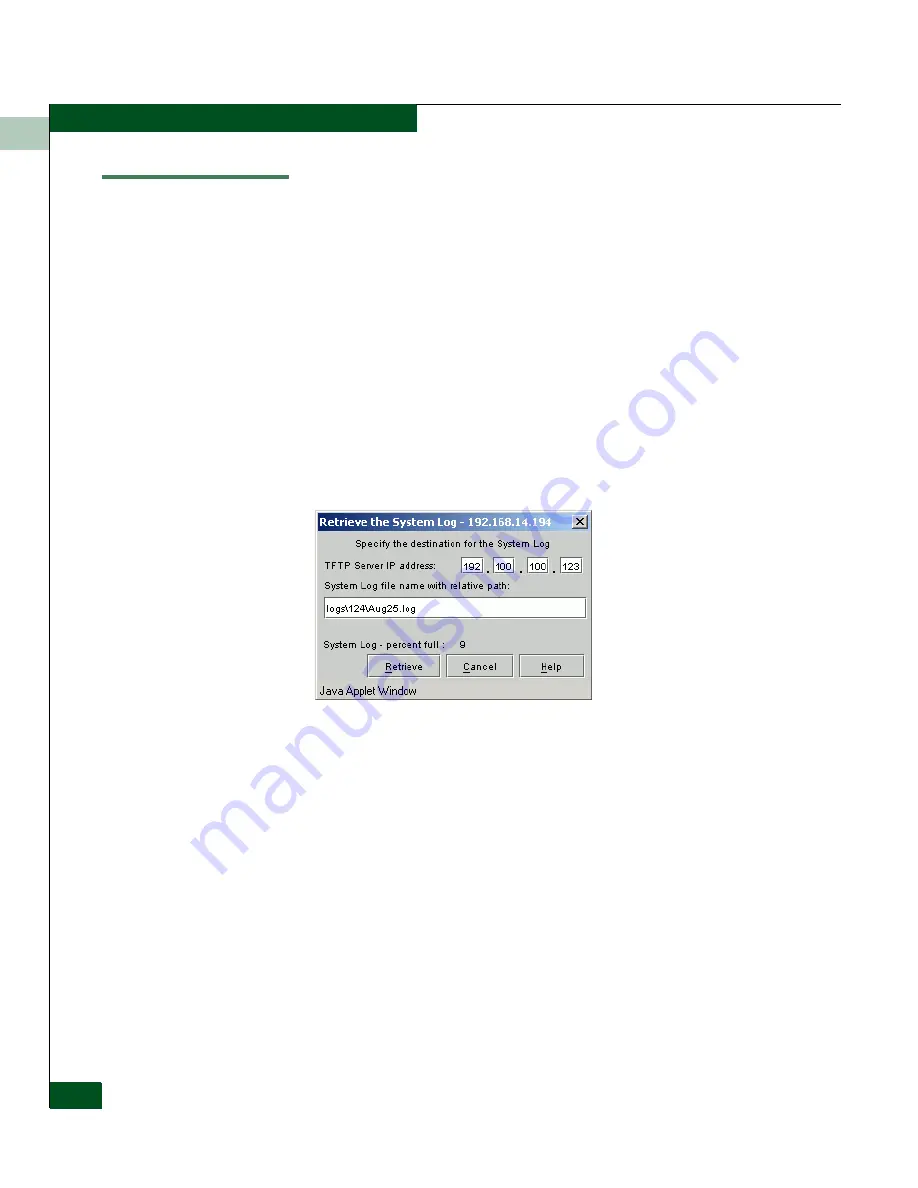
7
7-14
Eclipse™ 2640 SAN Router Administration and Configuration Manual
Retrieving and Clearing the System Log
Retrieving and Clearing the System Log
The
System Log
(different from the Element Manager
Message Log
)
contains errors or warning states encountered at the SAN Router. The
System Log
information will be routinely requested by Technical
Support whenever you report a problem.
Periodically, you should retrieve the
System Log
to preserve a copy,
before emptying the contents. The System Log is of fixed size; new
entries overwrite the existing oldest entries.
To upload the
System Log
from the SAN Router to the management
workstation, follow these instructions:
1. Select
File
>
System Log
>
Retrieve
to display the
Retrieve System Log
dialog box (
Figure 7-6
on page 7-14).
Figure 7-6
Retrieve the System Log Dialog Box
2. Type the IP address where the management workstation TFTP
server resides.
3. Type or modify the name of the file where you want this segment
of the log stored. For some TFTP servers, if you are creating a new
file, you must place it in an existing subdirectory. The name may
include a path if needed. The name is relative to the “root”
directory defined in the TFTP server.
4. Click the
Retrieve
button.
5. Choose
File
>
System Log
>
Delete
to display the
Delete the System Log
dialog box (
Figure 7-7
). Use this dialog box to empty the contents
after you retrieve the contents of the
System Log
from the SAN
Router.
Summary of Contents for Eclipse 2640 SAN
Page 1: ...Eclipse 2640 SAN Router Administration and Configuration Manual P N 620 00203 020 REV A...
Page 10: ...x Eclipse 2640 SAN Router Administration and Configuration Manual Figures...
Page 18: ...xviii Eclipse 2640 SAN Router Administration and Configuration Manual...
Page 186: ...6 6 38 Eclipse 2640 SAN Router Administration and Configuration Manual Viewing Statistics...
Page 276: ...Eclipse 2640 SAN Router Administration and Configuration Manual i 4 Index...






























