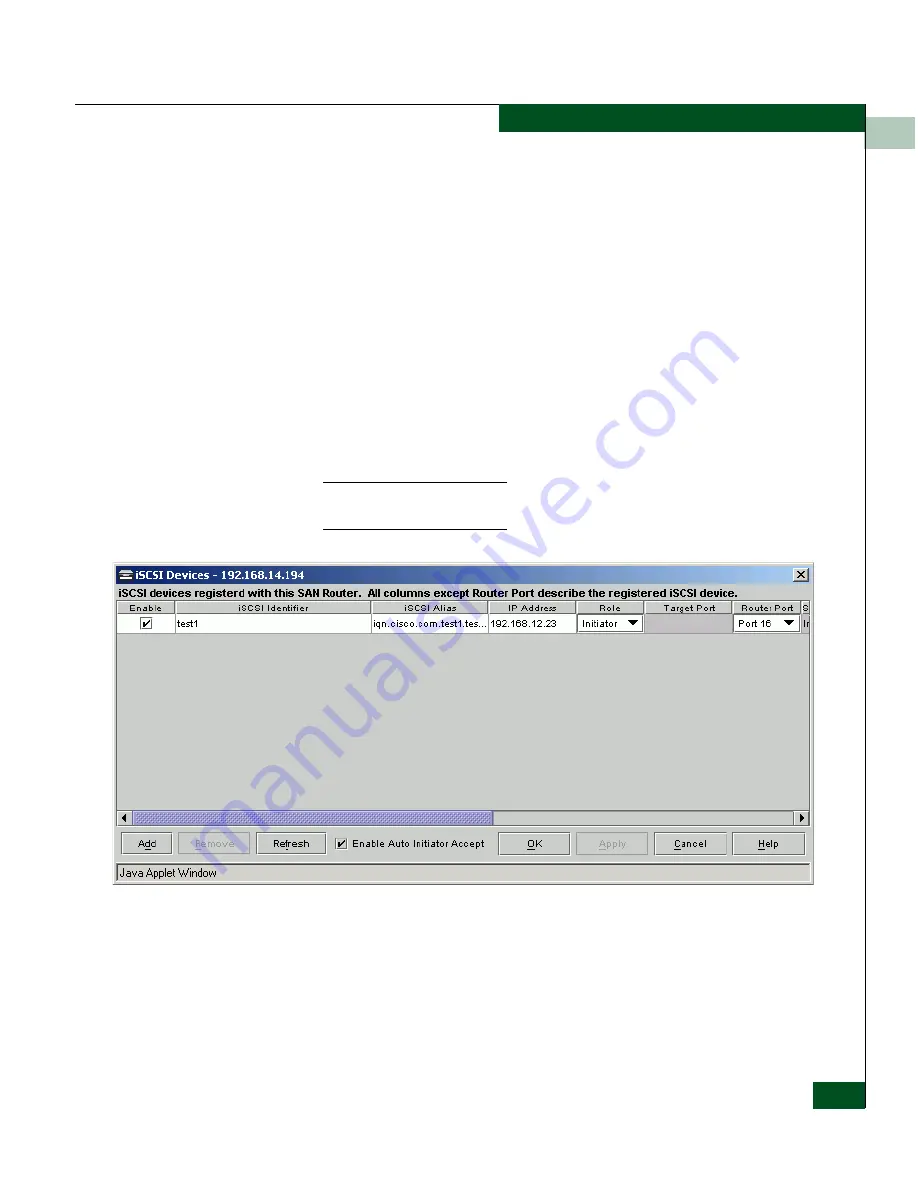
5
Configuring iSCSI Connections
5-15
Configuring iSCSI Devices
4. On the iSCSI Initiator, start the iSCSI login process. Some
initiators may provide a button to initiate a login; others may
require a reboot of the initiator. Messages should appear in the
Element Manager
Message Log,
indicating that the initiator has
registered with the name server on the SAN Router.
The string appearing after InitiatorName: and between the
brackets ('[', ']') is the InitiatorName that the iSCSI initiator is
attempting to login with.
5. Select this string and press ^c to copy it to the clipboard. Refer to
the section titled
Granting Clipboard Access for Copy and Paste
on
page 2-12 to allow copy and paste from a Java applet.
6. Select
Configuration
>
iSCSI
>
Devices
. The
iSCSI Devices
dialog box
appears (
Figure 5-7
on page 5-15).
NOTE:
This dialog box appears only if the software package supports
iSCSI.
Figure 5-7
iSCSI Devices Dialog Box
7. To add a new iSCSI device, click the
Add
button. This adds a
blank row to the table of devices, where you may enter the new
device information.
Summary of Contents for Eclipse 2640 SAN
Page 1: ...Eclipse 2640 SAN Router Administration and Configuration Manual P N 620 00203 020 REV A...
Page 10: ...x Eclipse 2640 SAN Router Administration and Configuration Manual Figures...
Page 18: ...xviii Eclipse 2640 SAN Router Administration and Configuration Manual...
Page 186: ...6 6 38 Eclipse 2640 SAN Router Administration and Configuration Manual Viewing Statistics...
Page 276: ...Eclipse 2640 SAN Router Administration and Configuration Manual i 4 Index...






























