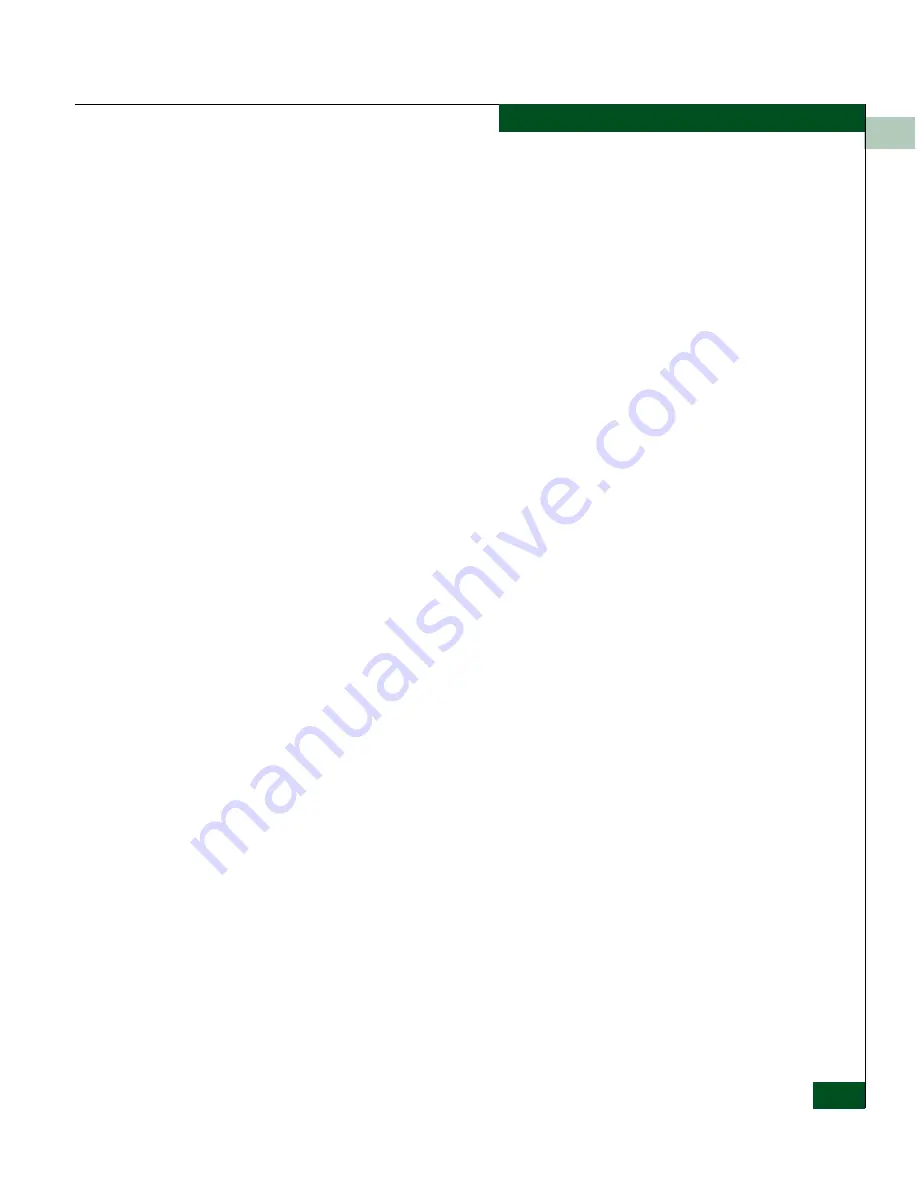
6
Monitoring SAN Router Operation and Connections
6-25
Viewing Statistics
• Compression Ratio conveys how “effectively” compression is
working on the data. The ratio changes based on the data that
is passing through the port at any given time and applies only
to iFCP frames. For transmitted data, the Compression Ratio is
displayed in the format “Original Data (uncompressed data):
Compressed Data”; e.g. 4.266: 1. Received data is
“decompressed” (if it arrived as compressed data) and the
graph shows the ratio of the Decompressed Data: Compressed
Data. For received data, this value matches the Compression
Ratio of the peer port that is sending traffic to this port,
provided the peer ports are communicating exclusively
between each other.
Each graph displays two lines:
• The red line represents received data.
• The blue line represents transmitted data.
The graphs display useful data only when the compression
feature is enabled. When compression is not configured, the
effective throughput is the same as the actual throughput, and the
compression ratio is always 1.0. You may also use the Port Traffic
report to view the traffic statistics when the compression feature
is not enabled.
2. Click the
Options
button to display the
Chart Options
dialog box
(
Figure 6-20
) to adjust the polling rate, amount of time displayed
in each graph, and the ports to be displayed.
Summary of Contents for Eclipse 2640 SAN
Page 1: ...Eclipse 2640 SAN Router Administration and Configuration Manual P N 620 00203 020 REV A...
Page 10: ...x Eclipse 2640 SAN Router Administration and Configuration Manual Figures...
Page 18: ...xviii Eclipse 2640 SAN Router Administration and Configuration Manual...
Page 186: ...6 6 38 Eclipse 2640 SAN Router Administration and Configuration Manual Viewing Statistics...
Page 276: ...Eclipse 2640 SAN Router Administration and Configuration Manual i 4 Index...
















































