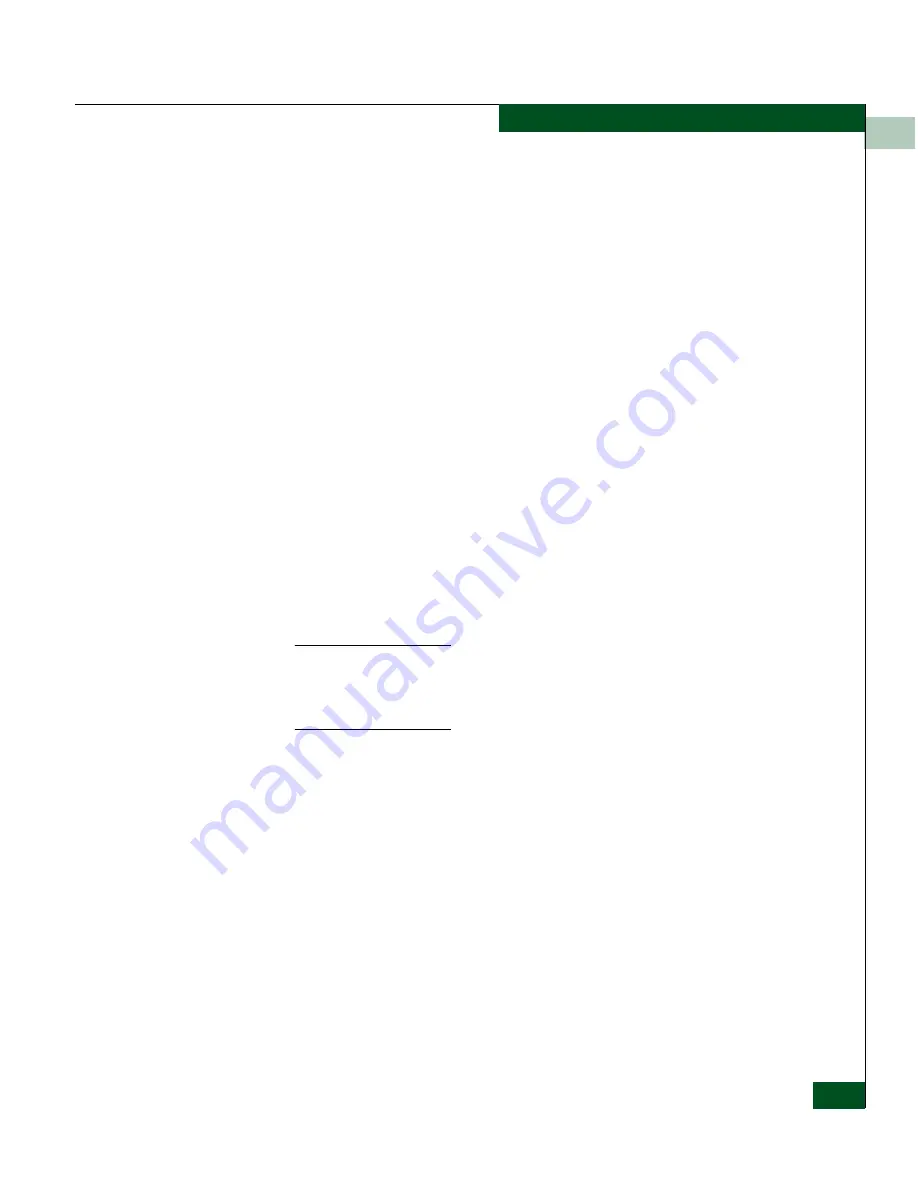
4
Configuring iSAN Connections
4-23
Configuring a Backup iFCP Connection
5. Set the
Timeout for backup activation
to between 5 and 60 seconds
(default is 5 seconds). If the backup port cannot reach the primary
port through the local SAN for this period of time, the backup
port assumes that the primary port has failed and activates the
redundant connection. This timeout does not apply if the primary
port is running but the WAN link to the primary port goes down.
In that case the primary port notifies the backup port to activate
the backup connections immediately.
6. Set the
Recovery method
to
Automatic
or
Manual
. This determines
the primary port's behavior when the failure is corrected. When
the port is restarted, it regains connection to the local SAN or a
WAN link.
•
Automatic
- The primary port takes over the connections from
the backup port immediately. Switching the connections back
to the primary port, like switching them to the backup port
earlier, is disruptive. All data sessions to the affected devices
are terminated. The remote devices are temporarily
de-registered from the local SAN and then re-registered by the
primary port.
•
Manual
- The backup port continues to serve the transferred
connections after the primary port is restored.
NOTE:
Backup port is always on the same SAN Router as the primary port, it
must be configured symmetrically before clicking
Apply
or
OK
. For example,
if you select the
Port
13 tab and specify Port 14 as a backup, then you must
also select the
Port 14
tab and specify Port 13 as the backup.
7. Click
OK
or
Apply
.
Redundancy status
indicates whether the backup port is active and
ready to take over in case of failure. Press
F5
to refresh this status
information. If the backup configuration fails, the backup port
cannot be reached. Verify that the backup port's IP address is the
internal address of the port. If the backup configuration is
rejected, the backup port is disabled, not configured for iFCP, not
configured symmetrically as a backup pair or the local mSAN IDs
differ.
Summary of Contents for Eclipse 2640 SAN
Page 1: ...Eclipse 2640 SAN Router Administration and Configuration Manual P N 620 00203 020 REV A...
Page 10: ...x Eclipse 2640 SAN Router Administration and Configuration Manual Figures...
Page 18: ...xviii Eclipse 2640 SAN Router Administration and Configuration Manual...
Page 186: ...6 6 38 Eclipse 2640 SAN Router Administration and Configuration Manual Viewing Statistics...
Page 276: ...Eclipse 2640 SAN Router Administration and Configuration Manual i 4 Index...






























