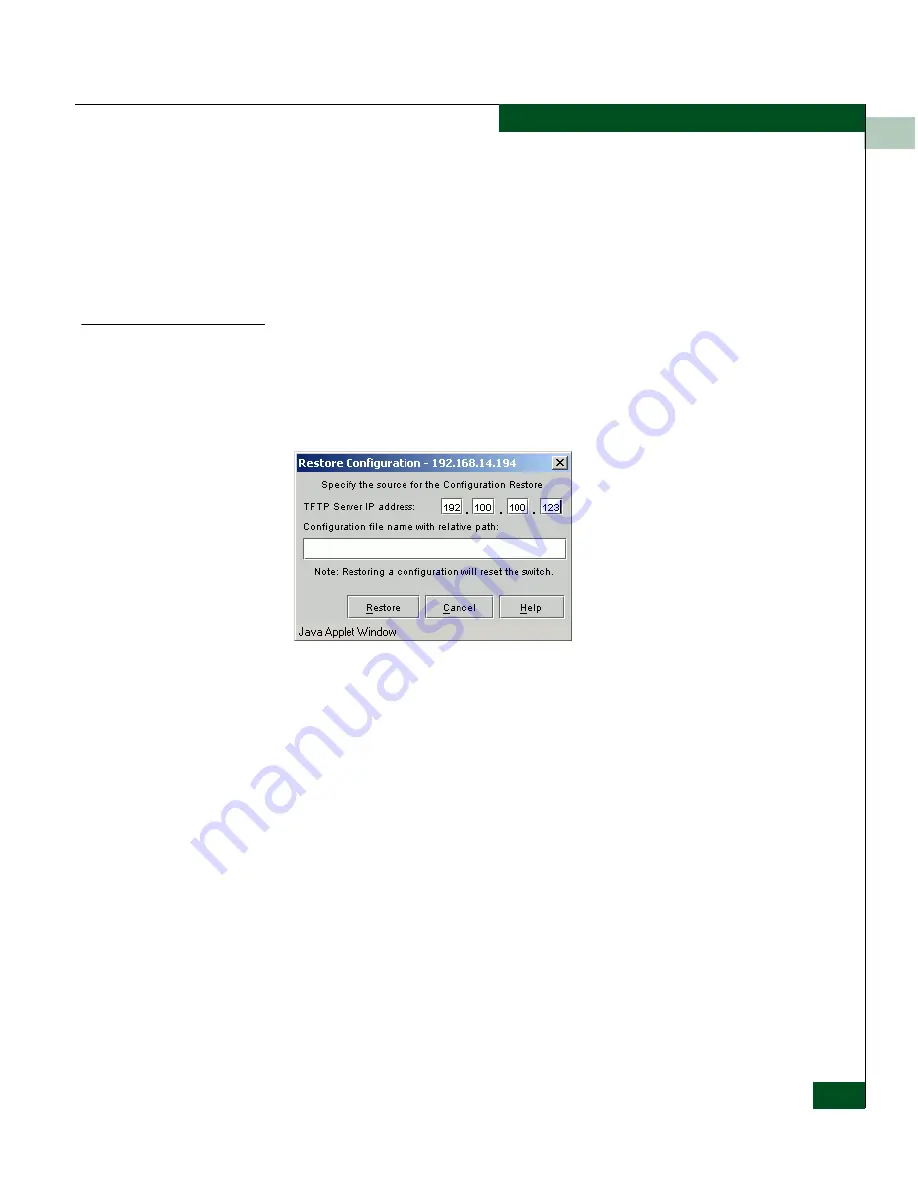
7
Configuration, Firmware, and System Log Maintenance
7-13
Configuring Backup and Restore
3. Enter the name of the file where the backup file will be stored. If
you are entering a new file name, you must place it in an existing
subdirectory of the TFTP root directory. The name may include a
path if needed. The name is relative to the “root” directory
defined in the TFTP server.
4. Click the
Backup
button.
Restore
To restore the SAN Router configuration from a backup file location,
follow these instructions:
1. Select
File
>
Configuration
>
Restore
to display the
Restore
Configuration
dialog box (
Figure 7-5
on page 7-13).
Figure 7-5
Restore Configuration Dialog Box
2. Enter the TFTP Server IP address.
3. Enter the name of a backup file from which you want to restore
the configuration. The name may include a path if needed. The
name is relative to the “root” directory defined in the TFTP
server.
4. Click
Restore
to initiate the restore and automatic reset of the SAN
Router.
Summary of Contents for Eclipse 2640 SAN
Page 1: ...Eclipse 2640 SAN Router Administration and Configuration Manual P N 620 00203 020 REV A...
Page 10: ...x Eclipse 2640 SAN Router Administration and Configuration Manual Figures...
Page 18: ...xviii Eclipse 2640 SAN Router Administration and Configuration Manual...
Page 186: ...6 6 38 Eclipse 2640 SAN Router Administration and Configuration Manual Viewing Statistics...
Page 276: ...Eclipse 2640 SAN Router Administration and Configuration Manual i 4 Index...















































