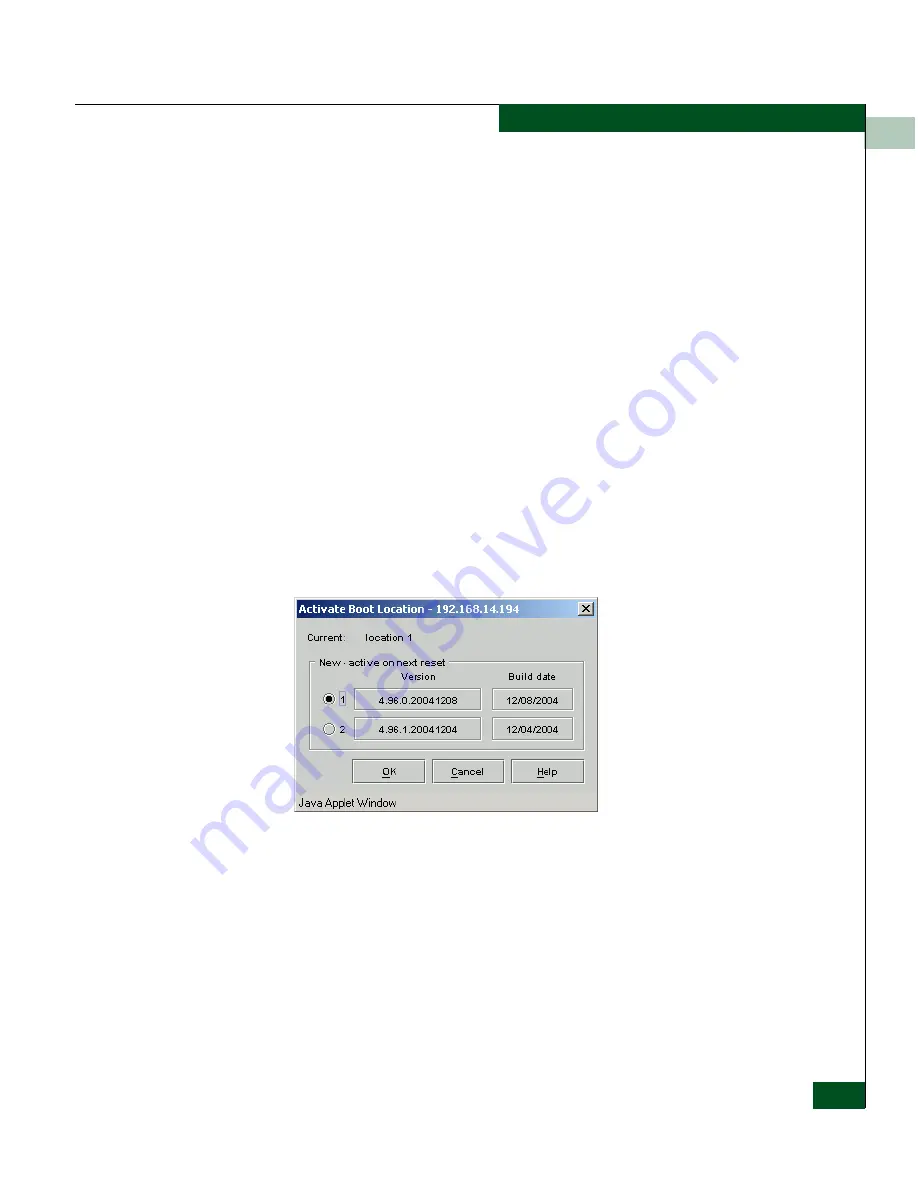
7
Configuration, Firmware, and System Log Maintenance
7-3
Upgrading Firmware (E/OSi)
The dialog box shows the previous version, build date, the
active/inactive status of both firmware locations. The TFTP
server address and file name are blank the first time the dialog
box appears. If the dialog is displayed again later, the last
contents are displayed.
2. Enter or edit the TFTP server IP address where the firmware
image is stored.
3. Enter or edit the path and file name on the TFTP server for the
new firmware.
4. Click
Download
. When you download a new version, it is always
saved in the inactive location.
Activating New Firmware
To activate the new firmware, follow these instructions:
1. Click the
Activate
button.
The
Activate Boot Location
dialog box displays both firmware
locations and their respective build dates.
Figure 7-2
Activate Boot Location Dialog Box
2. Click the version you want to activate.
3. Click
OK
.
4. Choose
Reset System
from the
File
menu to make the version
active. Now the newest version becomes active and the prior
version is saved as inactive.
Summary of Contents for Eclipse 2640 SAN
Page 1: ...Eclipse 2640 SAN Router Administration and Configuration Manual P N 620 00203 020 REV A...
Page 10: ...x Eclipse 2640 SAN Router Administration and Configuration Manual Figures...
Page 18: ...xviii Eclipse 2640 SAN Router Administration and Configuration Manual...
Page 186: ...6 6 38 Eclipse 2640 SAN Router Administration and Configuration Manual Viewing Statistics...
Page 276: ...Eclipse 2640 SAN Router Administration and Configuration Manual i 4 Index...






























