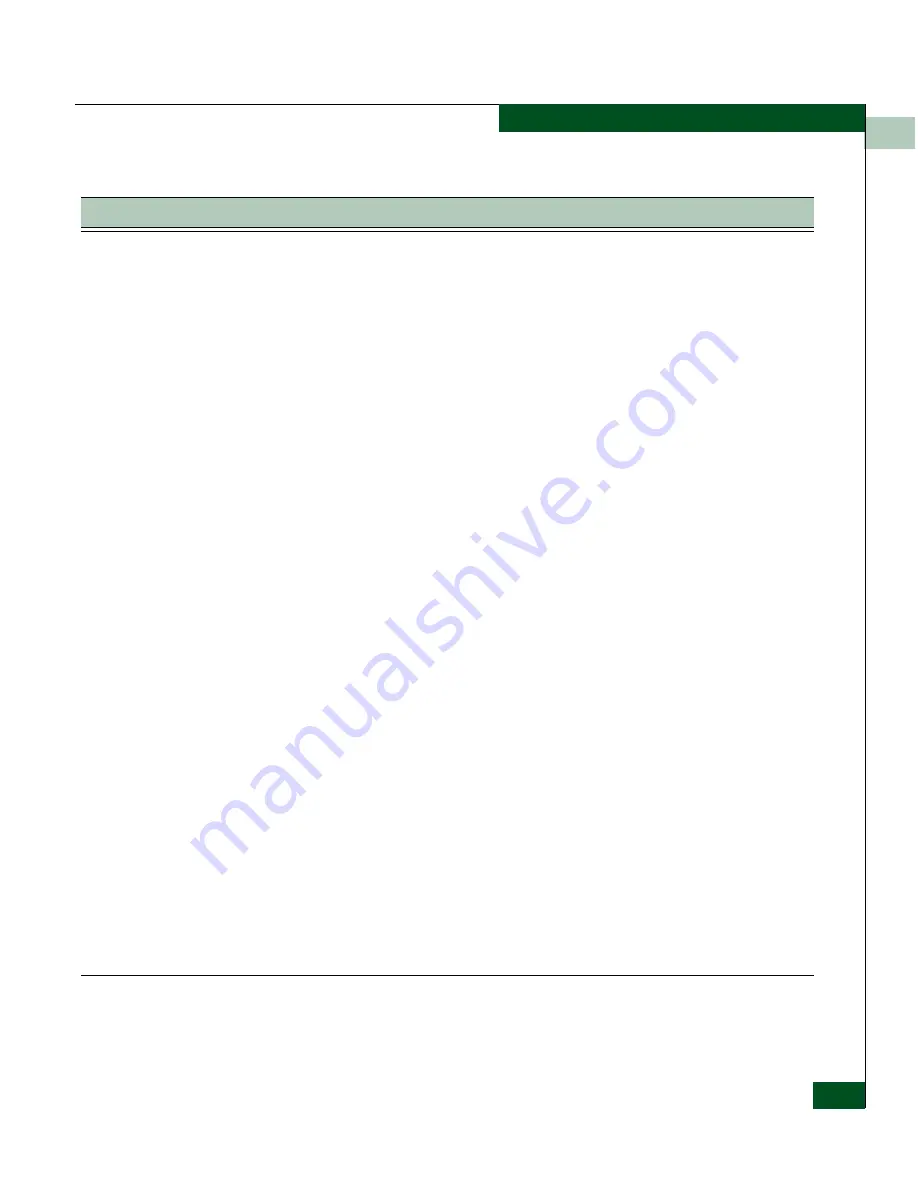
8
Troubleshooting
8-3
Element Manager Troubleshooting
Login applet within the HTML Login page
does not appear or takes a long time to
appear.
(Continued)
You can verify whether the correct version of the Java plug-in is installed by displaying
the Windows
Control Panel
. A Duke or coffee-cup icon labeled “Java Plug-in” should
display. Earlier versions my be present as well, but these are ignored by Element
Manager.
The Java plugin may be installed by any of the following methods:
• Start Element Manager again and accept the offer to install the plug-in.
• Install JRE v.1.4.2 from a CD.
• Install SANvergence Manager (which includes the JRE 1.4.2).
• Download the JRE from: http://java.sun.com/j2se/1.4.2/download.html.
• On Solaris, use Netscape and select Help>About Plugins to see if the plug-in is
listed.
Having two different versions of the plug-in installed on the management workstation
can also cause the problem. Uninstall one of the JRE versions.
After entering a password, an error
message appears.
After entering a password and pressing the
Login
button, a message appears in the
gray box and in an error dialog box that says “Incorrect password or device not
responding.” This could be due to one of the following:
The wrong password was used or typed in incorrectly. Try re-typing the password with
the appropriate access level (read or modify). Passwords are case-sensitive.
Try a ping again to verify connectivity. If the ping succeeds, try to independently verify
that the SNMP access is working. Start SANvergence Manager if it is available. If
SANvergence Manager fails to connect to the SAN Router, the SNMP task on the SAN
Router may be suspended. Contact Technical Support for further help.
The SAN Router may be configured to accept SNMP only from certain IP addresses.
This will prevent other management stations from logging in. Use a console
connection to verify that the SNMP access control list is empty (disabled) or contains
the management station's address.
Element Manager screen is not updated
after entering the password.
Element Manager may not be responding. Check the error messages on the
Java
Console
and report them to Customer Support. If there are no error messages and
Element Manager repeatedly “hangs,” you can set the Java Console to print out an
Element Manager debug message. From the Windows
Control Panel
, start Java
Plug-in 1.4.2
Control Panel.
Select Show Java Console and enter this in the Java
Runtime Parameters field:
Element Manager does not start on
Windows 2000 with Internet Explorer 5.0.
In Internet Explorer 5.0 on Windows 2000, if the SAN Router URL does not end in “/”,
Element Manager does not start. A gray rectangle appears where the login prompt
should be. This is a known problem with Internet Explorer 5.0 on Windows 2000. To fix
this problem:
upgrade to Internet Explorer 5.5 or 6.x, OR
always end your Element Manager URLs with “/”.
Table 8-1
Element Manager Problems and Solutions (Continued)
Problem
Meaning and Solution
Summary of Contents for Eclipse 2640 SAN
Page 1: ...Eclipse 2640 SAN Router Administration and Configuration Manual P N 620 00203 020 REV A...
Page 10: ...x Eclipse 2640 SAN Router Administration and Configuration Manual Figures...
Page 18: ...xviii Eclipse 2640 SAN Router Administration and Configuration Manual...
Page 186: ...6 6 38 Eclipse 2640 SAN Router Administration and Configuration Manual Viewing Statistics...
Page 276: ...Eclipse 2640 SAN Router Administration and Configuration Manual i 4 Index...






























