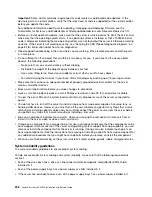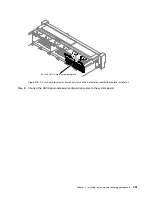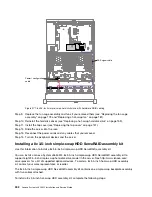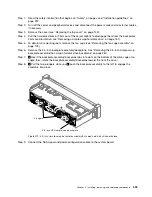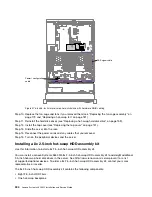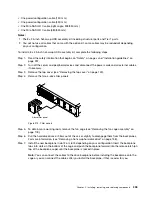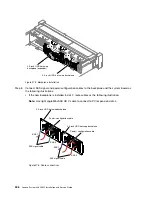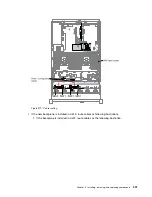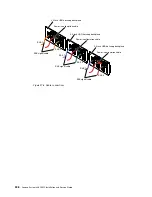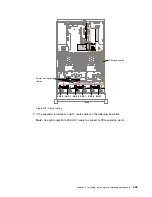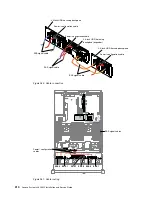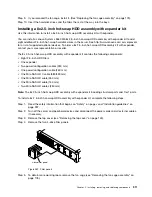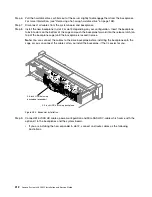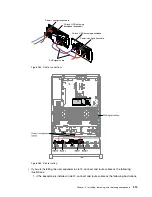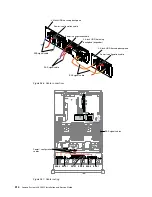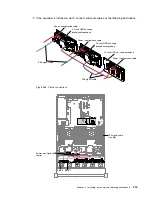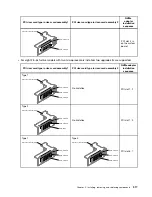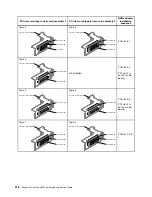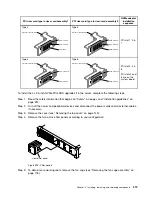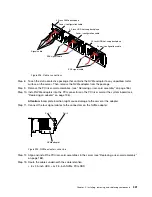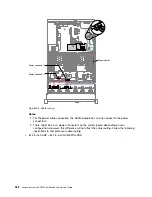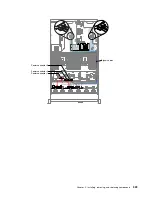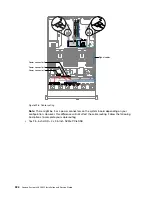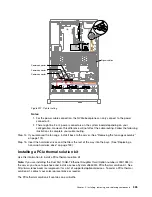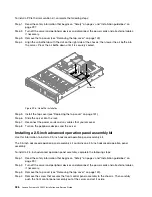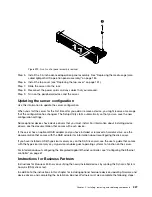Step 6.
Pull the hard disk drives or fillers out of the server slightly to disengage them from the backplanes.
For more information, (see “Removing a hot-swap hard disk drive” on page 158).
Step 7.
Disconnect all cables from the system board and backplanes.
Step 8.
Install the new backplane in slot 2 or slot 3 depending on your configuration. Insert the backplane
tabs into slots on the bottom of the cage and push the backplane forward into the release latch (on
top of the backplane cage) until the backplane is locked in place.
Note:
You can connect the cables to the drive backplane before installing the backplane onto the
cage or you can connect the cables after you install the backplane, if that is easier for you.
2.5-inch HDD hot-swap backplane
2.5-inch HDD hot-swap
backplane (expander)
2
1
1
2
Figure 283. Expander installation
Step 9.
Connect Mini-SAS HD cables, power/configuration and Mini-SAS HD Y-cable which come with the
option kit to the backplanes and the system board.
• If you are installing the new expander in slot 2, connect and route cables as the following
illustrations.
312
Lenovo System x3650 M5 Installation and Service Guide
Summary of Contents for x3650 M5
Page 1: ...Lenovo System x3650 M5 Installation and Service Guide Machine Type 8871 ...
Page 47: ...Figure 35 System board switches jumpers and buttons Chapter 1 The System x3650 M5 server 35 ...
Page 60: ...48 Lenovo System x3650 M5 Installation and Service Guide ...
Page 80: ...68 Lenovo System x3650 M5 Installation and Service Guide ...
Page 124: ...112 Lenovo System x3650 M5 Installation and Service Guide ...
Page 146: ...134 Lenovo System x3650 M5 Installation and Service Guide ...
Page 1322: ...1310 Lenovo System x3650 M5 Installation and Service Guide ...
Page 1330: ...Taiwan BSMI RoHS declaration 1318 Lenovo System x3650 M5 Installation and Service Guide ...
Page 1339: ......
Page 1340: ......