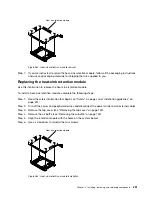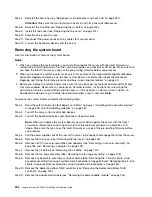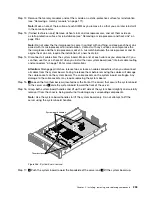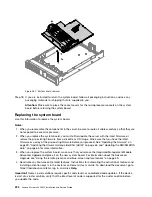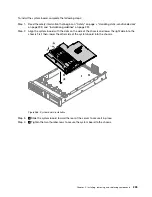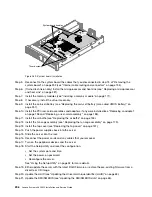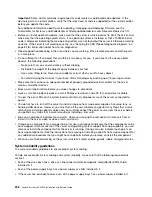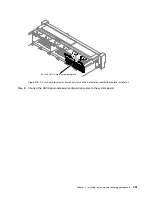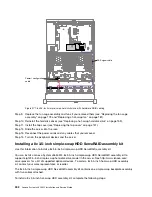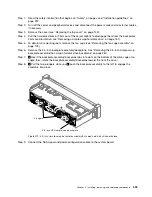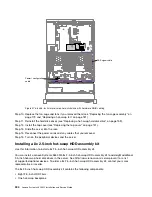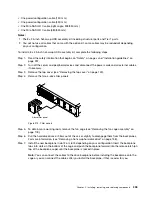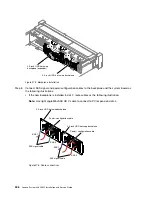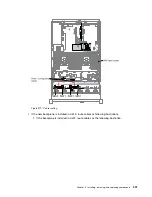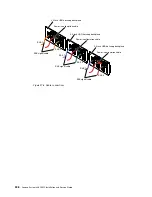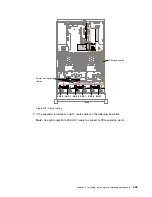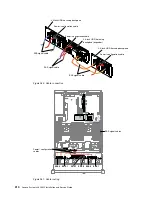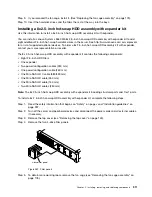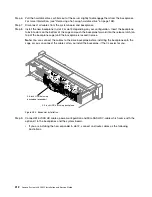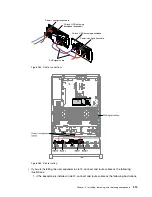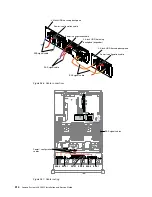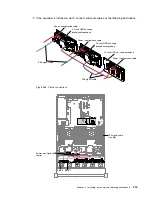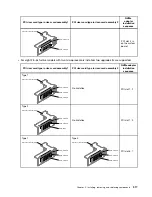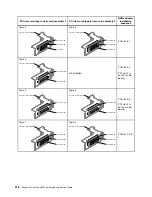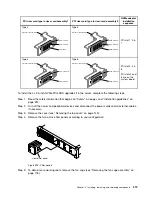• One power/configuration cable (150 mm)
• One power/configuration cable (230 mm)
• One Mini-SAS HD Y-cable (right angle, 905/950 mm)
• One Mini-SAS HD Y-cable (580/590 mm)
Notes:
1. The 8x 2.5-inch hot-swap HDD assembly kit including structural parts and Tier 1 parts.
2. You will not use all cables that come with the option kit, some cables may be redundant depending
on your configuration.
To install a 8x 2.5-inch hot-swap HDD assembly kit, complete the following steps:
Step 1.
Read the safety information that begins on “Safety” on page v and “Installation guidelines” on
page 297.
Step 2.
Turn off the server and peripheral devices and disconnect the power cords and all external cables,
if necessary.
Step 3.
Remove the top cover (see “Removing the top cover” on page 149).
Step 4.
Remove the two 4-drive filler panels.
00
00
00
00
00
00
00
00
00
00
00
00
00
00
00
00
00
00
00
00
00
00
00
00
4-drive filler panel
Figure 274. Filler panels
Step 5.
To obtain more working room, remove the fan cage (see “Removing the fan cage assembly” on
page 178).
Step 6.
Pull the hard disk drives or fillers out of the server slightly to disengage them from the backplanes.
For more information, (see “Removing a hot-swap hard disk drive” on page 158).
Step 7.
Install the new backplane in slot 2 or slot 3 depending on your configuration.Insert the backplane
tabs into slots on the bottom of the cage and push the backplane forward into the release latch (on
top of the backplane cage) until the backplane is locked in place.
Note:
You can connect the cables to the drive backplane before installing the backplane onto the
cage or you can connect the cables after you install the backplane, if that is easier for you.
Installing, removing, and replacing components
305
Summary of Contents for x3650 M5
Page 1: ...Lenovo System x3650 M5 Installation and Service Guide Machine Type 8871 ...
Page 47: ...Figure 35 System board switches jumpers and buttons Chapter 1 The System x3650 M5 server 35 ...
Page 60: ...48 Lenovo System x3650 M5 Installation and Service Guide ...
Page 80: ...68 Lenovo System x3650 M5 Installation and Service Guide ...
Page 124: ...112 Lenovo System x3650 M5 Installation and Service Guide ...
Page 146: ...134 Lenovo System x3650 M5 Installation and Service Guide ...
Page 1322: ...1310 Lenovo System x3650 M5 Installation and Service Guide ...
Page 1330: ...Taiwan BSMI RoHS declaration 1318 Lenovo System x3650 M5 Installation and Service Guide ...
Page 1339: ......
Page 1340: ......