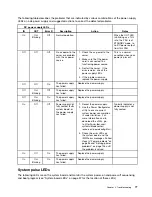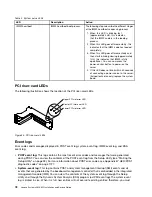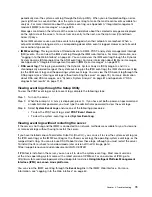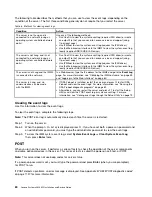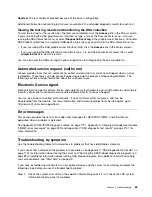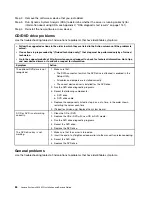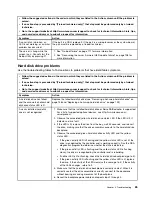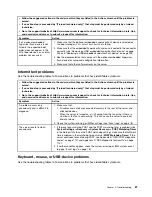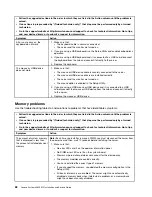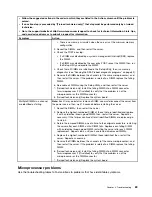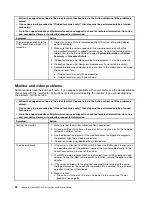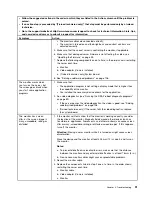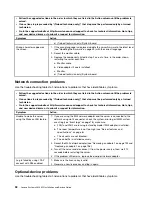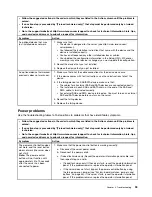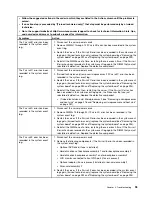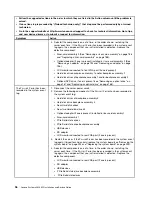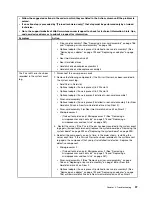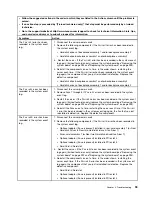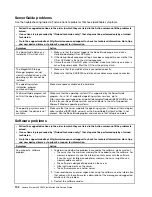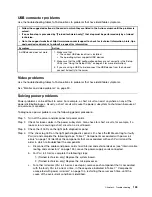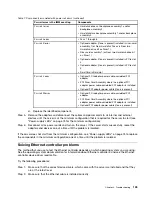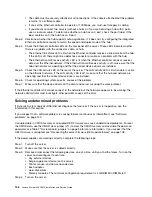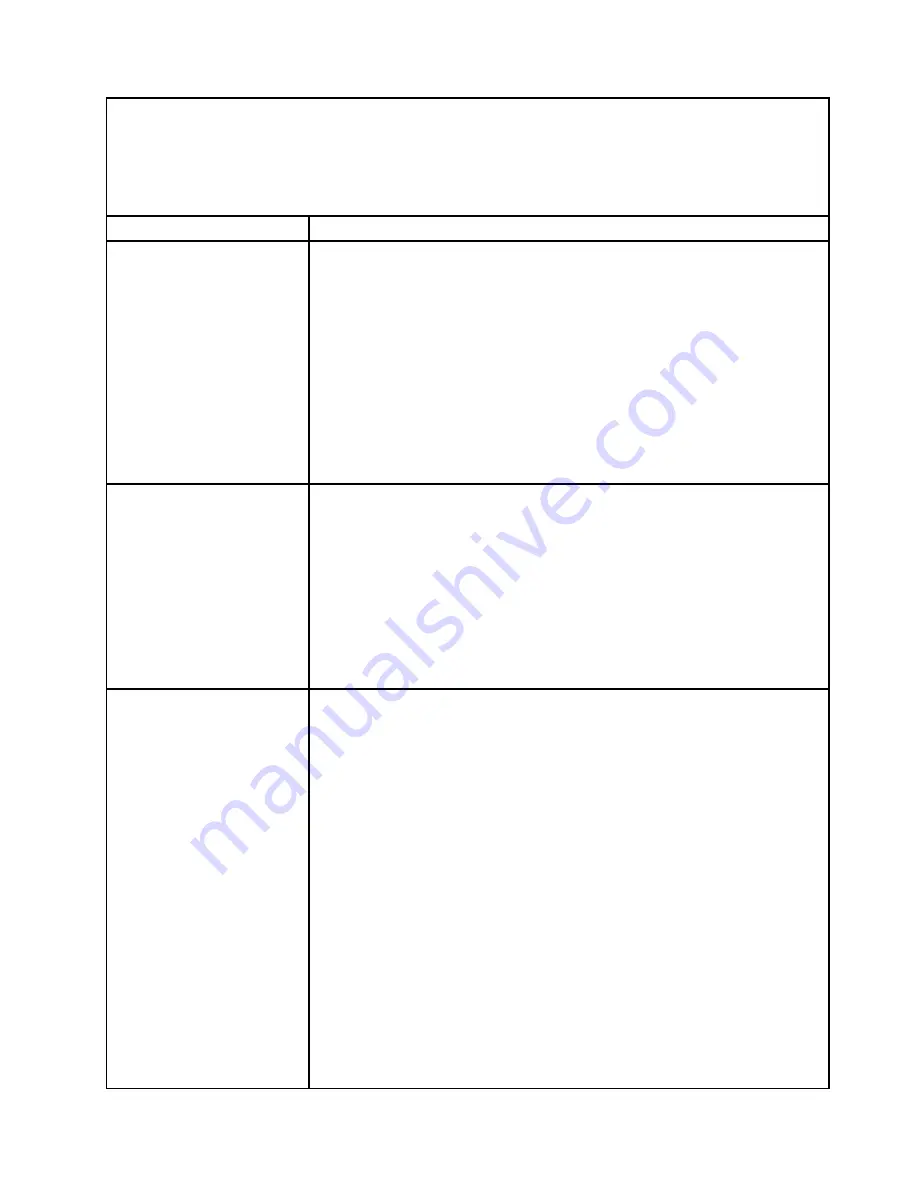
• Follow the suggested actions in the order in which they are listed in the Action column until the problem is
solved.
• If an action step is preceded by “(Trained technician only),” that step must be performed only by a trained
technician.
• Go to the support website at http://www.lenovo.com/support to check for technical information, hints, tips,
and new device drivers or to submit a request for information.
Symptom
Action
• The monitor cables are connected correctly.
• The monitor is turned on and the brightness and contrast controls are
adjusted correctly.
5. Make sure that the correct server is controlling the monitor, if applicable.
6. Make sure that damaged server firmware is not affecting the video; see
“Updating the firmware” on page 49.
7. Replace the following components one at a time, in the order shown, restarting
the server each time:
a. Monitor
b. Video adapter (if one is installed)
c. (Trained technician only) System board.
8. See “Solving undetermined problems” on page 106.
The monitor works when
you turn on the server, but
the screen goes blank when
you start some application
programs.
1. Make sure that:
• The application program is not setting a display mode that is higher than
the capability of the monitor.
• You installed the necessary device drivers for the application.
2. Run video diagnostics (see “Running the DSA Preboot diagnostic programs”
• If the server passes the video diagnostics, the video is good; see “Solving
undetermined problems” on page 106.
• (Trained technician only) If the server fails the video diagnostics, replace
the system board.
The monitor has screen
jitter, or the screen image is
wavy, unreadable, rolling, or
distorted.
1. If the monitor self-tests show that the monitor is working correctly, consider
the location of the monitor. Magnetic fields around other devices (such as
transformers, appliances, fluorescents, and other monitors) can cause screen
jitter or wavy, unreadable, rolling, or distorted screen images. If this happens,
turn off the monitor.
Attention:
Moving a color monitor while it is turned on might cause screen
discoloration.
Move the device and the monitor at least 305 mm (12 in.) apart, and turn on
the monitor.
Notes:
a. To prevent diskette drive read/write errors, make sure that the distance
between the monitor and any external diskette drive is at least 76 mm (3 in.).
b. Non-Lenovo monitor cables might cause unpredictable problems.
2. Reseat the monitor cable.
3. Replace the components listed in step 2 one at a time, in the order shown,
restarting the server each time:
a. Monitor cable
b. Video adapter (if one is installed)
c. Monitor
91
Summary of Contents for x3650 M5
Page 1: ...Lenovo System x3650 M5 Installation and Service Guide Machine Type 8871 ...
Page 47: ...Figure 35 System board switches jumpers and buttons Chapter 1 The System x3650 M5 server 35 ...
Page 60: ...48 Lenovo System x3650 M5 Installation and Service Guide ...
Page 80: ...68 Lenovo System x3650 M5 Installation and Service Guide ...
Page 124: ...112 Lenovo System x3650 M5 Installation and Service Guide ...
Page 146: ...134 Lenovo System x3650 M5 Installation and Service Guide ...
Page 1322: ...1310 Lenovo System x3650 M5 Installation and Service Guide ...
Page 1330: ...Taiwan BSMI RoHS declaration 1318 Lenovo System x3650 M5 Installation and Service Guide ...
Page 1339: ......
Page 1340: ......