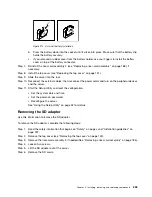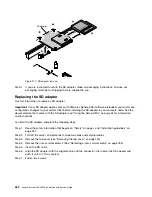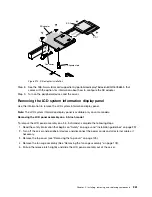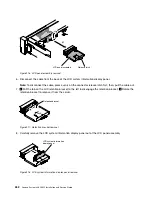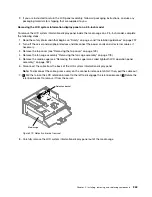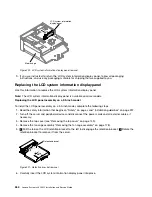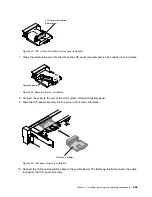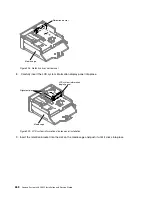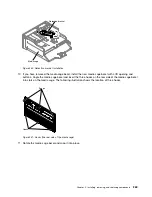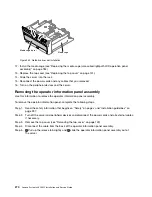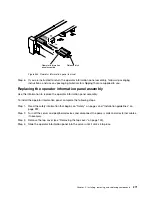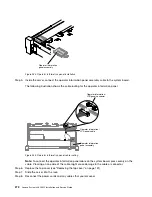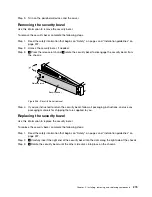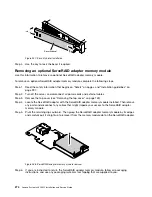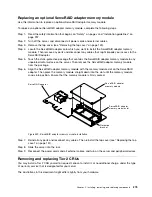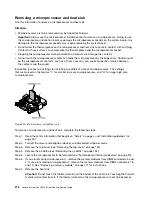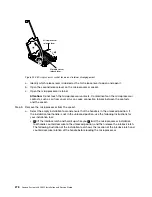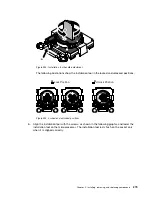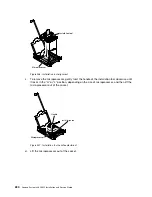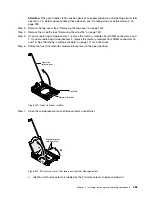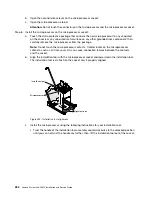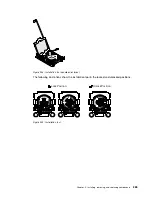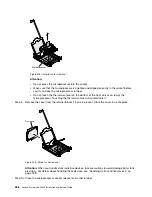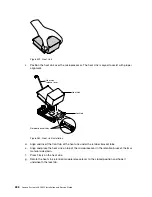Step 9.
Turn on the peripheral devices and the server.
Removing the security bezel
Use this information to remove the security bezel.
To remove the security bezel, complete the following steps.
Step 1.
Read the safety information that begins on “Safety” on page v and “Installation guidelines” on
page 297.
Step 2.
Unlock the security bezel, if needed.
Step 3.
1
Press the release latch and
2
rotate the security bezel to disengage the security bezel from
the chassis.
00
00
00
00
00
00
00
00
00
00
00
00
000000
000000
000000
000000
000000
Release latch
Security bezel
2
1
Figure 236. Security bezel removal
Step 4.
If you are instructed to return the security bezel, follow all packaging instructions, and use any
packaging materials for shipping that are supplied to you.
Replacing the security bezel
Use this information to replace the security bezel.
To replace the security bezel, complete the following steps:
Step 1.
Read the safety information that begins on “Safety” on page v and “Installation guidelines” on
page 297.
Step 2.
1
Carefully insert the right end of the security bezel into the slots along the right side of the chassis.
Step 3.
2
Rotate the security bezel until the other side clicks into place on the chassis.
Installing, removing, and replacing components
273
Summary of Contents for x3650 M5
Page 1: ...Lenovo System x3650 M5 Installation and Service Guide Machine Type 8871 ...
Page 47: ...Figure 35 System board switches jumpers and buttons Chapter 1 The System x3650 M5 server 35 ...
Page 60: ...48 Lenovo System x3650 M5 Installation and Service Guide ...
Page 80: ...68 Lenovo System x3650 M5 Installation and Service Guide ...
Page 124: ...112 Lenovo System x3650 M5 Installation and Service Guide ...
Page 146: ...134 Lenovo System x3650 M5 Installation and Service Guide ...
Page 1322: ...1310 Lenovo System x3650 M5 Installation and Service Guide ...
Page 1330: ...Taiwan BSMI RoHS declaration 1318 Lenovo System x3650 M5 Installation and Service Guide ...
Page 1339: ......
Page 1340: ......