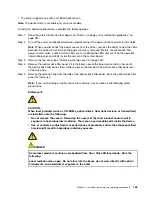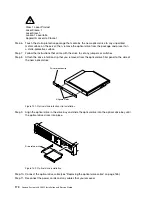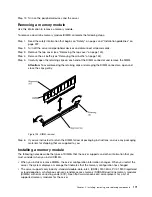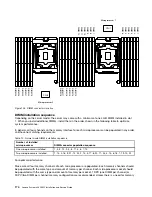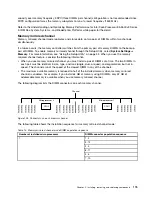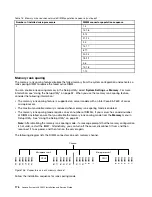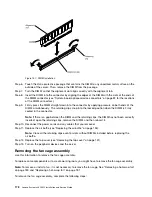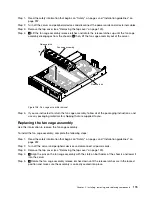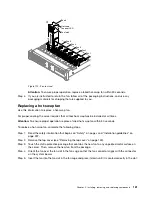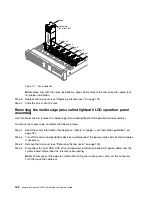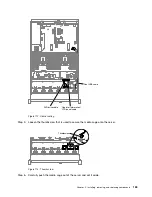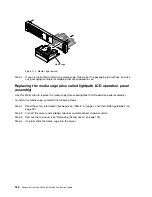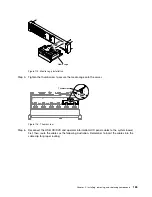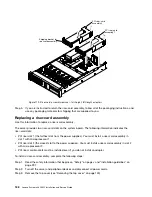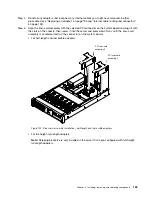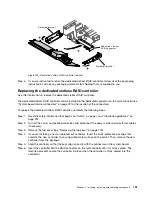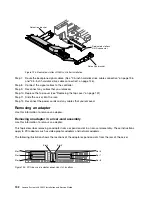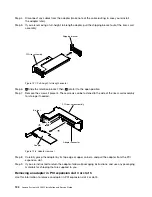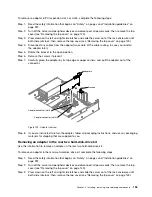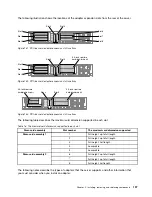00
00
00
00
00
00
00
00
00
00
0000000
0000000
0000000
0000000
0000000
Fan 1
Fan 2
Fan 3
Fan 4
Fan 5
Fan 6
Hot-swap
fan error LED
Figure 111. Fan installation
Note:
Make sure that the newly-installed fan aligns horizontally with other correctly-seated fans
for proper installation.
Step 6.
Replace the top cover (see “Replacing the top cover” on page 151).
Step 7.
Slide the server into the rack.
Removing the media cage (also called lightpath LCD operation panel
assembly)
Use this information to remove the media cage (also called lightpath LCD operation panel assembly).
To remove the media cage, complete the following steps:
Step 1.
Read the safety information that begins on “Safety” on page v and “Installation guidelines” on
page 297.
Step 2.
Turn off the server and peripheral devices and disconnect the power cords and all external cables,
if necessary.
Step 3.
Remove the top cover (see “Removing the top cover” on page 149).
Step 4.
Disconnect the front USB, DVD drive and operator information panel/LCD panel cables from the
system board. Remember the relevant cable routing.
Note:
To disconnect the operator information/LCD panel cable, press evenly on the connector
first; then, pull the cable out.
182
Lenovo System x3650 M5 Installation and Service Guide
Summary of Contents for x3650 M5
Page 1: ...Lenovo System x3650 M5 Installation and Service Guide Machine Type 8871 ...
Page 47: ...Figure 35 System board switches jumpers and buttons Chapter 1 The System x3650 M5 server 35 ...
Page 60: ...48 Lenovo System x3650 M5 Installation and Service Guide ...
Page 80: ...68 Lenovo System x3650 M5 Installation and Service Guide ...
Page 124: ...112 Lenovo System x3650 M5 Installation and Service Guide ...
Page 146: ...134 Lenovo System x3650 M5 Installation and Service Guide ...
Page 1322: ...1310 Lenovo System x3650 M5 Installation and Service Guide ...
Page 1330: ...Taiwan BSMI RoHS declaration 1318 Lenovo System x3650 M5 Installation and Service Guide ...
Page 1339: ......
Page 1340: ......