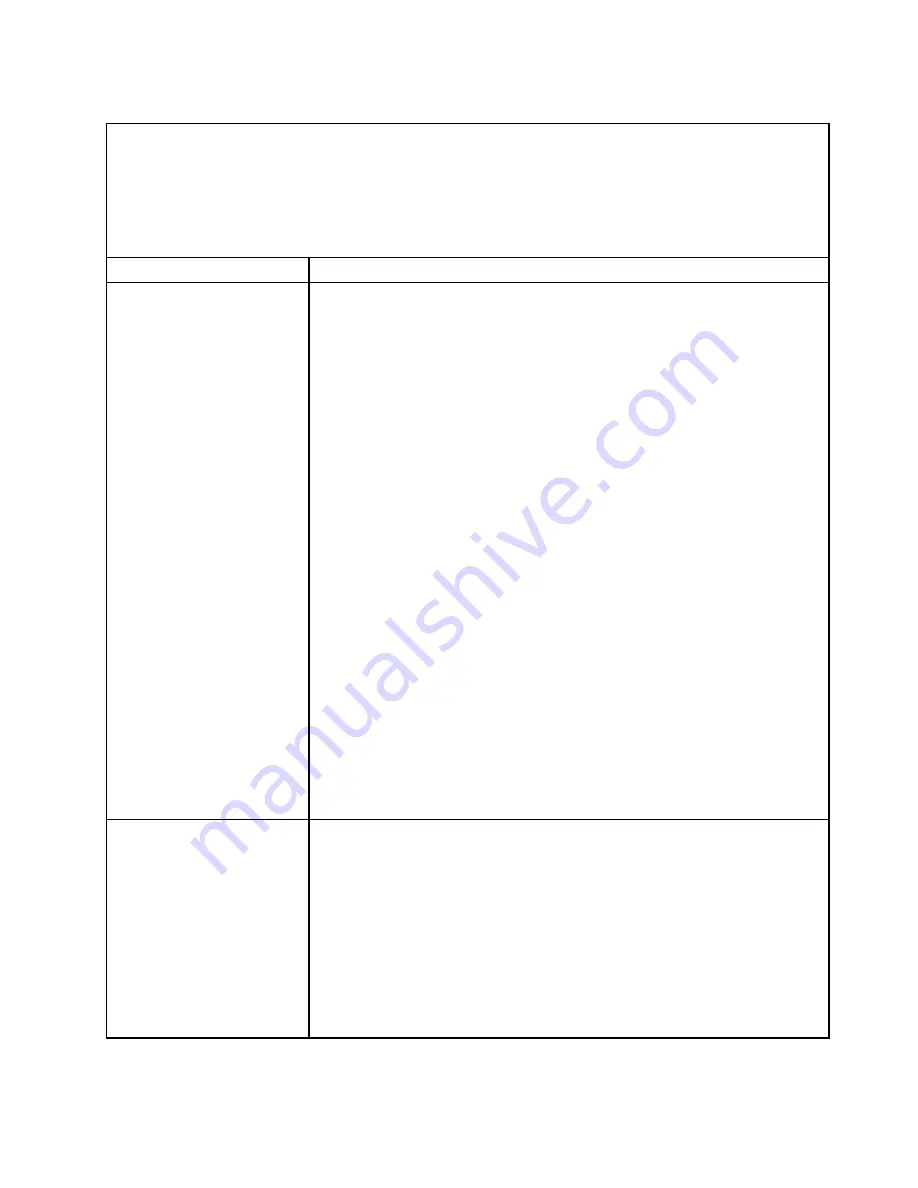
Power problems
• Follow the suggested actions in the order in which they are listed in the Action column until the problem is
solved.
• See Chapter 8 “Parts listing, TD200 Machine Types 3724, 3808, 3809, 3815, 3817, 3824, 3826, 3836” on page
257 to determine which components are customer replaceable units (CRU) and which components are
field replaceable units (FRU).
• If an action step is preceded by “(Trained service technician only),” that step must be performed only by
a trained service technician.
Symptom
Action
The power-control button does
not work (the server does not
start).
Note:
The power-control
button will not function until 1
to 3 minutes after the server
has been connected to ac
power.
1. Make sure that the control-panel assembly power-control button is working
correctly:
a. Disconnect the server power cords.
b. Reconnect the power cords.
c. Press the power-control button. If the server does not start, check the
power-control button for damage.
2. Make sure that:
• The power cords are correctly connected to the server and to a working
electrical outlet.
• The power LEDs (AC, DC) are lit correctly.
• The server power-on LED on the front information panel is flashing after AC
power cord is connected and that it stays on after the power-button is pressed.
• The server contains the correct type of DIMMs.
• The DIMMs are correctly seated.
• A POST beep code did not sound, indicating a memory initialization error.
• The LEDs on the power supply do not indicate a problem.
• The microprocessor is correctly installed.
3. Reseat the following components:
a. DIMMs
b. Power-supply cables to all internal components
4. Replace the following components one at a time, in the order shown, restarting
the server each time:
a. DIMMs
b. (Trained service technician only) Power supply
5. If you just installed an optional device, remove it, and restart the server. If the
server now starts, you might have installed more devices than the power supply
supports.
6. See “Solving undetermined problems” on page 127.
The server does not turn off.
1. Determine whether you are using an Advanced Configuration and Power Interface
(ACPI) or a non-ACPI operating system. If you are using a non-ACPI operating
system, complete the following steps:
a. Press Ctrl+Alt+Delete.
b. Turn off the server by holding the power-control button for 5 seconds.
c. Restart the server.
d. If the server fails POST and the power-control button does not work,
disconnect the ac power cord for 20 seconds; then, reconnect the ac power
cord and restart the server.
2. (Trained service technician only) If the problem remains or if you are using an
ACPI-aware operating system, suspect the system board.
Chapter 5
.
Diagnostics
63
Summary of Contents for ThinkServer TD200
Page 2: ......
Page 8: ...viii ThinkServer TD200 Hardware Maintenance Manual ...
Page 28: ...20 ThinkServer TD200 Hardware Maintenance Manual ...
Page 138: ...130 ThinkServer TD200 Hardware Maintenance Manual ...
Page 264: ...256 ThinkServer TD200 Hardware Maintenance Manual ...
Page 300: ...292 ThinkServer TD200 Hardware Maintenance Manual ...
Page 327: ...Lenovo product service Appendix A Getting help and technical assistance 319 ...
Page 328: ...320 ThinkServer TD200 Hardware Maintenance Manual ...
Page 338: ...330 ThinkServer TD200 Hardware Maintenance Manual ...
Page 344: ...336 ThinkServer TD200 Hardware Maintenance Manual ...
Page 345: ......
Page 346: ...Part Number Printed in USA 1P P N ...






























