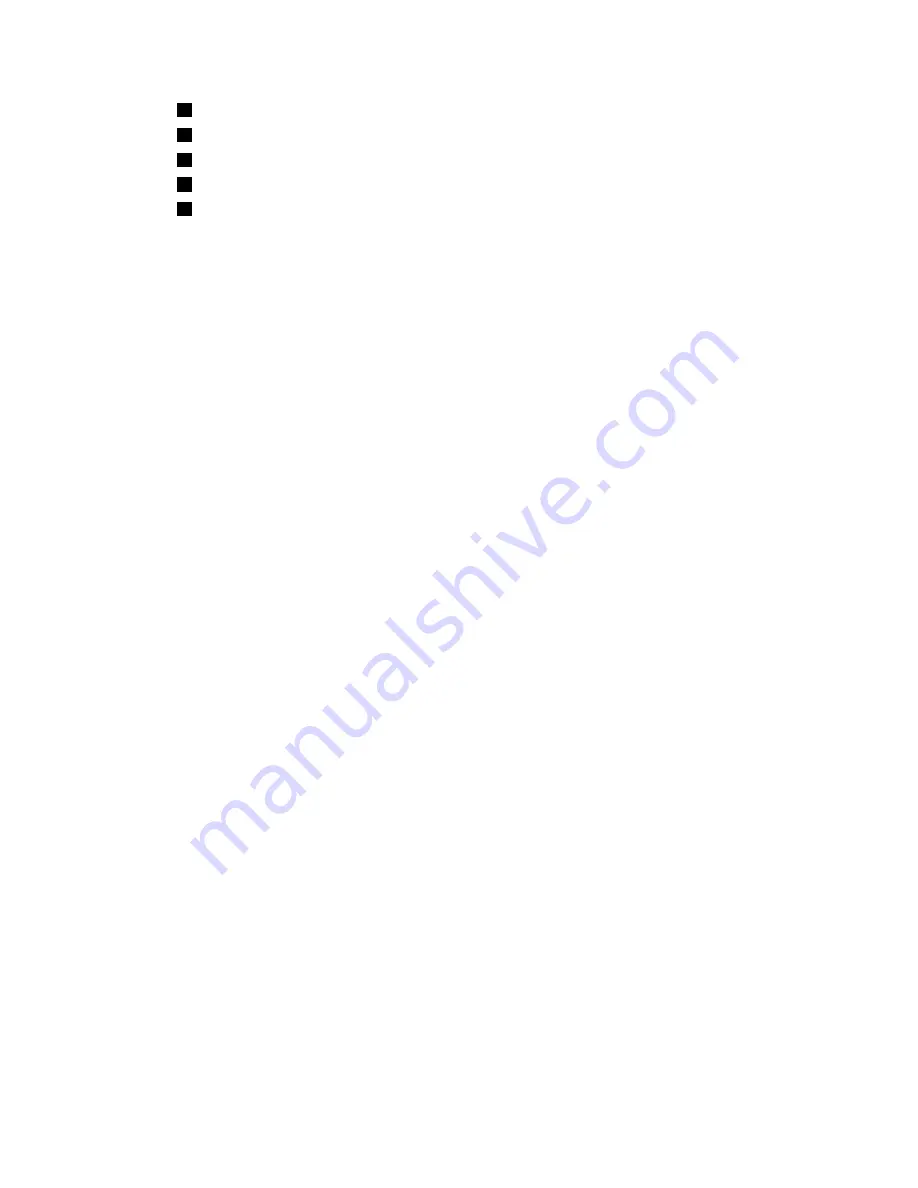
1
Optical drive power cable
2
USB signal cable connector
3
USB signal cable
4
Optical drive power cable
5
SATA optical drive signal cable
Step 8.
Reinstall the fan cage assembly. Align the fan cage assembly over the fan cage assembly slot and
with the connector on the system board. Lower the fan cage assembly into the chassis and press
down firmly until the fan cage assembly is seated firmly in place.
Note:
Make sure that all wires and cables inside the server are routed correctly before installing the
fan cage assembly. Wiring that is not properly routed could be damaged or might prevent the fan
cage assembly from seating properly in the server.
Step 9.
Install the air baffle (see “Installing the air baffle” on page 251).
Step 10. Rotate the power-supply cage assembly back into the server. Press the power-supply cage release
tab and rotate the power-supply cage assembly into the chassis.
Step 11. Close the bezel.
Step 12. Install the side cover (see “Installing the side cover” on page 252).
Step 13. Lock the side cover.
Step 14. Reconnect the external cables and power cords; then, turn on the attached devices and turn on
the server.
If you have other options to install or remove, do so now; otherwise go to “Completing the installation” on
page 249.
Removing a 2.5–inch hot-swap hard disk drive
Attention:
To maintain proper system cooling, do not operate the server for more than 10 minutes without
either a drive or a filler panel installed in each drive bay.
To remove a 2.5–inch hot-swap hard disk drive, complete the following steps.
Step 1.
Read the safety information (see Chapter 2 “Safety information” on page 3).
Attention:
Static electricity that is released to internal server components when server is
powered-on might cause the server to halt, which might result in the loss of data. To avoid this
potential problem, always use an electrostatic-discharge wrist strap or other grounding system
when you work inside the server with the power on.
Step 2.
Unlock the side cover.
Step 3.
Open the bezel. Place your finger on the pull point area on the left side of the bezel door and
rotate it away from the server.
Chapter 7
.
Installing and replacing FRUs
173
Summary of Contents for ThinkServer TD200
Page 2: ......
Page 8: ...viii ThinkServer TD200 Hardware Maintenance Manual ...
Page 28: ...20 ThinkServer TD200 Hardware Maintenance Manual ...
Page 138: ...130 ThinkServer TD200 Hardware Maintenance Manual ...
Page 264: ...256 ThinkServer TD200 Hardware Maintenance Manual ...
Page 300: ...292 ThinkServer TD200 Hardware Maintenance Manual ...
Page 327: ...Lenovo product service Appendix A Getting help and technical assistance 319 ...
Page 328: ...320 ThinkServer TD200 Hardware Maintenance Manual ...
Page 338: ...330 ThinkServer TD200 Hardware Maintenance Manual ...
Page 344: ...336 ThinkServer TD200 Hardware Maintenance Manual ...
Page 345: ......
Page 346: ...Part Number Printed in USA 1P P N ...






























