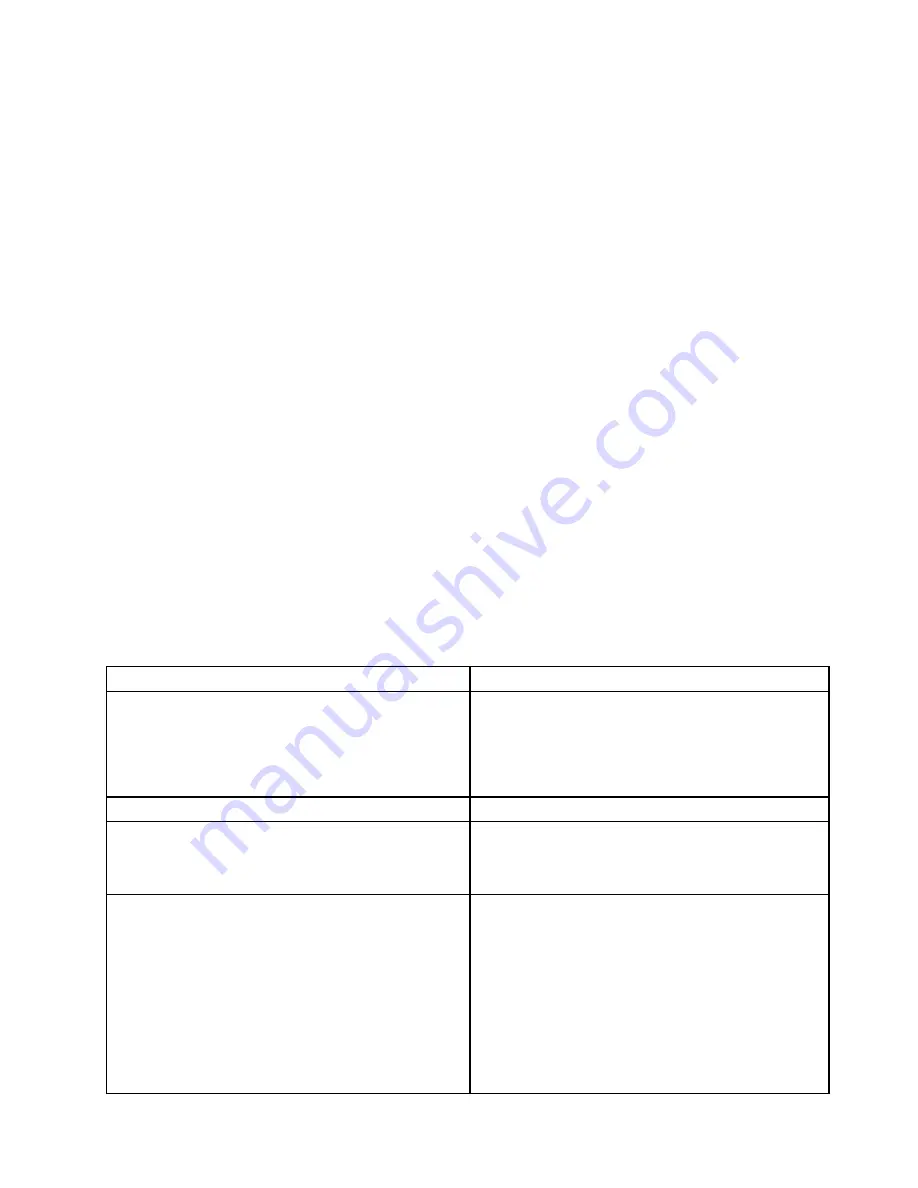
Step 3.
Select
System Event Logs
and use one of the following procedures:
• To view the POST event log, select
POST Event Viewers
.
• To view the IMM system-event log, select
System Event Log
.
Viewing event logs without restarting the server
When the server is not hung and the IMM is connected to a network, methods are available for you to view
one or more event logs without having to restart the server.
You can use the DSA Preboot to view the system event log (as the IPMI event log), the IMM event log (as
the ASM event log), or the merged DSA log. You must restart the server to use DSA Preboot to view those
logs. To install a DSA Preboot CD image, complete the following steps:
Note:
Changes are made periodically to the Lenovo Web site. The actual procedure might vary slightly
from what is described in this document.
Step 1.
Go to: http://www.lenovo.com/support.
Step 2.
Enter your product number (machine type and model number) or select
Servers and Storage
from the
Select your product
list.
Step 3.
Select
Servers and Storage
from the
Brand
list.
Step 4.
From
Family
list, select
ThinkServer TD200
, and click
Continue
.
Step 5.
Click
Downloads and drivers
and look at the list for the Preboot DSA CD image.
You can view the IMM system event log through the
Event Log
link in the integrated management module
(IMM) Web interface. For more information, see “Event logs” on page 22.
The following table describes the methods that you can use to view the event logs, depending on the
condition of the server. The first three conditions generally do not require that you restart the server.
Table 2. Methods for viewing event logs
Condition
Action
The server is not hung and is connected to a network.
Run Installable DSA to view the event log or create an
output file that you can send to Lenovo service and
support.
Alternatively, you can use IPMItool to view the
system-event log.
The server is not hung and is not connected to a network.
Use IPMItool locally to view the system-event log.
The server is not hung and the integrated management
module (IMM) is connected to a network.
In a Web browser, type the IP address for the IMM and
go to the Event Log page. For more information, see
“Obtaining the IP address for the IMM” on page 311 and
“Event logs” on page 22.
The server is hung.
• If DSA Preboot is installed, restart the server and press
F2 to start DSA Preboot and view the event logs (see
“Running the diagnostic programs” on page 70 for
more information).
• If DSA Preboot is not installed, insert the DSA Preboot
CD and restart the server to start DSA Preboot and
view the event logs.
• Alternatively, you can restart the server and press F1 to
start the Setup utility and view the POST event log or
system-event log. For more information, see “Viewing
event logs from the Setup utility” on page 22.
Chapter 5
.
Diagnostics
23
Summary of Contents for ThinkServer TD200
Page 2: ......
Page 8: ...viii ThinkServer TD200 Hardware Maintenance Manual ...
Page 28: ...20 ThinkServer TD200 Hardware Maintenance Manual ...
Page 138: ...130 ThinkServer TD200 Hardware Maintenance Manual ...
Page 264: ...256 ThinkServer TD200 Hardware Maintenance Manual ...
Page 300: ...292 ThinkServer TD200 Hardware Maintenance Manual ...
Page 327: ...Lenovo product service Appendix A Getting help and technical assistance 319 ...
Page 328: ...320 ThinkServer TD200 Hardware Maintenance Manual ...
Page 338: ...330 ThinkServer TD200 Hardware Maintenance Manual ...
Page 344: ...336 ThinkServer TD200 Hardware Maintenance Manual ...
Page 345: ......
Page 346: ...Part Number Printed in USA 1P P N ...






























