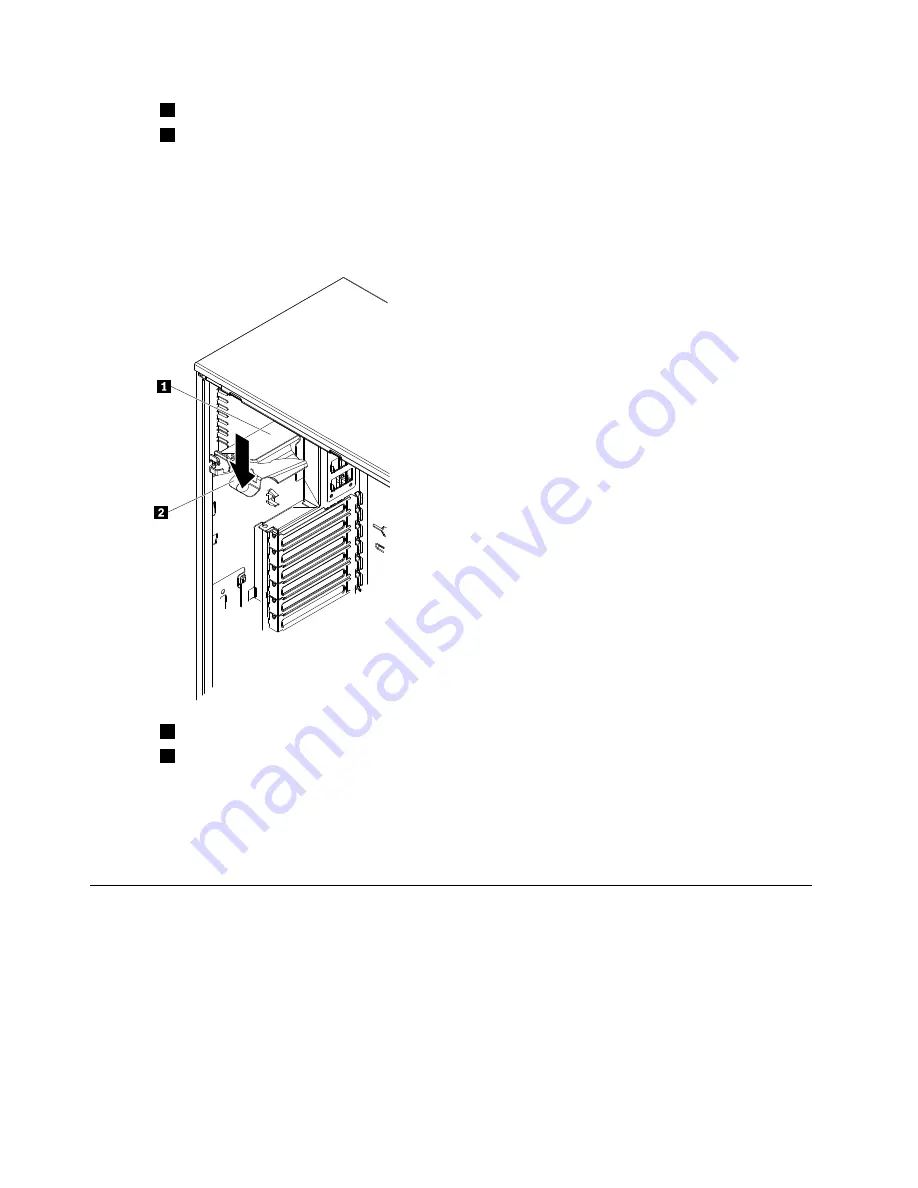
1
VRM
2
VRM connector
Step 3.
Make sure that the retaining clips are in the locked position when the VRM is firmly seated in
the connector.
Step 4.
Install the air baffle (see “Installing the air baffle” on page 251).
Step 5.
Rotate the power-supply cage assembly back into the server. Press the power-supply cage release
tab and rotate the power-supply cage assembly into the chassis.
1
Power supply support bracket
2
Power supply release tab
Step 6.
Install the side cover (see “Installing the side cover” on page 147).
Step 7.
Lock the side cover.
Step 8.
Reconnect the external cables and power cords; then, turn on the attached devices and turn on
the server.
Removing the system board
To remove the system board, complete the following steps.
Step 1.
Read the safety information that begins on page (see Chapter 2 “Safety information” on page 3).
Step 2.
Turn off the server and all attached devices; then, disconnect all power cords and external cables.
Step 3.
Carefully lay the server on its side so that it is lying flat and facing up.
Note:
Do not allow the server to fall over.
Step 4.
Unlock and remove the side cover (see “Removing the side cover” on page 146).
204
ThinkServer TD200 Hardware Maintenance Manual
Summary of Contents for ThinkServer TD200
Page 2: ......
Page 8: ...viii ThinkServer TD200 Hardware Maintenance Manual ...
Page 28: ...20 ThinkServer TD200 Hardware Maintenance Manual ...
Page 138: ...130 ThinkServer TD200 Hardware Maintenance Manual ...
Page 264: ...256 ThinkServer TD200 Hardware Maintenance Manual ...
Page 300: ...292 ThinkServer TD200 Hardware Maintenance Manual ...
Page 327: ...Lenovo product service Appendix A Getting help and technical assistance 319 ...
Page 328: ...320 ThinkServer TD200 Hardware Maintenance Manual ...
Page 338: ...330 ThinkServer TD200 Hardware Maintenance Manual ...
Page 344: ...336 ThinkServer TD200 Hardware Maintenance Manual ...
Page 345: ......
Page 346: ...Part Number Printed in USA 1P P N ...






























