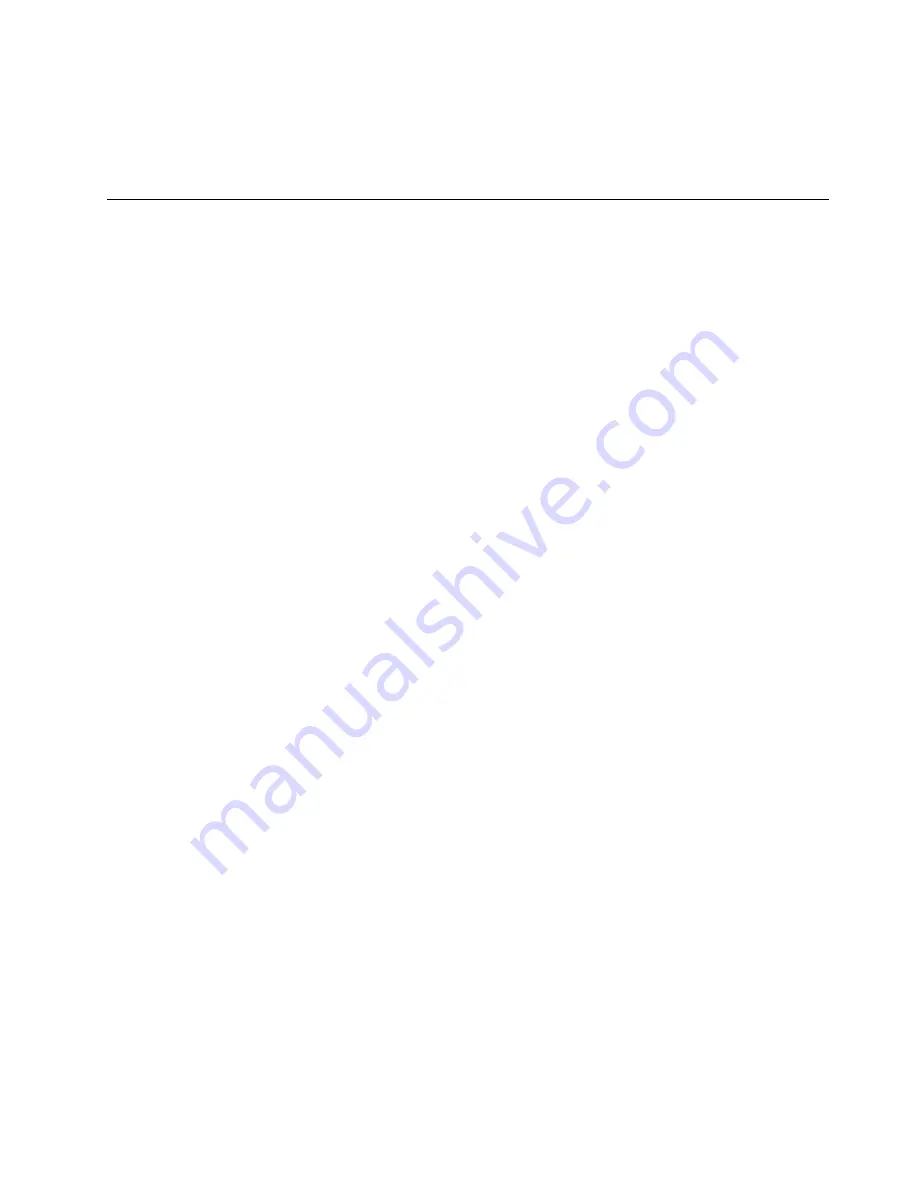
Step 6.
Carefully open the retaining clip on each end of the ServeRAID-BR10i adapter connector and
remove the adapter from the server.
Step 7.
If you are instructed to return the adapter, follow all packaging instructions, and use any packaging
materials for shipping that are supplied to you.
Installing the ServeRAID-BR10i SAS/SATA controller
The ServeRAID-BR10i SAS/SATA controller must be installed in its dedicated connector, PCI slot 1, on
the system board. The ServeRAID-BR10i adapter is supported on hot-swap server models only. The
ServeRAID-BR10i SAS/SATA adapter enables integrated RAID levels 0, 1, and 1E capability on hot-swap
hard disk drives.
Attention:
Some cluster solutions require specific code levels or coordinated code updates. If the device
is part of a cluster solution, verify that the latest level of code is supported for the cluster solution before
you update the code.
To install the ServeRAID-BR10i adapter, complete the following steps:
1. Read the safety information (see Chapter 2 “Safety information” on page 3).
2. Turn off the server and peripheral devices, and disconnect the power cords and all external cables.
Remove the side cover (see “Removing the side cover” on page 146.
Attention:
To avoid breaking the retaining clips or damaging the ServeRAID-BR10i adapter connector,
open and close the clips gently.
3. Carefully lay the server on its side so that it is lying flat and facing up.
Note:
Do not allow the server to fall over.
4. Rotate the rear adapter-retention bracket to the open (unlocked) position.
5. Open the retaining clip on each end of the ServeRAID-BR10i adapter connector on the system board.
6. Touch the static-protective package containing the ServeRAID-BR10i adapter to any unpainted metal
surface on the server. Then, remove the ServeRAID-BR10i adapter from the package.
7. Turn the ServeRAID-BR10i adapter so that the ServeRAID-BR10i adapter keys align correctly with the
connector.
Attention:
Incomplete insertion might cause damage to the system board or the ServeRAID-BR10i
adapter.
Chapter 7
.
Installing and replacing FRUs
227
Summary of Contents for ThinkServer TD200
Page 2: ......
Page 8: ...viii ThinkServer TD200 Hardware Maintenance Manual ...
Page 28: ...20 ThinkServer TD200 Hardware Maintenance Manual ...
Page 138: ...130 ThinkServer TD200 Hardware Maintenance Manual ...
Page 264: ...256 ThinkServer TD200 Hardware Maintenance Manual ...
Page 300: ...292 ThinkServer TD200 Hardware Maintenance Manual ...
Page 327: ...Lenovo product service Appendix A Getting help and technical assistance 319 ...
Page 328: ...320 ThinkServer TD200 Hardware Maintenance Manual ...
Page 338: ...330 ThinkServer TD200 Hardware Maintenance Manual ...
Page 344: ...336 ThinkServer TD200 Hardware Maintenance Manual ...
Page 345: ......
Page 346: ...Part Number Printed in USA 1P P N ...






























