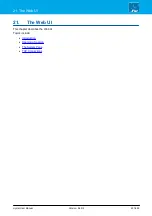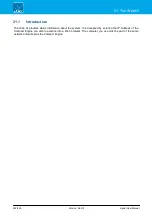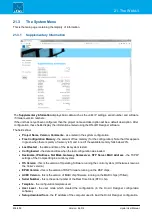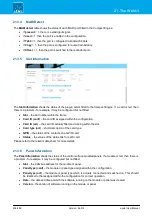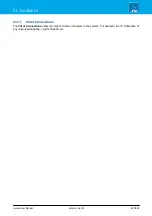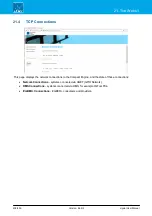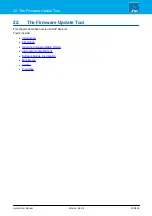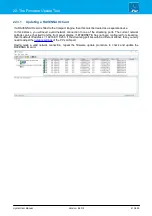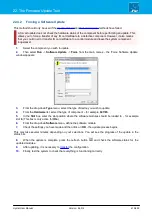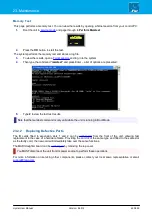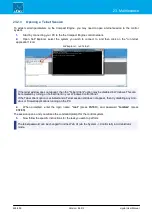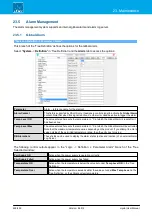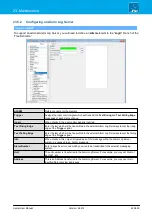crystal User Manual
Version: 6.6.0/2
414/459
22. The Firmware Update Tool
22.4
Alternative Update Methods
SoP Explorer support three firmware update methods. The 'Update Wizard' is recommended. In the unlikely
event that this method fails, you can try a 'Selected' or 'Force' update as follows.
22.4.1
Updating a Selected Component
This method can be used to update the software on a specific component.
1.
Select the component you wish to update.
2.
Then select
Run
->
Software Update
->
Selected
from the main menus.
The
Selected
menu option is only available if you have first selected a unit and component in step 1.
3.
Select the modules to update by clicking on them.
To select multiple entries: press and hold the
CTRL
button on your computer keyboard while selecting from
the list.
To select a range: select the first entry, press and hold
CTRL
plus
SHIFT
,
and then select the last entry.
The selected modules are highlighted in grey.
4.
Now click on the update button
from the menu tool bar, and then click on
Yes
to confirm and start
the update.
The update button is only available if you have selected some modules.
5.
When the update is complete, press the refresh button
and check the software status for the
updated modules.
6.
After updating, it is necessary to
7.
Finally, test the system to check that everything is functioning correctly.