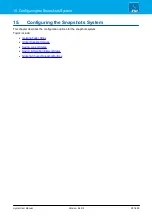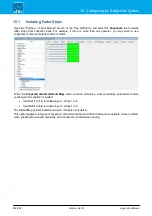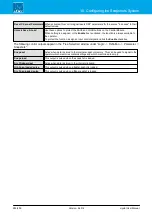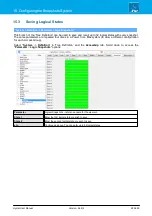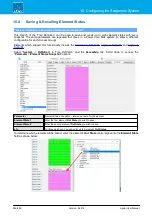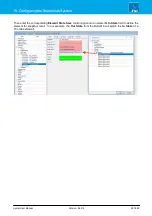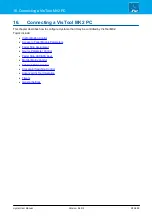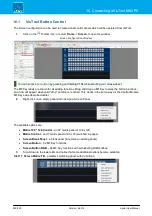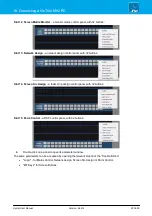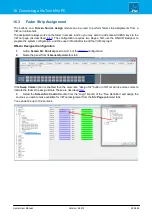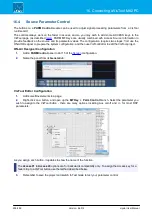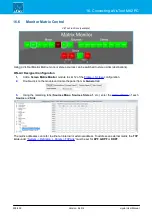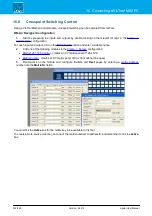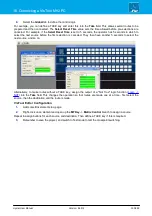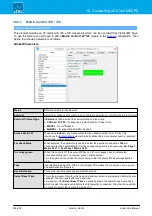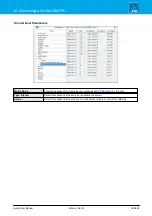crystal User Manual
Version: 6.6.0/2
290/459
16. Connecting a VisTool MK2 PC
16.1
VisTool Button Control
The Screen configuration can be used to create virtual control panels which will be operated from VisTool.
1.
Click on the
Toolbar icon, or select
Frame
->
Screen
, to open the window:
Screen Configuration Window
You can zoom in (or out) on by pressing and holding CTRL while scrolling your mouse-wheel.
The MF Key labels are shown for all existing functions. Drag and drop an MF Key to swap the button functions -
an arrow will appear when valid "drop" position is reached. This works in the same way as the Central Module
MF Key swap described earlier.
2.
Right-click on an empty panel slot to assign a Screen Panel:
The available options are:
·
Matrix 128 * 128 Control
- an XY matrix panel of 128 x 128.
·
Matrix Control
- an XY matrix panel of 90 x 30 (switched in pages).
·
Screen Blank Panel
– a blank panel (to replace an existing panel).
·
Screen Button
– 32 MF Key functions.
·
Screen Button RGB
– 64 MF Key functions with self-labeling, RGB buttons.
3.
Scroll down to the lower slots and notice that some additional options become available:
Slot 11
:
Screen Matrix TB
- a talkback switching panel, with 32 buttons: