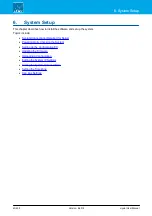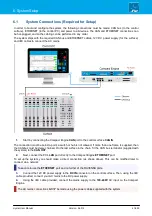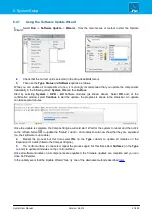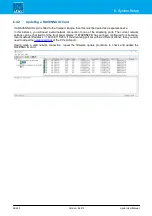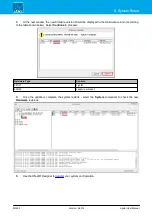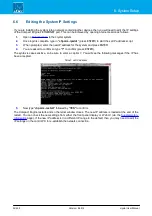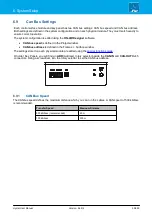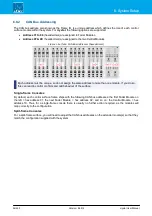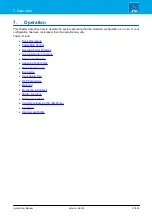crystal User Manual
Version: 6.6.0/2
46/459
6. System Setup
6.4
Updating the Firmware
Once all of the system components are connected and powered, you should check their firmware revisions
using SoP Explorer. The screenshots below are taken from Power Core, but the procedure is identical for all
radio on-air systems.
1.
SoP Explorer starts automatically at the end of the ON-AIR Designer software installation procedure.
Alternatively, select
SoP Explorer
from the Windows START menu - the application opens with a blank
operating window.
2.
Select
Unit
->
New...
from the main menus, enter the IP address of the system and select
OK
.
The unit is added and SoP Explorer connects to the system and analyses the current firmware revisions.
3.
In the system tree (on the left), use the
+
and
-
signs to open and close the unit.
For Compact Engine and Nova29 systems, you should see two components:
System
and
Surface
. For Power
Core, there is a third component:
IOs
.
If the
Surface
branch is missing, then the control surface and Key Panels are not connected.
4.
Select a component (e.g.
System
) to interrogate its software modules.
Several columns of information are provided. These are described in more detail
. For now, use the
"Status" column to check the firmware revisions. Usually you will see one of the following icons:
Software is up to date.
Software requires an update.
5.
Repeat to interrogate each component as applicable:
System
,
IOs
and
Surface
.
If all modules on all components are up to date, then you can close SoP Explorer. Alternatively, use the
'Software Update Wizard' to update the components.