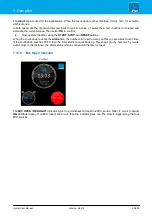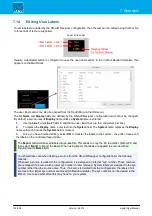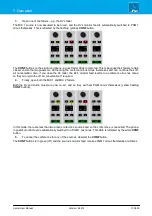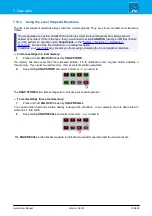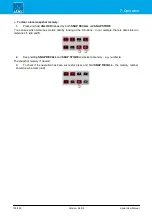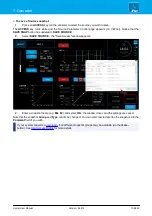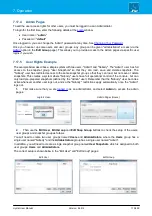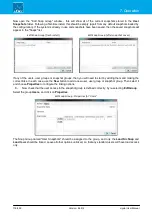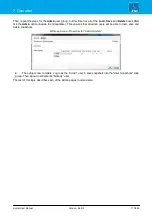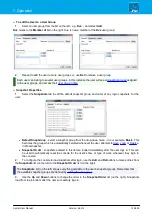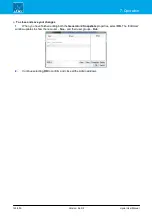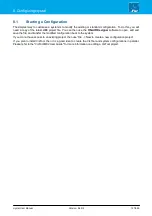crystal User Manual
Version: 6.6.0/2
113/459
7. Operation
7.17.1
User Login
If user access rights are supported by your configuration, then you will find a
LOGIN
button either on VisTool or
the console surface.
1
.
Select
LOGIN
- the 'Login' window appears:
To login, you will need your user name and password, as defined by an administrator. If an administrator has
your password, then it will be "
0000
".
If this is the first time anyone has logged in to the system, then the initial administrator user is called "
admin
"
and the password is "
default
".
2
.
Enter your
User
name and
Password
, and then select
Login
.
3
.
Providing the credentials are accepted, you will see "Login successful". Select
OK
to close the 'Login'
window.
If you are an administrator, you can now use the
pages to prepare or edit the user rights for other users.
If you are a standard user, then your user rights will affect the following operations:
·
Snapshots - which VisTool snapshot groups you can access, and whether you can save, load and/or
delete snapshots.
·
Other console operations - whether you can adjust DSP parameters, re-assign fader strips, etc.
One or more snapshots can be set to load whenever a user logs in (via the
). This
feature can be used to reset the console automatically.
7.17.2
Logout
To leave the console in a safe state, you should always log out:
1
.
Re-open the
window - the name of the
Current User
is displayed.
2
.
Select
Logout
- the console returns to its "logout" state.
The "logout" state is controlled by the Administrator settings for the user called "Nobody". i.e. whenever a
user logs out, the "Nobody" user logs in. This allows the console to be reset to a default state and/or its
operations restricted, by defining a login snapshot and restricted rights access for the user "Nobody". This
is handled from the