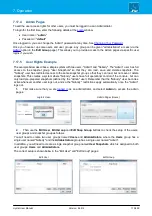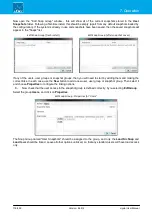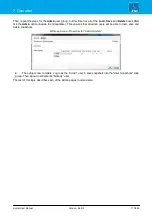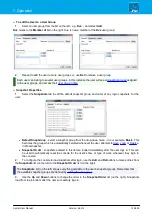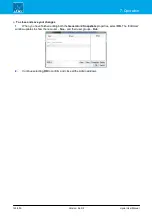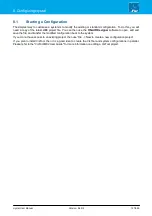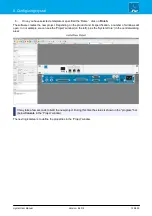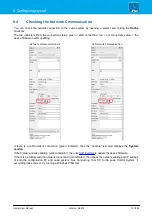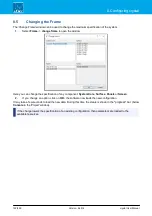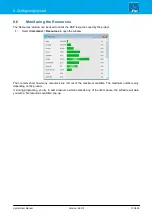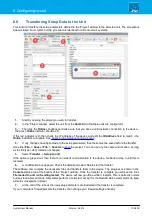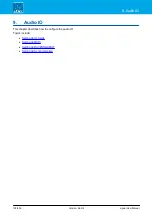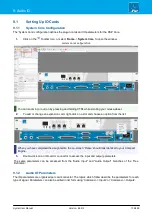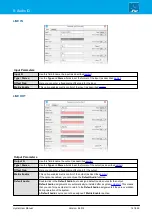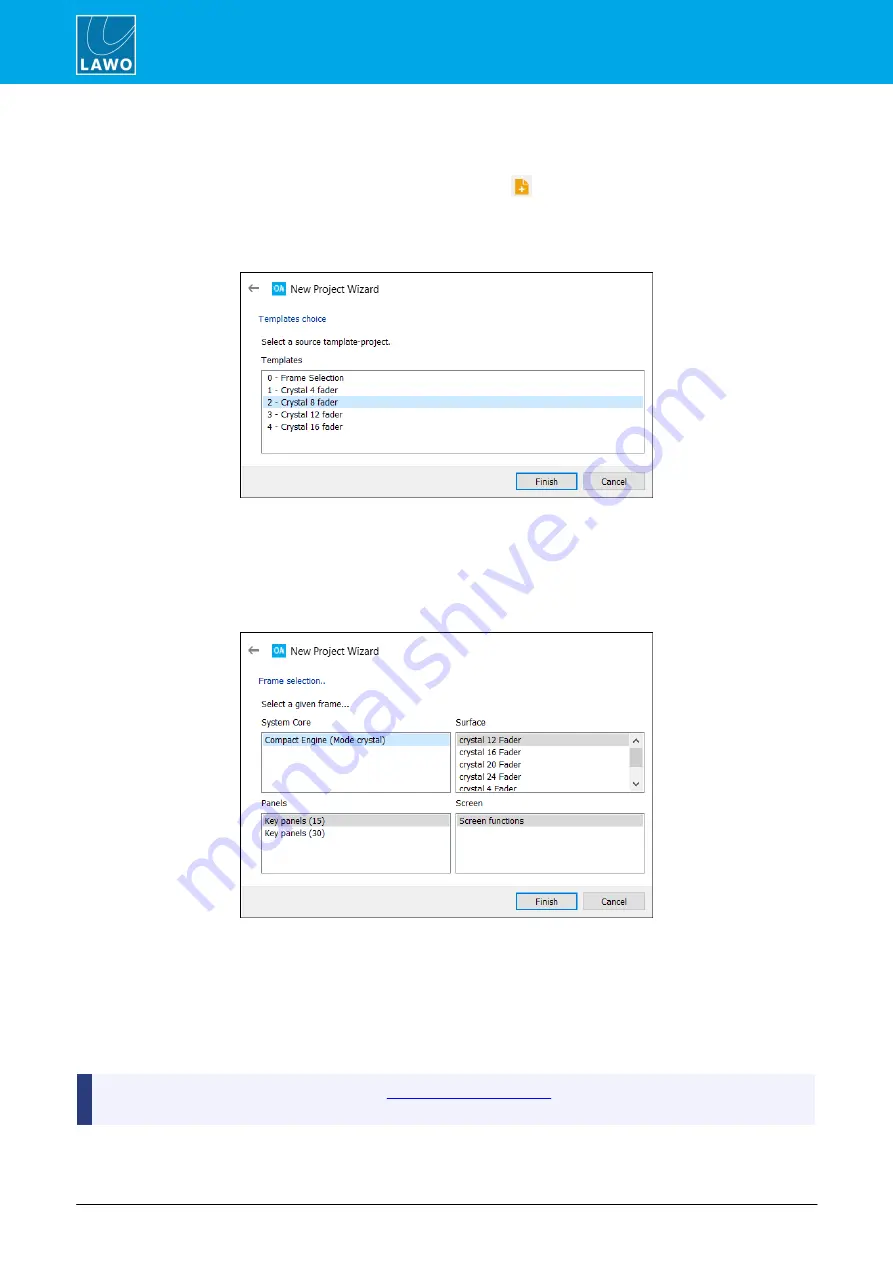
crystal User Manual
Version: 6.6.0/2
128/459
8. Configuring crystal
8.2
Creating a New Configuration
To create a new project:
1.
Select
File
->
New
from the top menu bar, or click on the
Toolbar icon, or use the keyboard shortcut
(
CTRL
+
N
) - the 'New Project Wizard' opens.
2.
Select the product
crystal
and click on
Next
- the 'Template choices' window opens:
crystal - Templates choice
2.
Choose one of the templates to open a standard configuration (recommended). Or, choose option
0 –
Frame Selection
to configure the "frames" manually.
Usually it is best to choose a template, as this will automatically configure some of the main system elements:
inputs, outputs, sources and summing buses. If you choose option
0
, then all elements must be programed from
scratch.
crystal - Frame selection
The four 'Frame' areas define the System Core, Surface, Panels and Screen functions.
·
System Core
= the DSP Core. For crystal there is only one option: the Compact Engine.
·
Surface
= the maximum control surface size.
·
Panels
= the maximum number of key panels connected to the system. Please select the maximum
configuration required.
·
Screen
is always set to
Screen functions
to support VisTool functions.
The specification can be changed later (via
). For example, if you add an extender
frame to the surface.