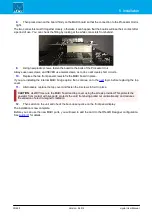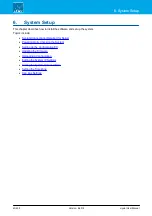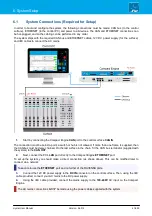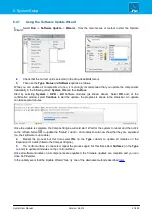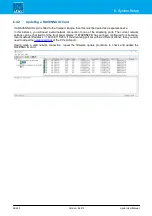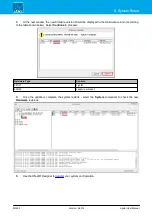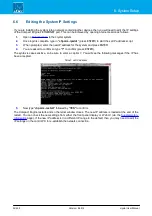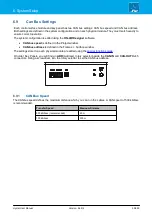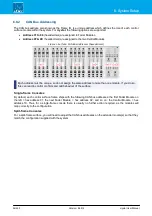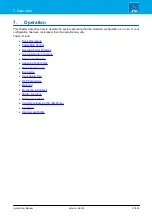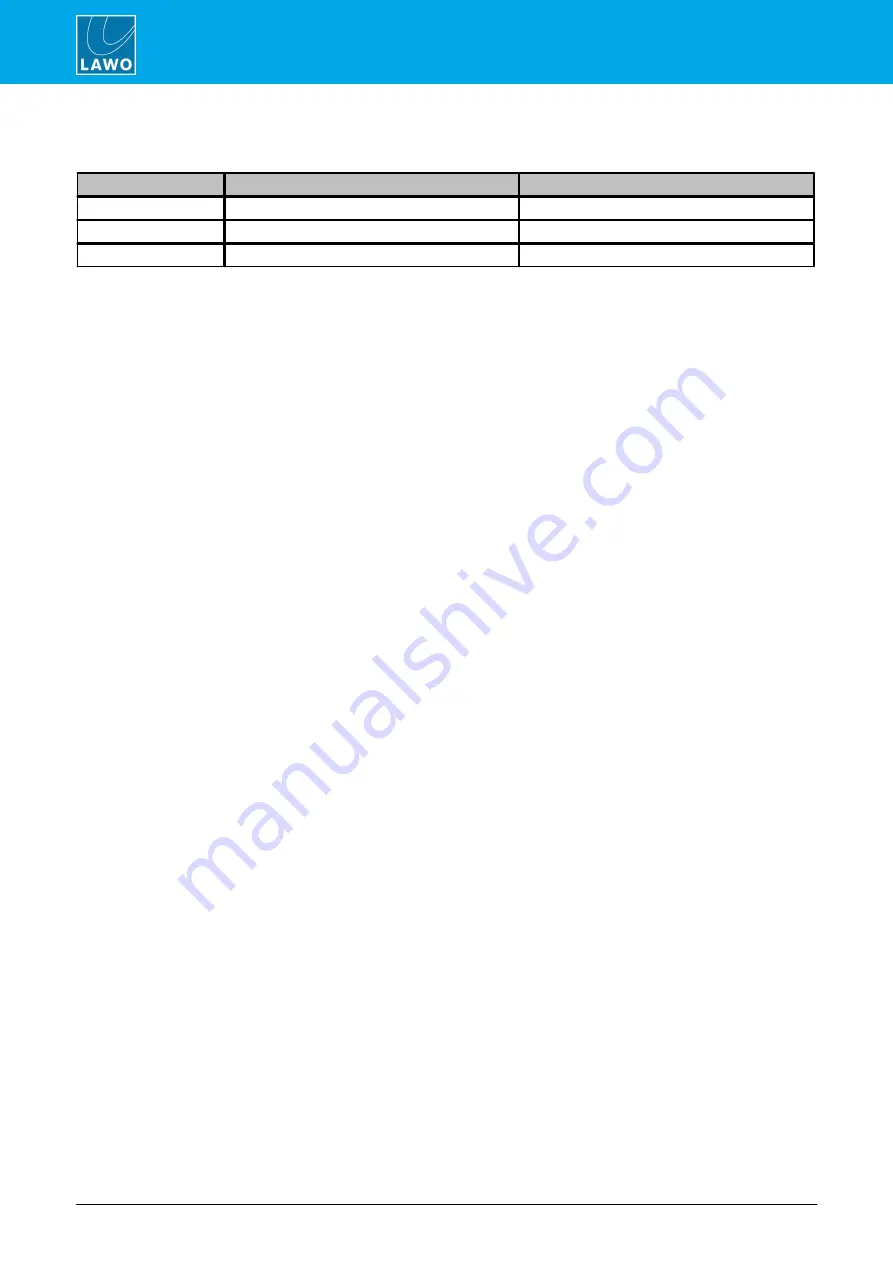
crystal User Manual
Version: 6.6.0/2
44/459
6. System Setup
6.3
Setting Up the Configuration PC
To setup the device you will need the following software tools.
Software
Function
How it is Installed
SoP Explorer
Firmware Updates
ON-AIR Designer installer
ON-AIR Designer
Configuration (of system)
ON-AIR Designer installer
Web UI
Status Monitoring
Opened via Web Browser
Optionally, you can use VisTool MK2 to remotely control crystal. This is described in the "VisTool MK2 User
Guide".
6.3.1
PC Requirements
To install and run the ON-AIR Designer, your PC must meet the following requirements:
·
Windows 7, 8 or 10 operating system. Note that Windows 10 LTSB (Long Term Servicing Branch) for
Enterprise installations is not supported.
·
Core-I5 (or higher) CPU
·
2GB RAM, minimum
If you are planning to install VisTool MK2 on the same machine, then please also refer to the VisTool MK2
requirements (included in the "VisTool MK2 User Guide").
6.3.2
Configuring the Network Settings on the PC
To establish a network connection to the Compact Engine, you will need to configure the network settings for
the PC's LAN port. The exact steps vary depending on your OS version.
The IP Address must be unique, and set within the same range as that of the Compact Engine's ETHERNET
port. The Subnet Masks should be identical.
You can check the current network settings from the Compact Engine's front panel display. The defaults are:
·
IP Address
= 192.168.101.240
·
Subnet Mask
= 255.255.255.0
·
Gateway
= 0.0.0.0
Test the connection by opening a web browser application and typing in the default IP address =
192.168.101.240
. If the connection is successful, then the Web UI home page will appear.
If there is a problem opening the page, then first check your web browser (see Web UI for the browser
requirements). Then check the network cabling and IP settings of the control PC and Compact Engine.
If you are connecting via a larger network, you may need to consult your network administrator to gain access
to the Lawo device.