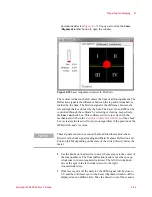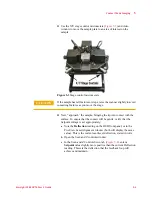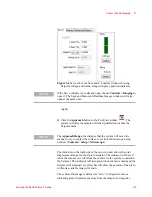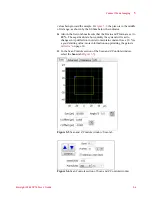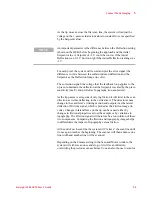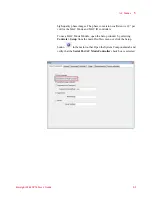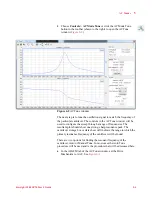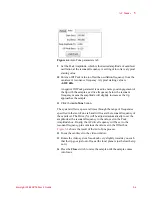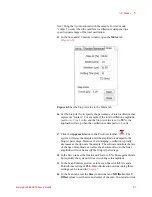Contact Mode Imaging
5
Keysight 5500 SPM User’s Guide
5-4
11
Use the X/Y stage control micrometers (
) and video
window to move the sample plate to an area of interest on the
sample.
Figure 5-3
Stage control micrometers
12
Next, “approach” the sample, bringing the tip into contact with the
surface. To ensure that the contact will be gentle, verify that the
Setpoint voltage is set appropriately:
a
Note the
Deflection
reading on the HEB front panel, or in the
PicoView Laser Alignment window (both will display the same
value). This is the current cantilever deflection, stated in volts.
b
Open the Scan and Z controls window.
c
In the Scan and Z Controls Servo tab (
Setpoint
value slightly more positive than the current Deflection
reading. This sets the deflection that the feedback loop will
achieve and maintain.
CAUTION
If the sample has tall features or steps, raise the scanner slightly to avoid
contacting features as you move the stage.