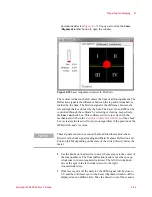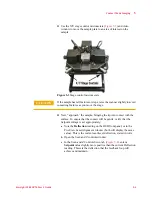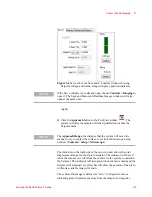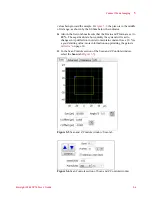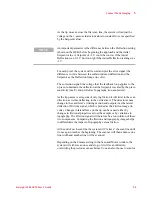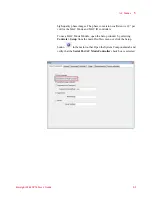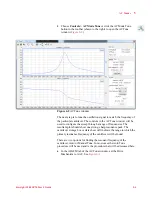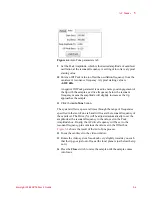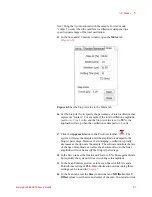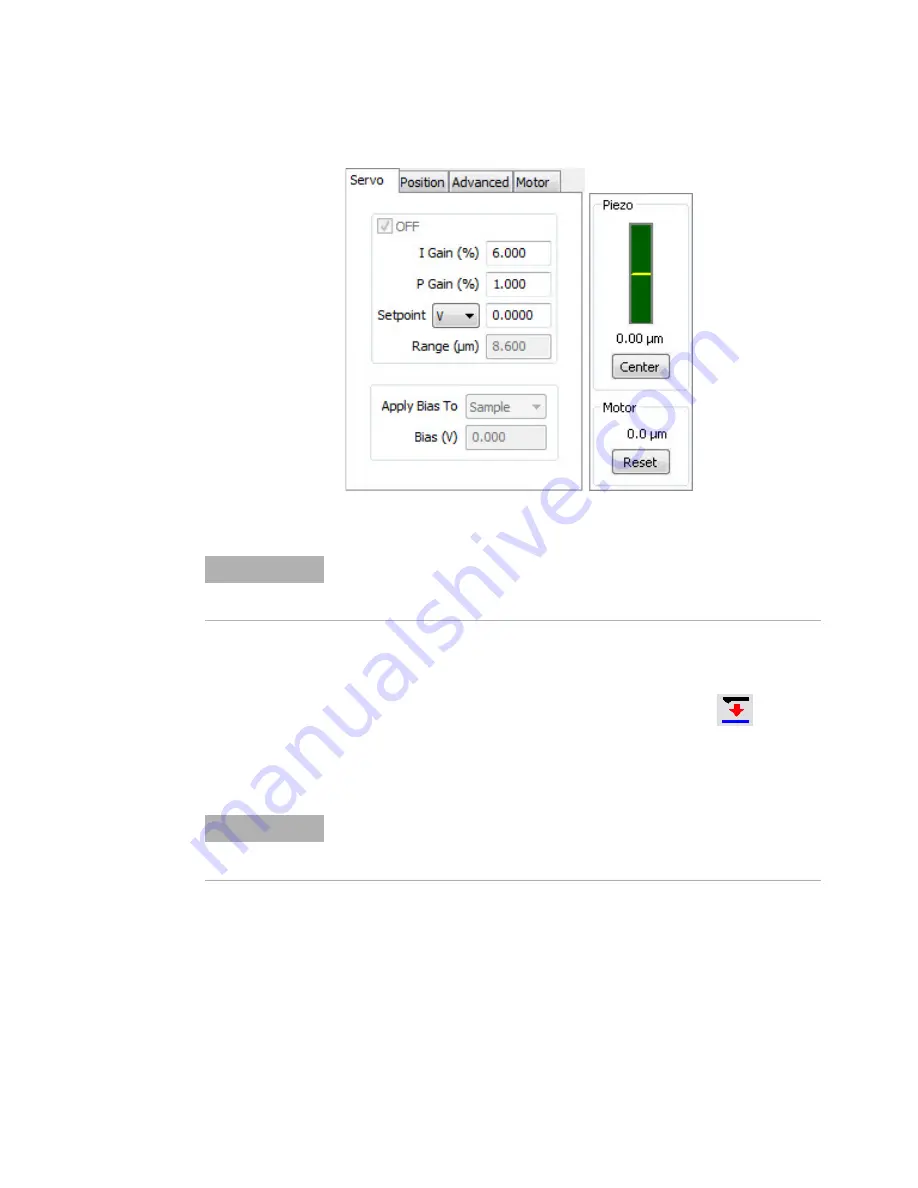
Contact Mode Imaging
5
Keysight 5500 SPM User’s Guide
5-5
Figure 5-4
Servo tab in the Scan and Z Controls window showing
Setpoint voltage and Gains, along with piezo position indicator
(right).
13
Click the
Approach
button in the PicoView toolbar
. The
system will raise the sample until the tip deflection reaches the
Setpoint value.
The indicator on the right side of the servo window shows the total
displacement range for the Z piezo actuator. The indicator will be red
when the scanner is too far from the surface for the system to maintain
the Setpoint. The indicator will turn green when contact is made and the
Setpoint is maintained. A yellow bar will show the position of the piezo
within its available range of motion.
The center of the range is defined as “zero,” with positive values
indicating piezo displacement away from the sample, and negative
NOTE
If the Servo window is not already open, choose
Controls > Imaging
to
open it. The Scan and Motor
and
Realtime Images windows will also
open at the same time.
NOTE
The
Approach Range
, the distance that the system will move the
scanner to try to contact the surface, is set in the Microscope Setup
window (
Controls > Setup > Microscope
).