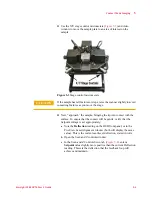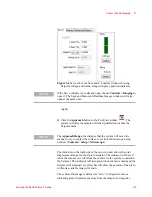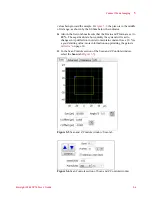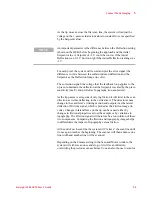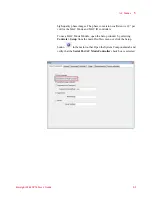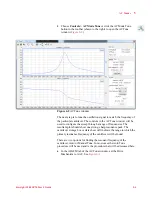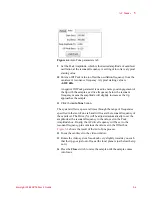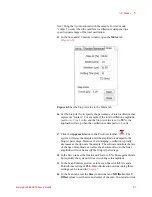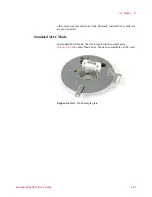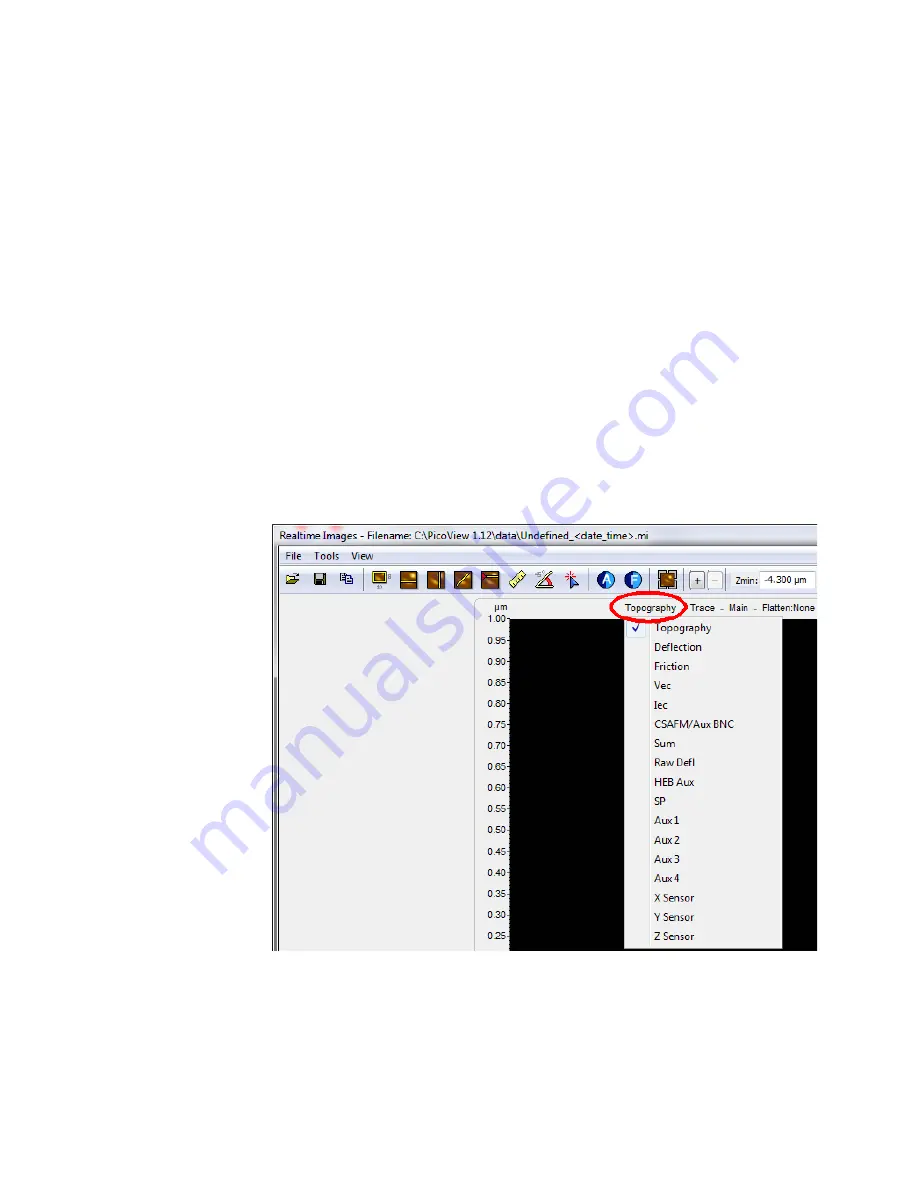
Contact Mode Imaging
5
Keysight 5500 SPM User’s Guide
5-7
16
In the Scan Controls section, enter the desired
Speed
for the scan,
stated in Lines/Second (ln/s). A typical starting value is 1-2 ln/s.
17
Select a resolution from the
Points/Lines
drop down menu. A good
starting value is
256
, providing ~195 nm/pixel resolution for the 50
.
The grid in the Scan tab shows the total available range of motion of
the X and Y piezo actuators. The yellow square represents the size
and location of the scan, based on the current scan settings.
18
Change the
Size
(in microns) to set the scan size in both X and Y.
Enter
X Offset
and/or
Y Offset
values to move the scan region. You
can also click and drag the yellow box to move the region. Click the
“
+
” button to return the offsets to zero.
19
In the Realtime Images
window, choose to display Topography,
Deflection and Friction. Click the “
+
” button of the window to add a
buffer. To set what each buffer will display,
click
the buffer title, then
select the
Input Signal
). The
content of the list will vary depending on the imaging mode.
Figure 5-7
Selecting the Input signals in the Realtime Images window
20
In the Scan Controls section, click the
Down
blue arrow to initiate a
scan starting at the top of the grid. Click the
Up
blue arrow to initiate
). The image maps will begin
to be displayed in the Realtime Images window.