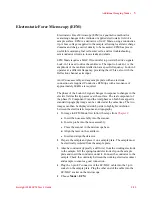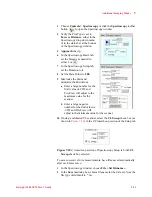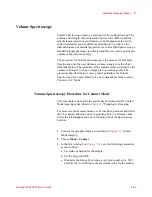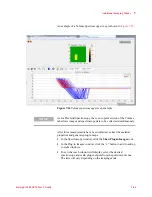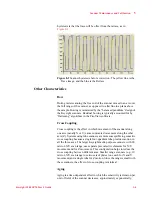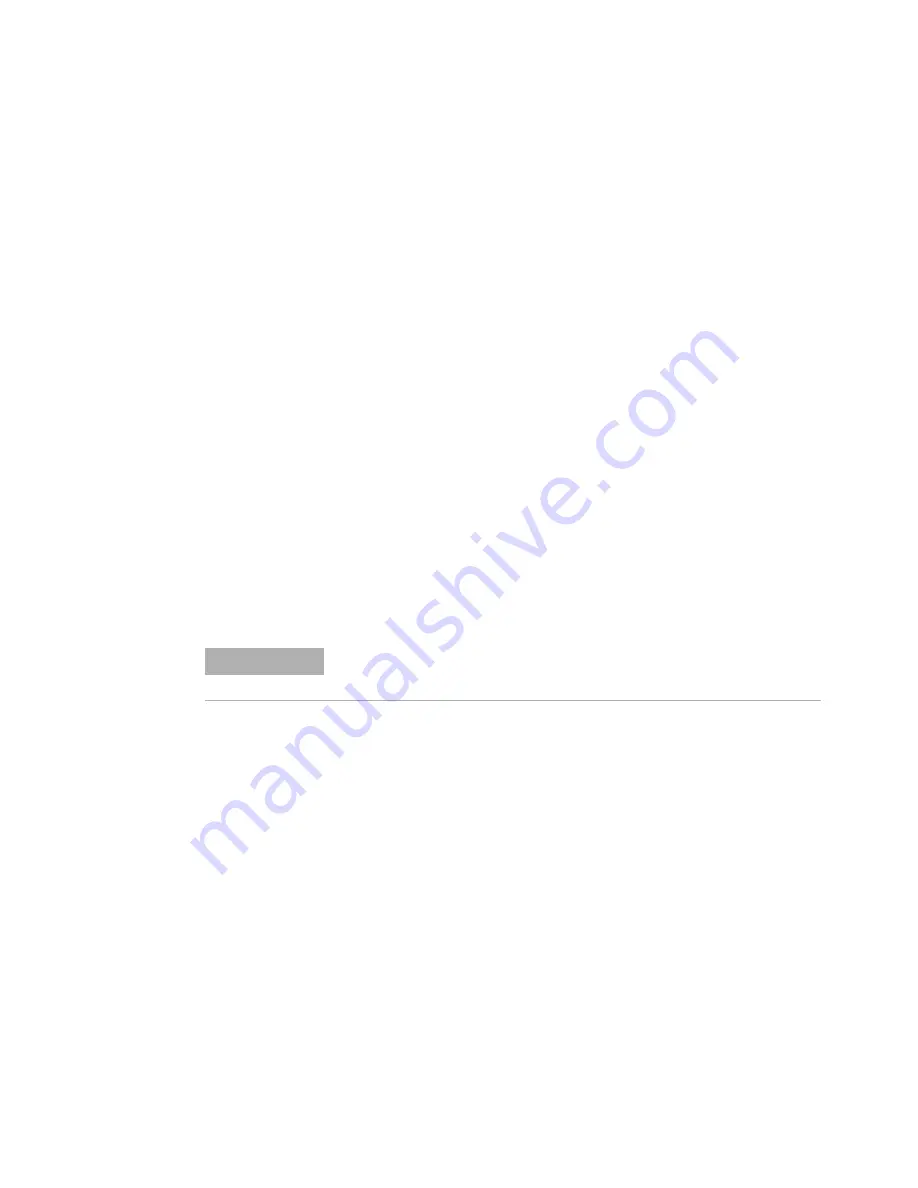
Additional Imaging Modes
5
Keysight 5500 SPM User’s Guide
5-39
To save successive force measurements, have files saved automatically
after each force curve:
1
In the Spectroscopy window, choose
File > Set filename ...
.
2
In the
Save As
dialog box, enter a filename for the data set. Note the
file type will default to *.mi.
3
Click the
Save
button. Turn on Auto Save by choosing
File > Auto
Save
. The title bar at the top of the window will indicate Auto Save
is on. It will also be indicated by a check mark next to Auto Save in
the Spectroscopy File menu.
Begin to take force measurements. For the initial acquisition, it is
recommended that Toggle Auto Full Scale be turned
On
.
1
Start the sweep of selected points by clicking the
Start
button.
2
Stop measurements at any time by clicking the
Stop
button.
3
After the initial sweep has completed, adjust the sweep range as
needed using the Start/End parameters in the Spectroscopy Setup
tab.
After force measurements have been collected, extract the material
properties and generate plug-in maps.
1
In the Spectroscopy window, click the
Show Plug-in Images
tool.
2
In the Plug-in Images window, click the “
+
” button to add to add up
to eight windows (
3
To set what each window will display, select the desired
spectroscopy and math plug-in inputs from the pull down menus.
The lists will vary depending on the imaging mode.
NOTE
The scan to point section of the FlexGrid tab allows image and
spectroscopy data to be collected simultaneously.