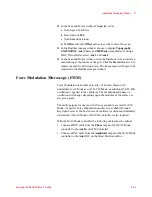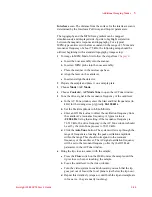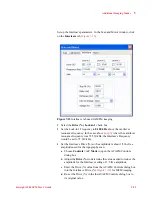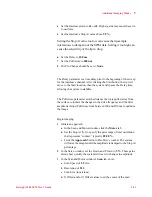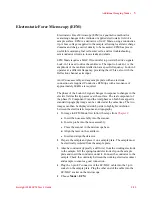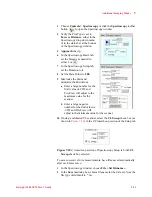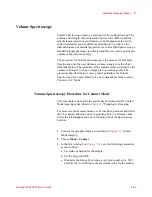Additional Imaging Modes
5
Keysight 5500 SPM User’s Guide
5-28
amplitude exceeding 10 V, beyond which the signal will be
clipped. The default value is
x1
(the amplitude times 1).
e
Select the
EFM Tune
check box.
f
In the AC Tune window, set the
Start
and
End
frequencies for
the EFM tune sweep. Use a wide range centered on the Lock-in 2
frequency.
g
Click the
Manual Tune
button. The system will sweep Lock-in 2
through the range of frequencies, displaying any peak oscillation
amplitude within the range.
h
Adjust the
Frequency
in the EFM tab if it falls close to one of
these peak frequencies.
i
In the Servo window, return the
Setpoint
to its original value.
13
On the EFM tab, clear the
EFM
Tune
check box.
14
On the EFM Controls Main tab, click the
Zero Phase
button to set
the phase at the current frequency to zero, making it easier to
interpret phase changes from the current value.
15
On the EFM tab, click
Optimize Phase
. This will shift the phase of
the Lock-in 2 signal to maximize the X component of phase.
16
In the Servo window set the I Gain and P Gain to
5 %
. These gains
dictate how quickly the system will react to changes in amplitude.
17
In the Scan and Motor
window’s
Scan
tab, enter:
a
Scan Speed of
1-2
ln/s.
b
Resolution of
256
.
c
Scan Size (in microns).
d
X Offset
and/or
Y Offset
values to set the center of the scan.
18
In the Realtime Images
window, choose to display
Topography
and
Aux 1
(the X component of the phase signal which will be mapped
to make the EFM image).
19
In the Scan and Motor window, click the
Up
or
Down
blue arrow to
initiate a scan. The Aux 1 map will show changes in the electrostatic
force as they differ from the force at the touch-down location.
20
Adjust the Gain, Scan Speed, Resolution, etc., to optimize the
topography image.
For more on advanced options for EFM Mode see