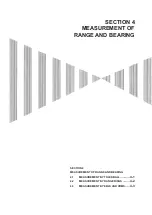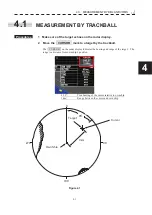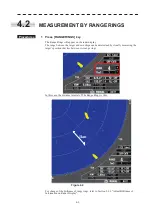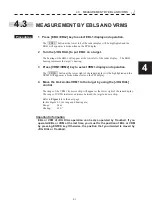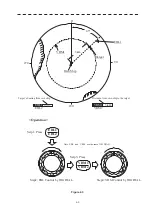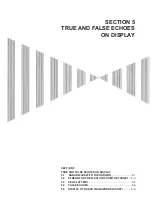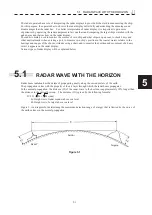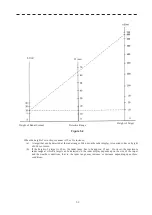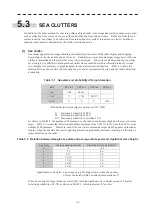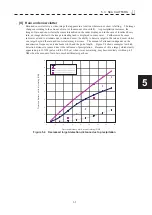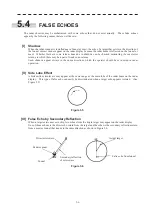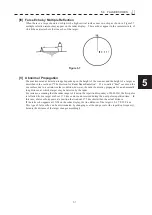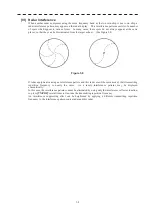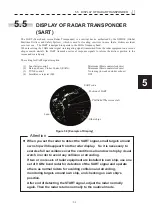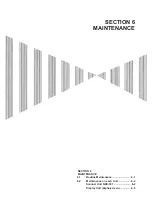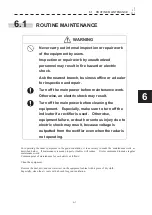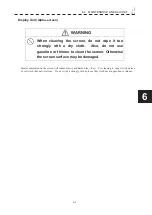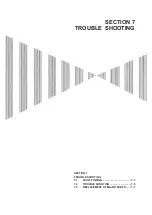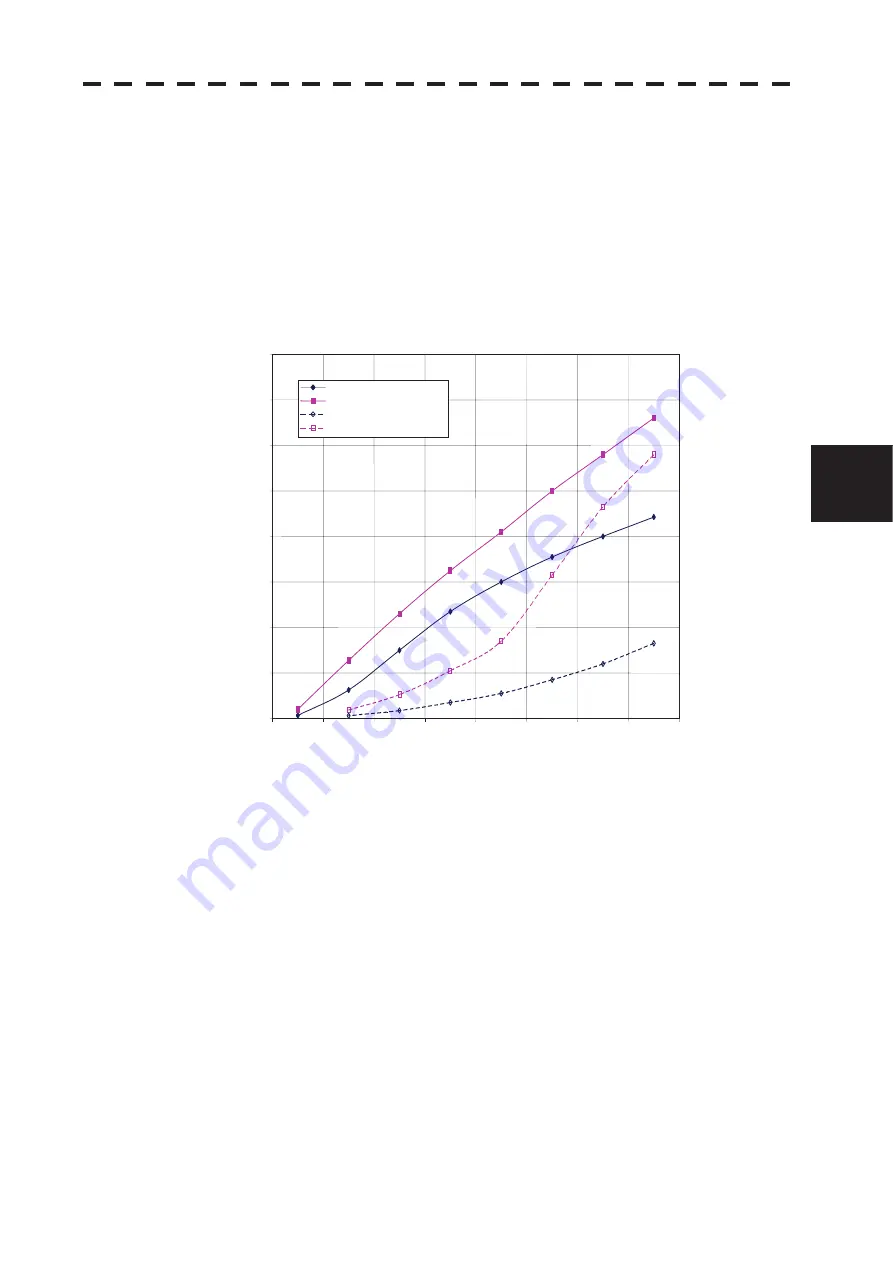
5.3 SEA CLUTTERS
yy
yyy
5-5
5
[II] Rain and snow clutter
Rain and snow clutter is a video image that appears in a location where rain or snow is falling. The image
changes according to the amount of rain (or the amount of snowfall). As precipitation increases, the
image of rain and snow clutter becomes intensified on the radar display, and in the case of localized heavy
rain, an image similar to the image indicating land is displayed in some cases. Furthermore, because
radio waves tend to attenuate due to rain and snow, the ability to detect a target in the rain and snow clutter
or a target beyond the rain and snow clutter may decrease. The amount of attenuation depends on the
transmission frequency, antenna beam width, and the pulse length. Figure 5.4 shows examples in which
detection distance is reduced due to the influence of precipitation. Because of this, a target, which clearly
appeared up to 10 NM (pulse width of 0.8
P
s) when it was not raining, may become dimly visible up to 5
NM when the amount of rain becomes 4 millimeters per hour.
Figure 5.4 Decreased target detection distance due to precipitation
0
2
4
6
8
10
12
14
16
Detection distance while it is not raining (NM)
Precipitation of 16 mm/hr Pulse width 0.05
P
s
Precipitation of 4 mm/hr Pulse width 0.05
P
s
Precipitation of 16 mm/hr Pulse width 0.8
P
s
Precipitation of 4 mm/hr Pulse width 0.8
P
s
D
ete
ct
io
n
dis
ta
nc
e w
hi
le
it is
r
ai
ni
ng (
N
M)
0
2
4
6
8
10
12
14
16
Summary of Contents for JMR-611
Page 2: ......
Page 24: ......
Page 26: ......
Page 28: ......
Page 33: ...1 5 1 1 4 EXTERIOR DRAWINGS y Fig 1 1 Exterior Drawing of Scanner Unit Type NKE 387 Unit mm...
Page 34: ...1 6 Fig 1 2 Exterior Drawing of Processing Unit Type NDC 1774 Unit mm...
Page 35: ...1 7 1 1 4 EXTERIOR DRAWINGS y Fig 1 3 Exterior Drawing of Operating Unit Type NCE 5923 Unit mm...
Page 38: ......
Page 54: ......
Page 116: ......
Page 118: ......
Page 124: ......
Page 134: ......
Page 136: ......
Page 142: ......
Page 144: ......
Page 154: ......
Page 156: ......
Page 160: ......
Page 164: ......
Page 166: ......
Page 172: ......
Page 174: ......
Page 177: ...APPENDIX Fig 1 Block Diagram of JMR 611...
Page 181: ...APPENDIX Fig 5 Internal Connection Diagram of Control Unit NCM 994...
Page 182: ......
Page 184: ......
Page 186: ......
Page 187: ......