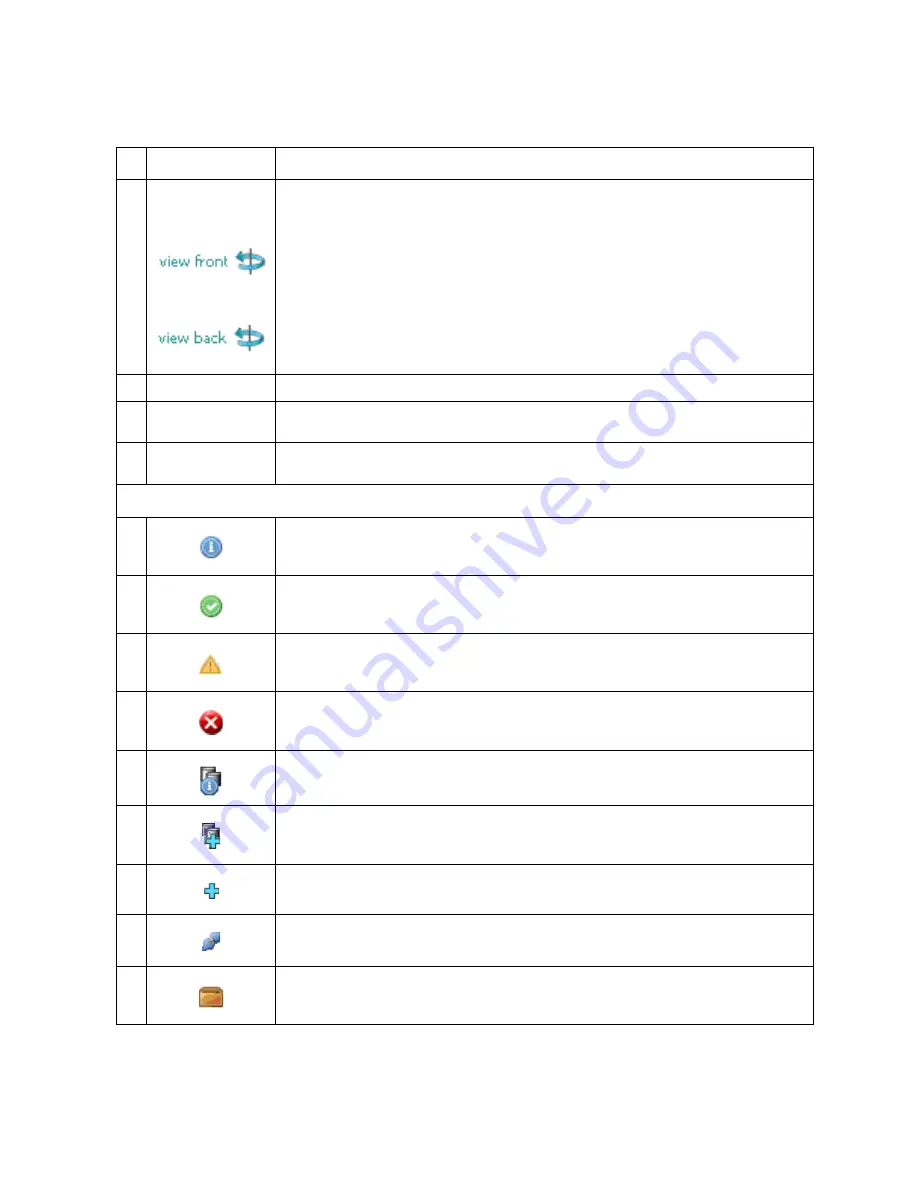
Intel
®
Modular Server System Service Guide
77
H
Change Chassis
View
Switches between the front and back views of the system chassis.
Switches the chassis view from back to front.
Switches the chassis view from front to back.
I
Action Menu
Displays all available actions for the selected chassis component.
J
Context-Sensitive
Help
Quick tips and links to context-sensitive help for the selected component.
K
Informational Tabs
Displays detailed information, including, but not limited to, current status, configuration
and events for the selected component.
Component Health and State Icons
L
Information Icon – hover over icon to view component summary information.
M
Health Icon - health OK
N
Health Icon – warning; hover over icon to view component summary information.
O
Health Icon – critical; hover over icon to view component summary information.
P
Storage Pool - indicates drive is included in an existing storage pool.
Q
Dedicated Hot Spare Icon - indicates hard drives that have been designated as
designated hot spares to specific storage pools. Hover over icon to view component
summary information.
R
Global Hot Spare Icon – indicates hard drives that have been designated as global hot
spares. Hover over icon to view component summary information.
S
Server is powered off.
Ready for Transport
Item
Description
Summary of Contents for MFSYS25V2
Page 4: ...iv Intel Modular Server System Service Guide ...
Page 14: ...xiv Intel Modular Server System Service Guide ...
Page 16: ...xvi Intel Modular Server System Service Guide ...
Page 82: ...66 Intel Modular Server System Service Guide ...
Page 137: ...Intel Modular Server System Service Guide 121 Figure 71 Storage Layout Graphical View ...
Page 144: ...128 Intel Modular Server System Service Guide Figure 79 System Information Report ...
Page 172: ...156 Intel Modular Server System Service Guide ...
Page 186: ...170 Intel Modular Server System Service Guide ...
Page 198: ...182 Intel Modular Server System Service Guide ...
















































