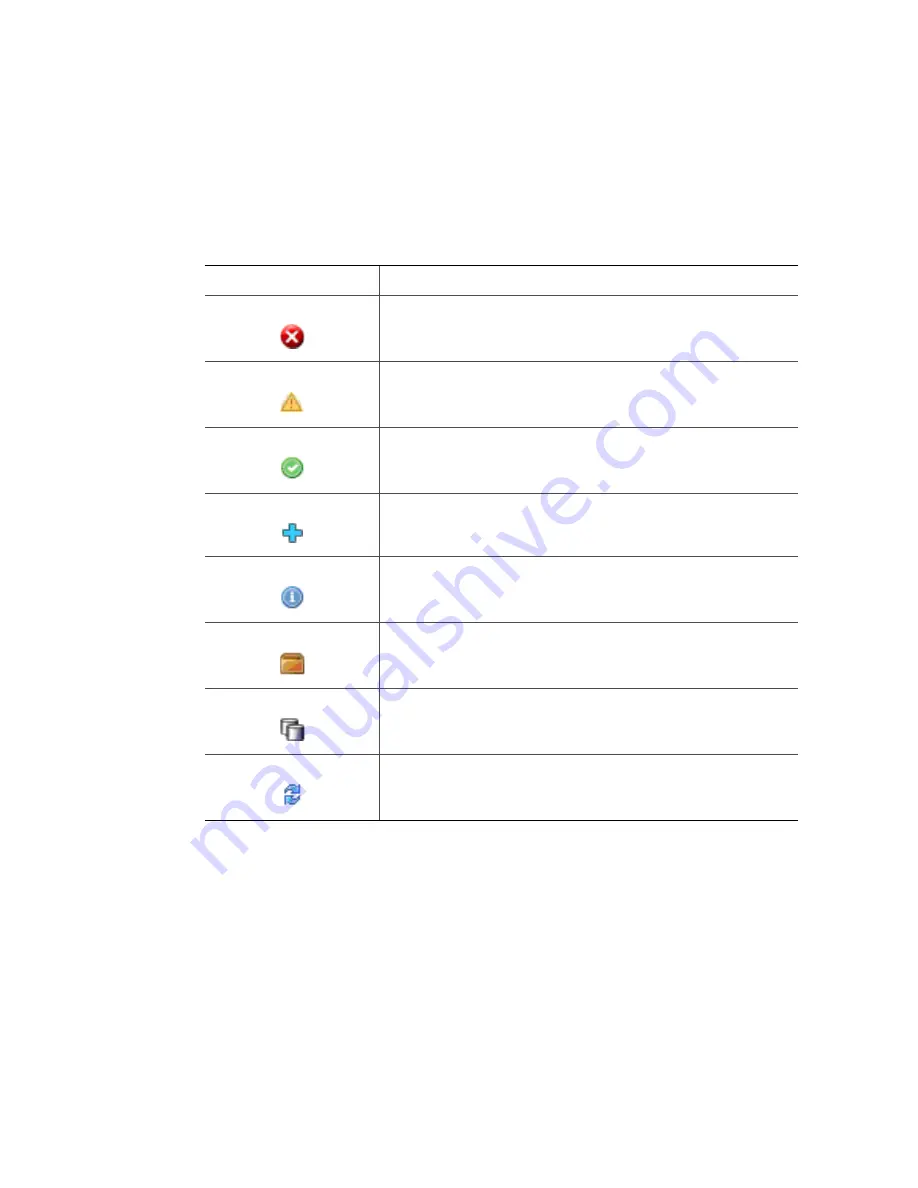
100
Intel
®
Modular Server System Service Guide
Health Icons
The health icons are displayed on the graphical representation of the component when the
component is selected.
Table 17. Health Icons
You may see one of the following health status descriptions as you move the mouse cursor
over the health icon:
•
Dead:
The disk was configured to be part of a storage pool or as a spare, but was
taken offline due to an extraction or insertion of the drive, a user action (for example,
Force Offline), or a drive hardware error. Choose the appropriate action from the
Action Menu to bring it back online (for example, the appropriate action may include
one of the following actions: Start Rebuild, Force Online, or Cancel Hot spare
Action).
•
Stale:
The drive was at one time part of a storage pool, but was taken offline by an
error or was transported without being installed, and is no longer required by the
storage pool. You may keep the drive in the stale state to preserve the data (for
Health Icon
Meaning
Critical (For details, see the Event Log. For information about
accessing the Event Log, see
“Events” on page 122
.)
Warning (For details, see the Event Log. For information about
accessing the Event Log, see
“Events” on page 122
.)
OK
Hot Spare
Informational
Ready for Transport
Assigned to Storage Pool
Data Migration or Other Background Operation In Progress
Summary of Contents for MFSYS25V2
Page 4: ...iv Intel Modular Server System Service Guide ...
Page 14: ...xiv Intel Modular Server System Service Guide ...
Page 16: ...xvi Intel Modular Server System Service Guide ...
Page 82: ...66 Intel Modular Server System Service Guide ...
Page 137: ...Intel Modular Server System Service Guide 121 Figure 71 Storage Layout Graphical View ...
Page 144: ...128 Intel Modular Server System Service Guide Figure 79 System Information Report ...
Page 172: ...156 Intel Modular Server System Service Guide ...
Page 186: ...170 Intel Modular Server System Service Guide ...
Page 198: ...182 Intel Modular Server System Service Guide ...













































