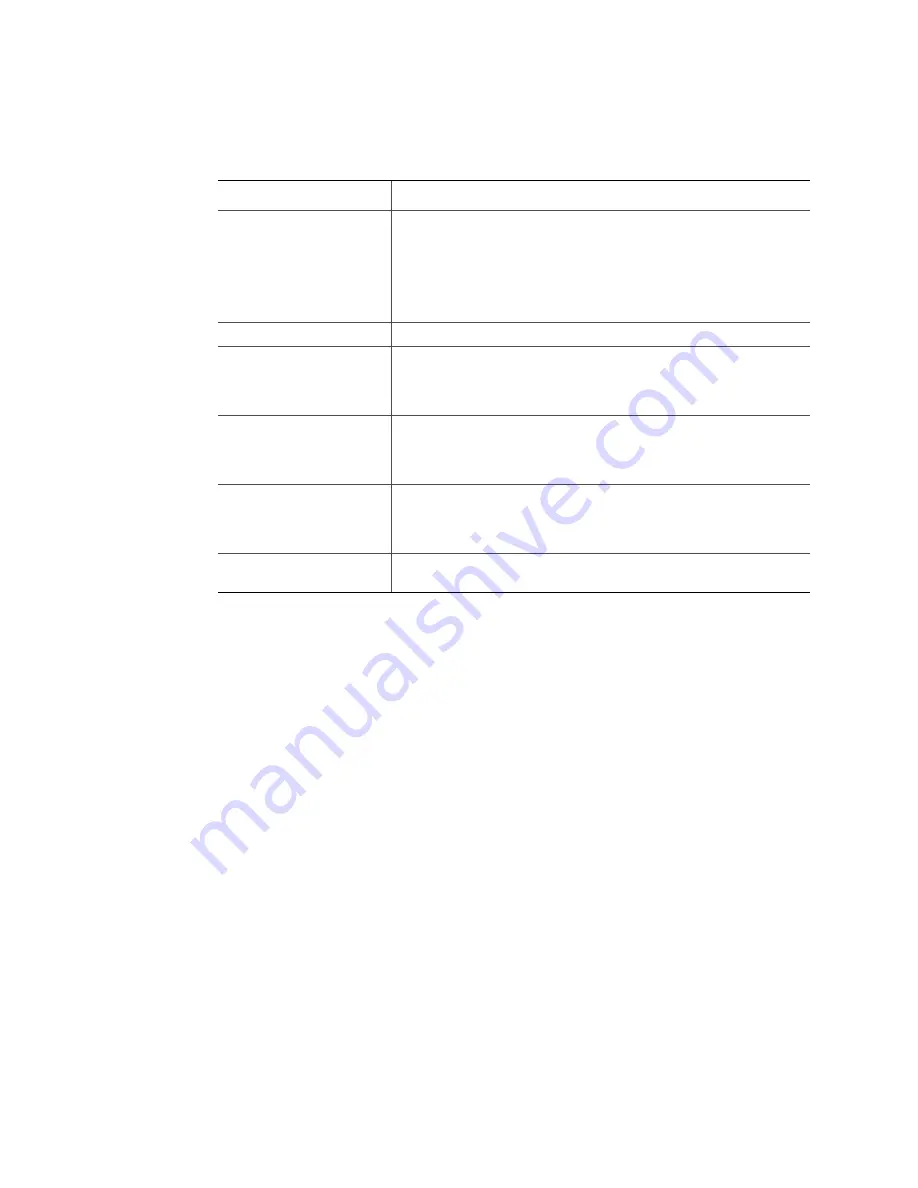
Intel
®
Modular Server System Service Guide
91
Table 13. Storage Pool Tabs
Storage Pool Help
To quickly access additional help regarding the storage pool screen, actions, and tabs,
click on the Get Help button in the Storage Pool help box located under the actions.
Creating a Virtual Drive
Once a storage pool has been created, the next step is to create a virtual drive. Virtual
drives are created in the storage pools and assigned to individual Server Compute
Modules. The following are the key benefits of virtual drives:
•
Virtual drives can be quickly reassigned to different servers with a couple of mouse
clicks in the Intel
®
Modular Server Control UI without powering down the server or
storage pool.
•
Virtual drives in a single storage pool can be set to any RAID level that is supported
by the selected storage pool.
•
You can quickly and easily expand the size of a virtual drive to increase storage
capacity.
•
The assigned server's operating system will detect the virtual drive (and its associated
drive position) during the boot process. Drive position 0 is the boot device. To the
operating system, the virtual drive will be indistinguishable from the local physical
drive on the server (if installed).
•
If the Intel
®
Shared LUN feature is activated and the operating system supports
sharing LUNs, a virtual drive can be assigned to two or more servers.
Tab Heading
Description
General
The General tab displays:
•
Current status of the storage pool (i.e., status, health, operation
state)
•
Storage pool configuration data (i.e., storage pool ID, name,
total managed space, total unallocated space, number of
physical and virtual drives included in the selected storage pool)
Events
Displays all system events for the selected storage pool.
Physical Drives
Displays a table with detailed information on the physical drives
included in the selected storage pool (i.e., Drive number,
Manufacturer, Product ID, Serial Number, Firmware Revision, Size,
Status).
Virtual Drives
Displays a table with detailed information on all virtual drives
contained within the selected storage pool. The table provides the
following details: Name, Size, RAID Level, Status, Drive Number,
and Assigned Server.
Spares
Displays a table with detailed information on all hot-spare drives.
The table includes the following information: Drive Number, Role
(Global versus Dedicated), Manufacturer, Product ID, Serial
Number, Firmware Revision, Size and Status.
Background Tasks
Displays status and state of current tasks, such as Predictive Data
Migrations and Media Patrol.
Summary of Contents for MFSYS25V2
Page 4: ...iv Intel Modular Server System Service Guide ...
Page 14: ...xiv Intel Modular Server System Service Guide ...
Page 16: ...xvi Intel Modular Server System Service Guide ...
Page 82: ...66 Intel Modular Server System Service Guide ...
Page 137: ...Intel Modular Server System Service Guide 121 Figure 71 Storage Layout Graphical View ...
Page 144: ...128 Intel Modular Server System Service Guide Figure 79 System Information Report ...
Page 172: ...156 Intel Modular Server System Service Guide ...
Page 186: ...170 Intel Modular Server System Service Guide ...
Page 198: ...182 Intel Modular Server System Service Guide ...
















































