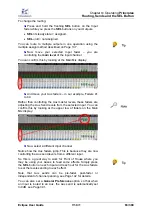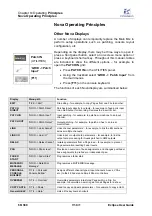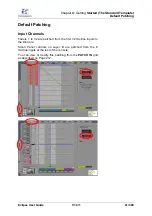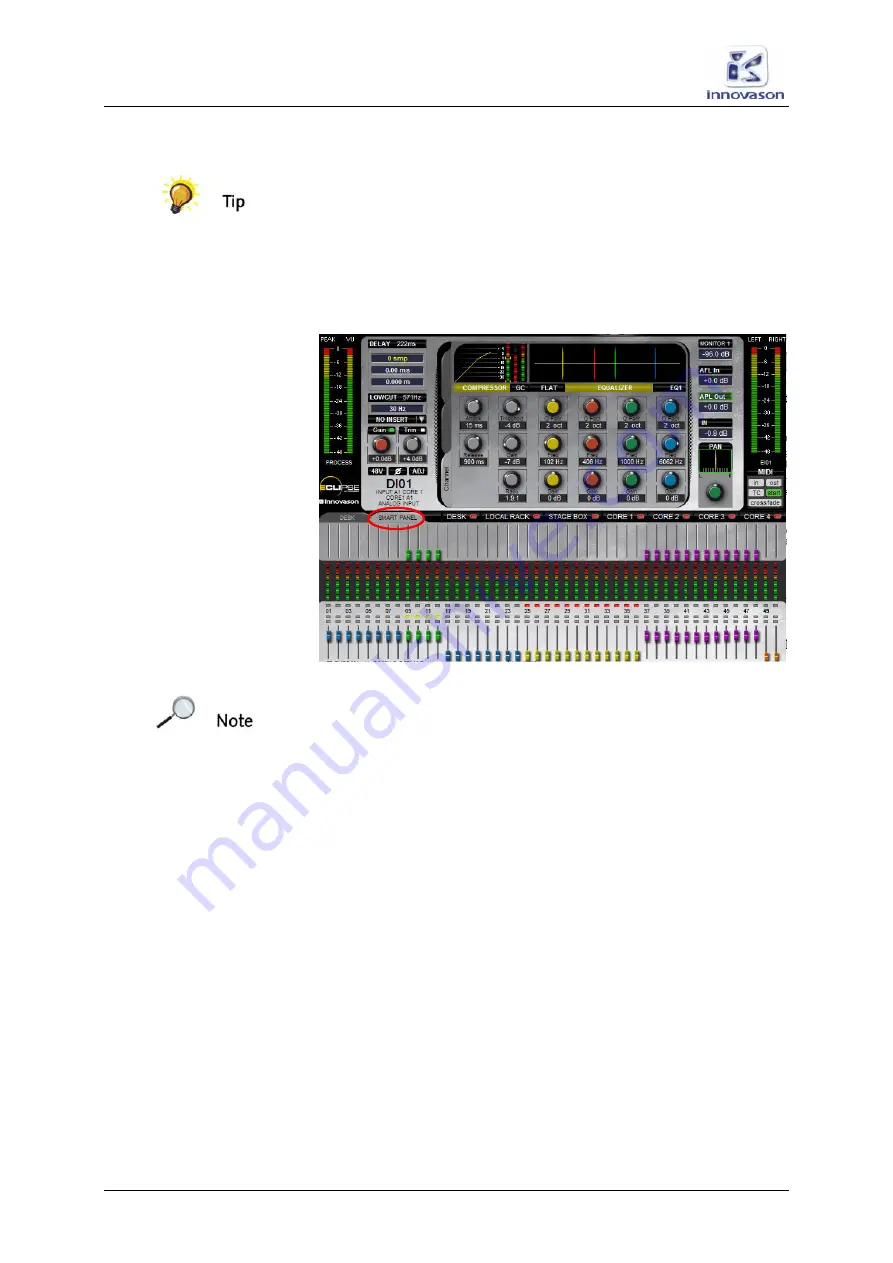
Chapter
3:
Operating
Principles
Routing, Sends and the SEL Button
66/ 380
V1.0/1
Eclipse User Guide
Don’t Forget the Smart Panel!
Remember that routing may be made from channels assigned
to the 48 Fader strips
and
the 48 Smart Panel controllers.
To get an overview of the Smart Panel quickly:
1.
Press the
SMRT
button on the USER PANEL (or
click/touch
SMART PANEL
on the Main Mix display).
The display updates to provide an overview of
SMART PANEL
main levels, send levels, routing assignments, etc.:
Note that if the “
Flip on faders if tab is active
” option is set
within the
General Preferences
window then the Smart Panel
channels are mapped down onto the 48 console faders:
•
Any steady state
SEL
buttons indicate routing from the
Smart Panel channels to the selected fader.
•
You can move the console faders to quickly set Smart
Panel levels (send or main level depending on the
channel type).
2.
Remember to deselect the
SMRT
button to return to
normal Fader strip and Main Mix display operation.