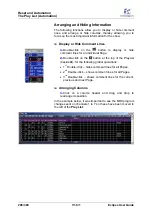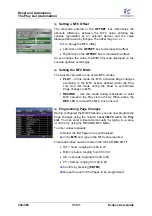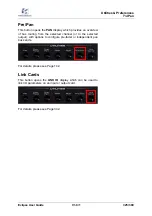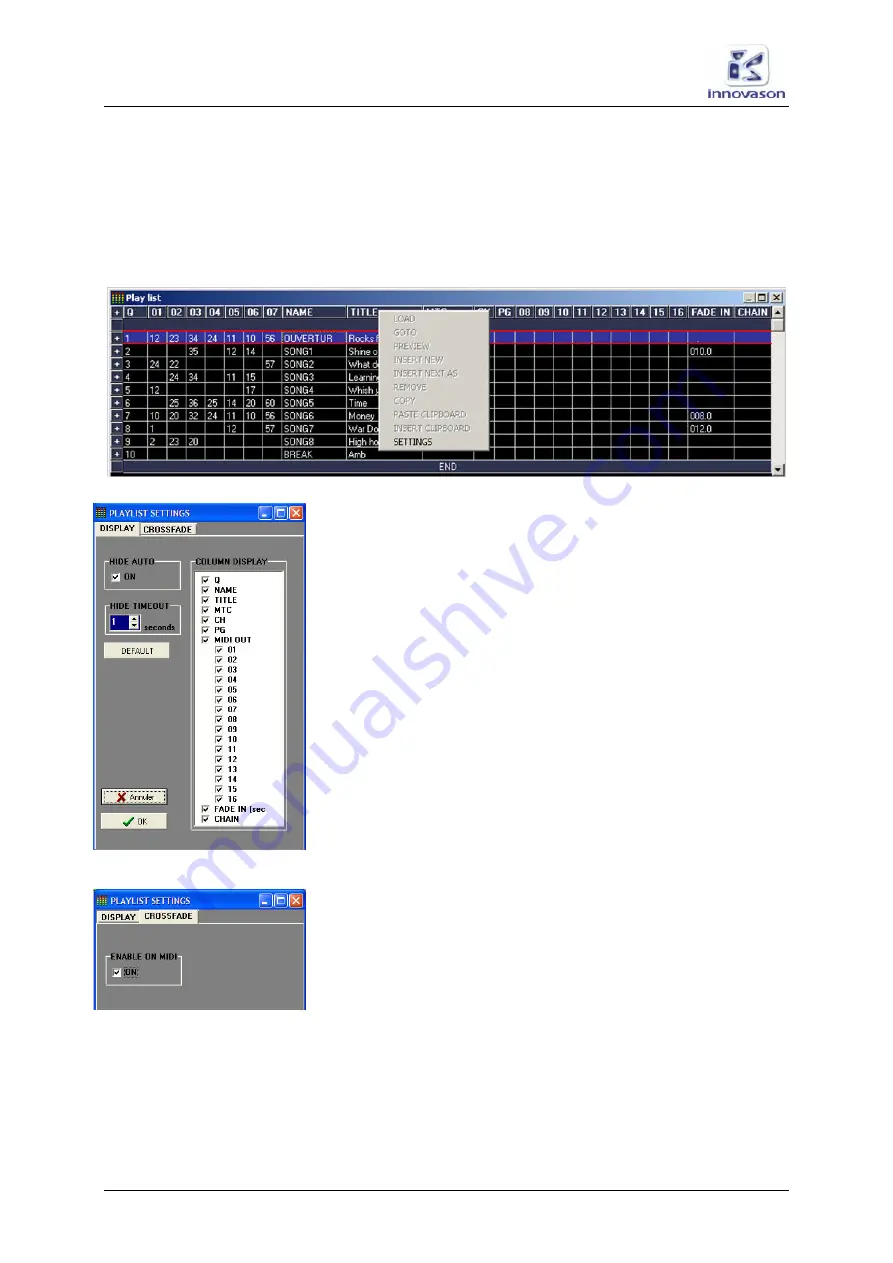
Reset and Automation
The Play List (Automation)
310/ 380
V1.0/1
Eclipse User Guide
Play List Settings
The
PlayList Settings
window allows you to configure the
appearance and crossfade options for the
Play List
:
1.
Select “
UTIL -> Playlist Settings
” from the main menus,
or right-click anywhere within the
Play List
and select
SETTINGS
from the drop-down menu, to open the window:
2.
Select
DISPLAY
to adjust the appearance options for
the
Play List
:
•
HIDE AUTO
– activate this option to automatically hide
the
Play List
window whenever the user changes a
mixing parameter masked by the window. For example,
if the
Play List
is covering EQ parameters on the Main
Mix display, when you change an EQ value, the window
will disappear for set period of time. Enter the time
period in the
HIDE TIMEOUT
field.
•
DEFAULT
– resets the
Play List
appearance to a
default configuration.
•
COLUMN DISPLAY
– shows or hides columns within
the
Play List
. You can use these options to simplify the
Play List
window, see Page 309.
3.
Press
OK
to load your changes.
4.
Select
CROSSFADE
at the top of the window to adjust
crossfade options:
•
ENABLE ON MIDI
– tick this checkbox if you wish
crossfades to be applied when Pages are changed from
an external device (via MIDI program changes or MTC).