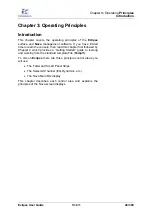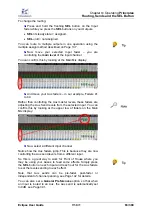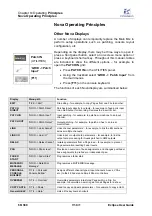Chapter
3:
Operating
Principles
Routing, Sends and the SEL Button
62/ 380
V1.0/1
Eclipse User Guide
Routing, Sends and the SEL Button
To make switching from Front of House to Monitors easy on
Eclipse
, the console uses a reciprocal routing system.
Both bus routing and any send levels are set from the console’s
SEL
buttons and Faders (or Smart Panel controllers) in one
operation. This means that the console Faders (or Smart Panel
controllers) can be operating in one of two modes:
•
Controlling the
main level
of the input channel or mix
bus master.
•
Controlling
the
send level
from the input channel or mix
bus master to an Aux or Matrix send.
The mode of each fader depends on which type of channel is
currently selected (
SEL
) so let’s take a couple of examples.
Note that this default fader mode (Dual) can be altered from the
General Preferences window, see Page 341 for details.
Routing from an Input (Forward Bus Assign)
1.
Press
SEL
on an Input fader (blue ID) – e.g. Fader 1.
The SEL button and Label should be flashing.
2.
Look across the console at the status of the
SEL
buttons
on your Output channels (Aux, Group, Master or Matrix):
Any steady state
SEL
buttons indicate bus assignments from
the selected channel - in our example, the Input fader is routed
to some Auxes and the stereo Master:
3.
Look at the
DESK
overview on the Main Mix display.
The same assignments are shown with yellow routing buttons: