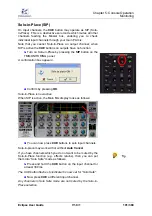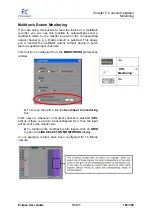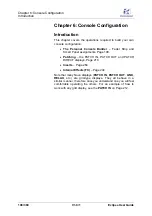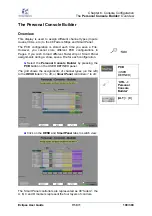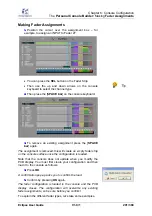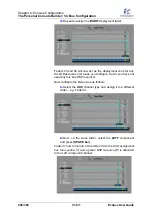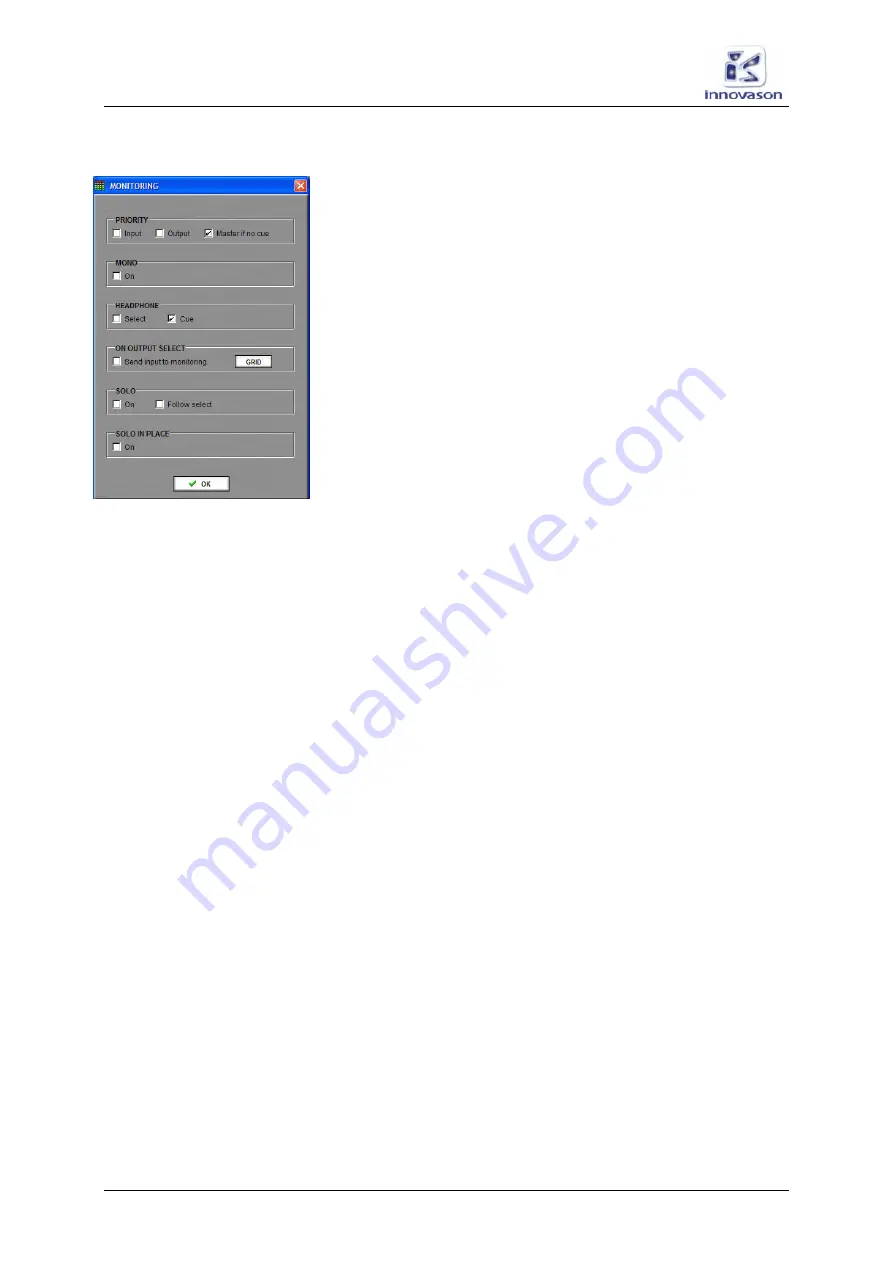
Chapter 5:
Console Operation
Monitoring
194/ 380
V1.0/1
Eclipse User Guide
Monitoring Preferences
1.
Using the trackball, select the “
UTIL -> Monitoring
”
menu path to open the MONITORING window.
This window configures the following preferences:
PRIORITY
•
Input
– Cued inputs have priority on cued outputs
•
Output
– Cued outputs have priority on cued inputs
•
Master if no cue
– if no CUEs are active, then the
Master mix bus has priority and feeds the stereo monitor
bus (Master Left and Master Right).
Note that if the
Master if no cue
option is on, you cannot
deselect the
CUE
buttons on the Master faders. (You can
deselect Master Left or Master Right to cue one side only.)
MONO
•
On
– when ticked, this option sets the Cue bus to mono.
HEADPHONE
Selects the monitor source for the Headphone output, see Page
186:
•
Tick
Cue
to receive the Cue bus.
•
Tick
Select
and the Headphone circuit monitors
whichever channel is currently selected (
SEL
active).
ON OUTPUT SELECT
•
Send input to monitoring
– used to configure
automatic multitrack return monitoring for selected
outputs, see Page 193.
SOLO
•
On
– identical to turning on the
Auto Cancel
button on
the TB/MONITORING panel.
•
Follow select
– when ticked, the monitor bus receives
whichever channel is currently selected (
SEL
active).
SOLO IN PLACE
•
On
– identical to turning on the
SIP
button on the
TB/MONITORING panel.