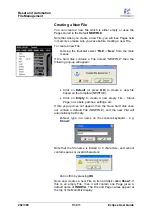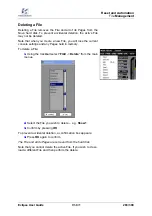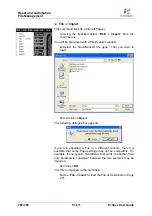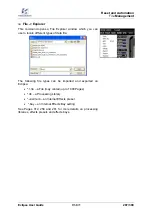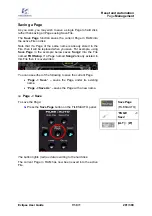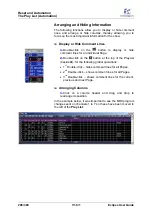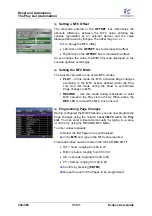Reset and Automation
Sequence
Playout
Eclipse User Guide
V1.0/1
295/ 380
Sequence Playout
Having created and ordered a sequence of Pages, the following
buttons can be used during the live show:
•
Next
- recalls the next Page in the sequence of Pages
in RAM (e.g.
Song3
).
•
Prev
- recalls the previous Page in the sequence of
Pages in RAM (e.g.
Song1
). This is very useful if you
press
Next
a little early and need to quickly revert to the
previous Page!
If the
Confirm previous/next page
check box is ticked in the
General Preferences
window, then you will be asked for
confirmation when you use
Next
or
Prev
, see Page 341.
As soon as the Page is recalled, the previous, current and next
Page names update at the top of the Nova display. If a
crossfade has been programmed for the Page change, then it
will be applied.
If you need to skip a Page - for example, the artist suddenly
decides to change the running order, and jump from song 3 to
song 7 – then you can use the
Load
or
Goto
buttons:
•
Load
– allows you to load a Page from those stored on
hard disk (in the active File). Note that this option
replaces the current Page.
•
Goto
– allows you to select a Page from RAM.
See Page 290 for details on
Load Page
and
Goto
.
Note that you can isolate channel parameters so that they are
not reset when a Page is recalled using the
Relax
function, see
Page 321.
Keyboard Shortcuts
Next
,
Prev
and
Load
Page can be actioned from the console
keyboard:
•
Next
– press [
PAGE UP
].
•
Prev
– press [
PAGE DOWN
].
Note that the [
PAGE UP
] and [
PAGE DOWN
] keyboard
functions action an instant Page change, even if the
Confirm
previous/next page
check box is ticked in the
General
Preferences
window.
•
Load
– press [
ALT
] + [
L
].
•
Goto
– no keyboard shortcut.