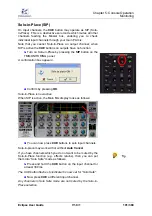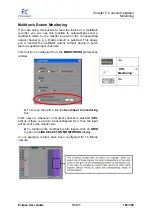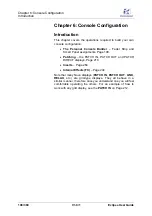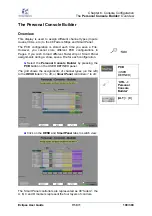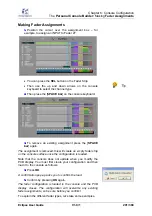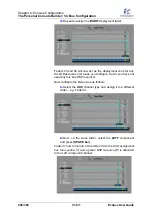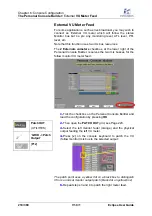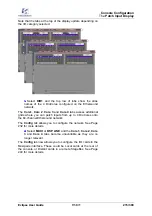Chapter 6:
Console Configuration
The Personal Console Builder:
Overview
200/ 380
V1.0/1
Eclipse User Guide
Notice how the faders at the bottom of the display are colour
coded to help you distinguish Inputs (blue) from Smart Faders
(light blue), Groups (pink), Matrices (violet), VCAs (yellow), etc.
For a full list of colours, see Page 50.
Within the grid itself, the following assignment colours are used:
•
Fader assignments are marked by a yellow box ( ).
•
Deployment faders (Smart Faders or Smart Bus Faders)
are marked by a black and white box ( )
•
Mix bus resources are marked by a green box ( )
This helps distinguish a direct mix bus fader (e.g. Master Left)
from a Smart Bus VCA (e.g. stereo Aux) and its deployment
zone (faders 45 and 46):
On the lower left of the display there is a key to this coding:
On the lower right, you will see the mix bus resource counter –
Free mix 22/48
. This shows the number of mix busses still
available; in our example, we have 22 free busses:
Above this a tick box can be used to reserve two mix bus
resources for external VU metering. See Page 210.
The three on-screen buttons perform the following functions:
•
DEFAULT
– loads a default configuration. This is factory
configured and cannot be modified by the user.
•
UNDO
– will undo any changes made in this visit.
•
OK
– loads the displayed configuration to the console.