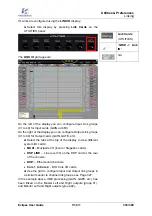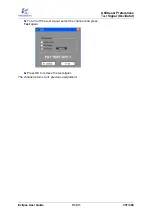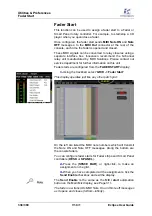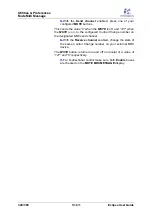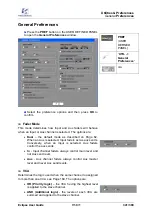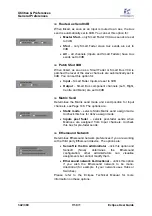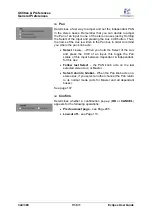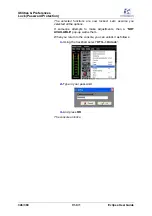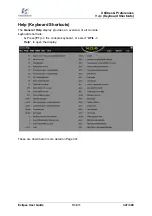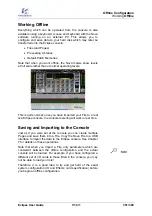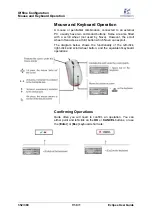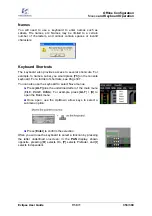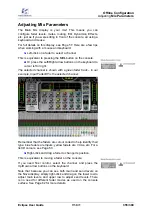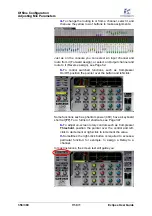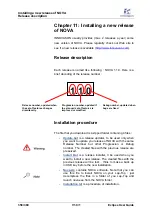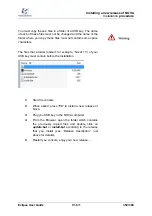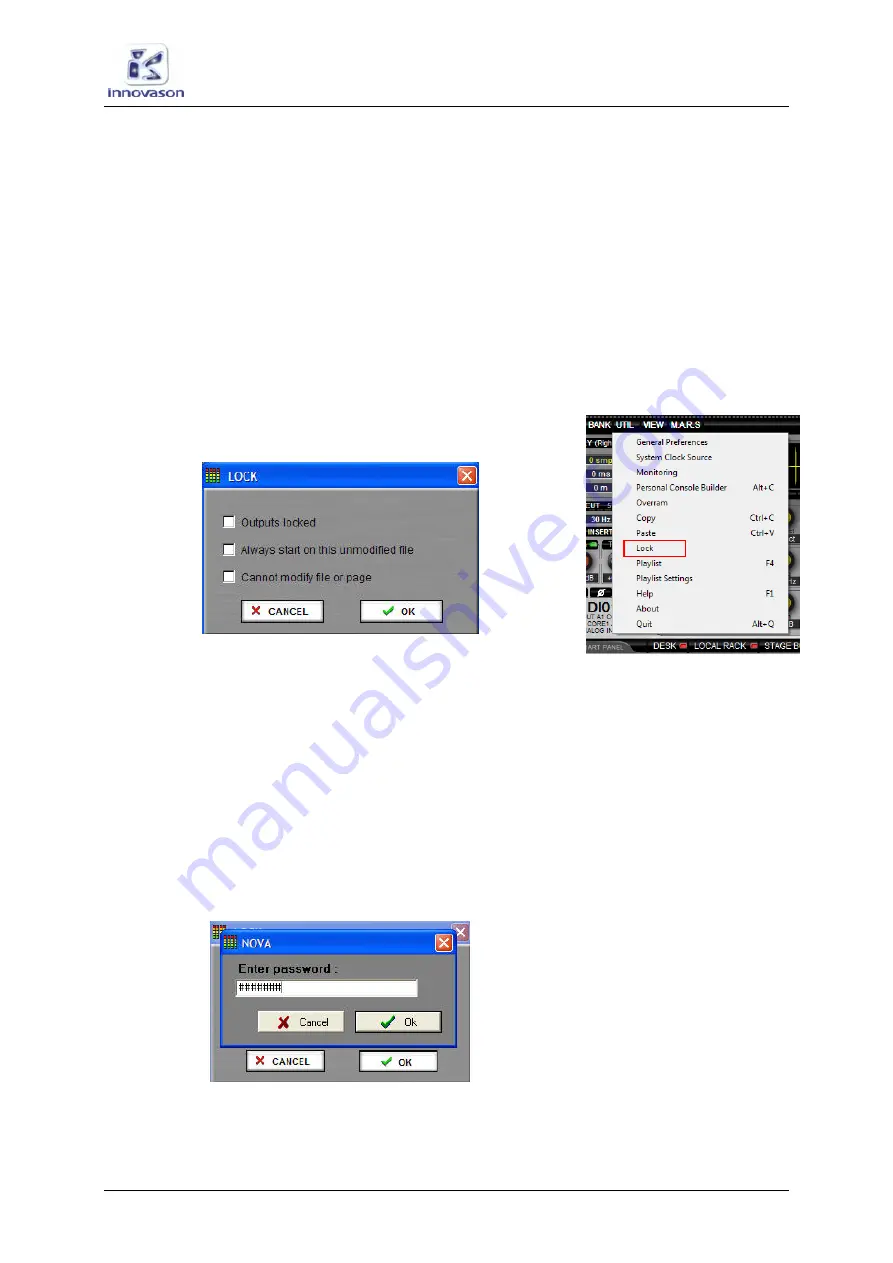
Utilities & Preferences
Lock
(Password Protection)
Eclipse User Guide
V1.0/1
345/ 380
Lock (Password Protection)
This function allows you to password protect console elements.
For example, to avoid accidental operator error during a live
show, or when leaving the console unattended for tea break!
You can lock the following elements:
•
The active File and all its Pages – prevents the active
File from being overwritten or deleted, and any Pages
being updated.
•
Output processing – prevents modification of all output
processing.
To configure a console lock:
1.
Using the trackball, select “
UTIL -> Lock
”.
The following pop-up appears:
2.
Select which elements you wish to protect:
•
Outputs locked
– prevents modification of all output
processing (UM8 cards).
•
Always start on this unmodified file
– tick this
checkbox and the console will always boot up using the
current File.
•
Cannot modify file or page
- prevents the active File
from being overwritten or deleted, and any Pages being
updated.
3.
Once you have made your selections, press OK.
Another dialogue box appears asking for a password:
4.
Type in a password and press
OK
.
5.
Retype your password to confirm it, and press
OK
.