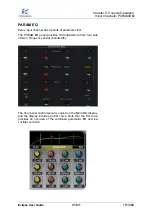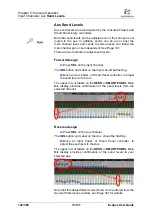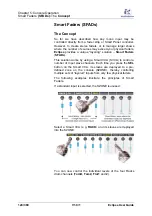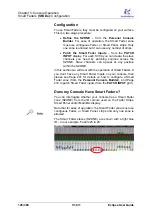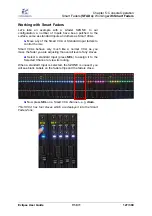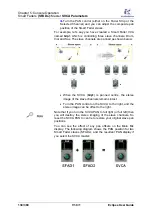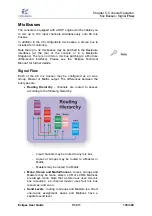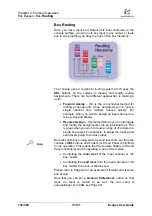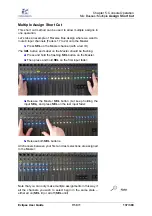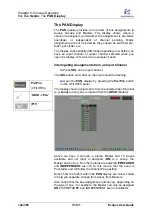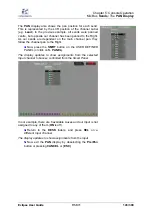Chapter 5:
Console Operation
Smart Faders
(SFADs):
Master
SVCA Parameters
Eclipse User Guide
V1.0/1
129/ 380
Master SVCA Parameters
Now move back to your Smart VCA master channel (e.g.
drum
)
and note that you have
master
control over the following
parameters:
1.
Move the SVCA fader to adjust the overall level of the
Smart Fader slaves.
Just like normal VCAs, Smart VCAs use non-moving faders so
you will not see the slave faders move in the SZONE.
2.
Press
MUTE
on the SVCA fader strip to mute or unmute
the slave channels.
Note that the SVCA
MUTE
will not override any existing slave
channel
MUTE
s. This is indicated on the slave channels as
follows:
•
MUTE
flashing – the channel is muted
only
by the VCA.
When you unmute the VCA, the channel
MUTE
cancels.
•
MUTE
steady state - the channel
MUTE
is active; it will
not be affected by the VCA
MUTE
. To unmute the
channel you must unmute both the VCA and the slave.
3.
Press
CUE
on the SVCA fader strip to activate
CUE
on
all the slave channels.
Note that you can deselect individual
CUE
buttons from the
SZONE slaves if you wish. If you do this, then you will need to
deselect all slave
CUE
s before you can re-activate them from
the SVCA master.