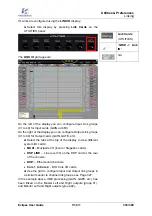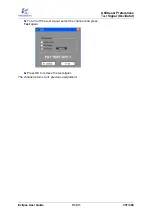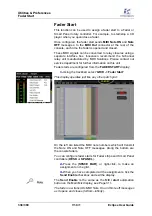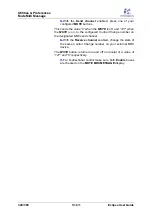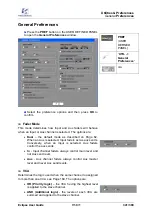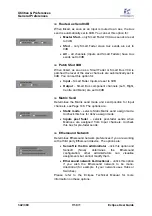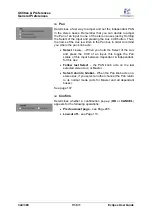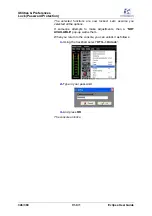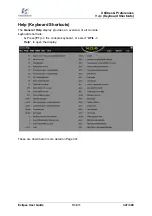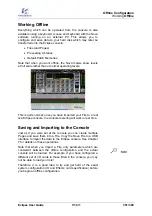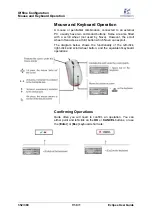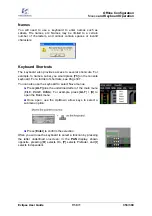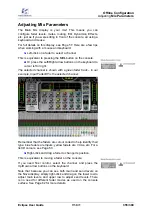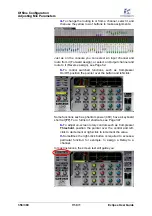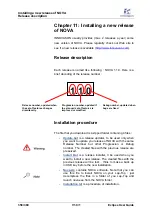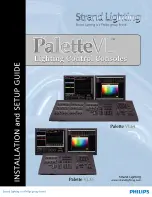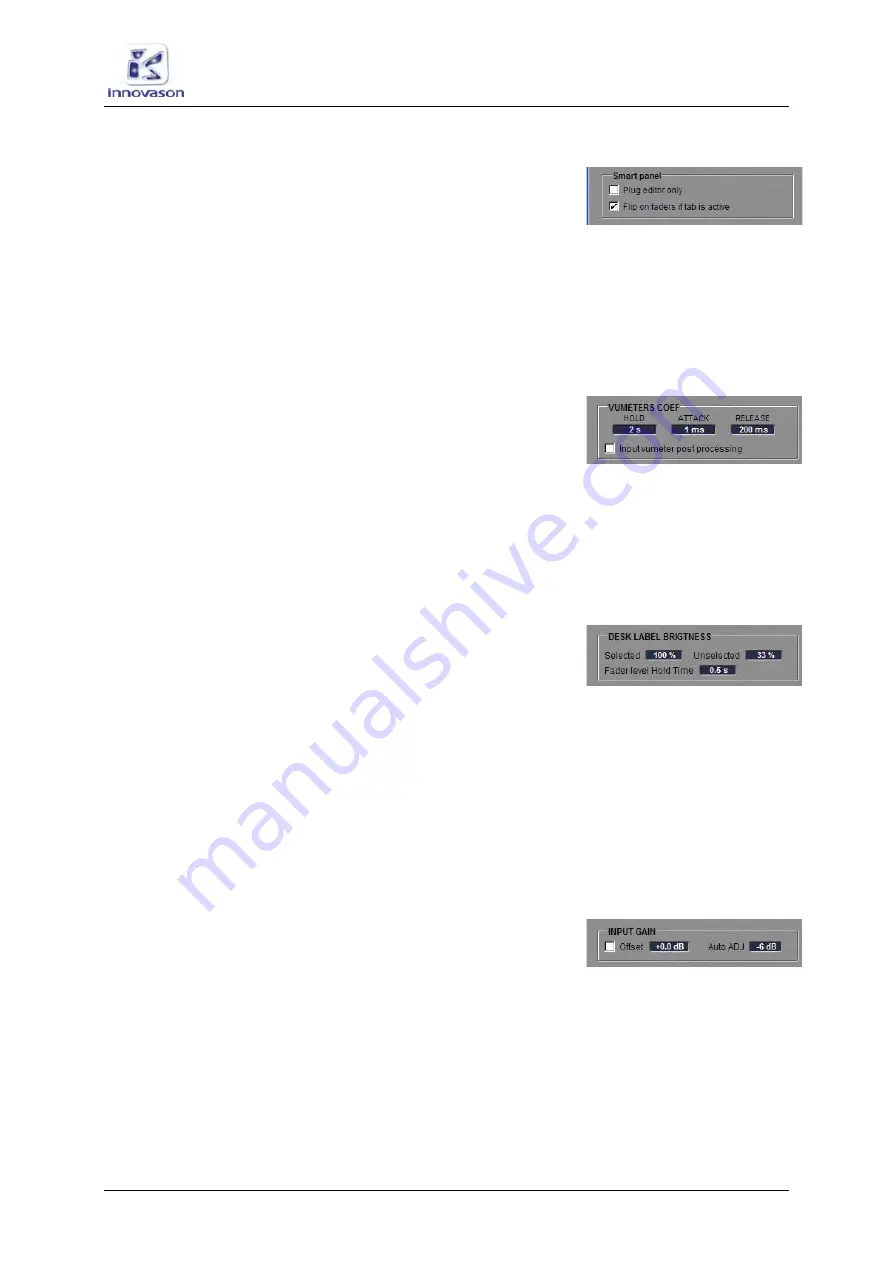
Utilities & Preferences
General
Preferences
Eclipse User Guide
V1.0/1
343/ 380
Smart Panel
Sets options for the Smart Panel:
•
Plug editor only
– tick this option to lock the Smart
Panel into
FX Edit
mode, see Page 256.
•
Flip on faders if tab is active
– tick this option and
each time you select
Desk
or
Smart Panel
, on the
console or Nova display, the 48 channels assigned to
the Smart Panel are mapped down onto the 48 Faders,
see Page 66.
VU Meters Coef
Determines the meter ballistics for the console’s VU meters (on
the console and on-screen). The options are:
•
HOLD
– meter hold time (seconds).
•
ATTACK
– meter attack time (ms).
•
RELEASE
– meter release time (ms).
•
Input vumeter post processing
– tick this option to
switch Input channel metering post processing.
Desk Label Brightness
Sets options for the Label displays (4-character labels) across
the console:
•
Selected
– sets the brightness of the selected channel
label.
•
Unselected
– sets the brightness of all other channel
labels (not selected).
•
Fader level Hold Time
– this option sets the amount of
time the fader level will be displayed for when you touch
a fader.
Input Gain
Sets options for analogue mic preamp inputs:
•
Offset
– tick this box to apply a display offset to mic
preamp gain. Left-click or right-click to adjust the offset
in 1.5dB steps.
With an incoming signal at +4dBu and an Analogue Gain of
0dB, an Offset of +0dB provides -8dBFS; an Offset of +9dB
provides -17dBFS. See Page 110 for details on input gain.
•
Auto ADJ
– this is the level adjustment which be
applied to
all
input channels when the ADJ function is
used, see Page 112.